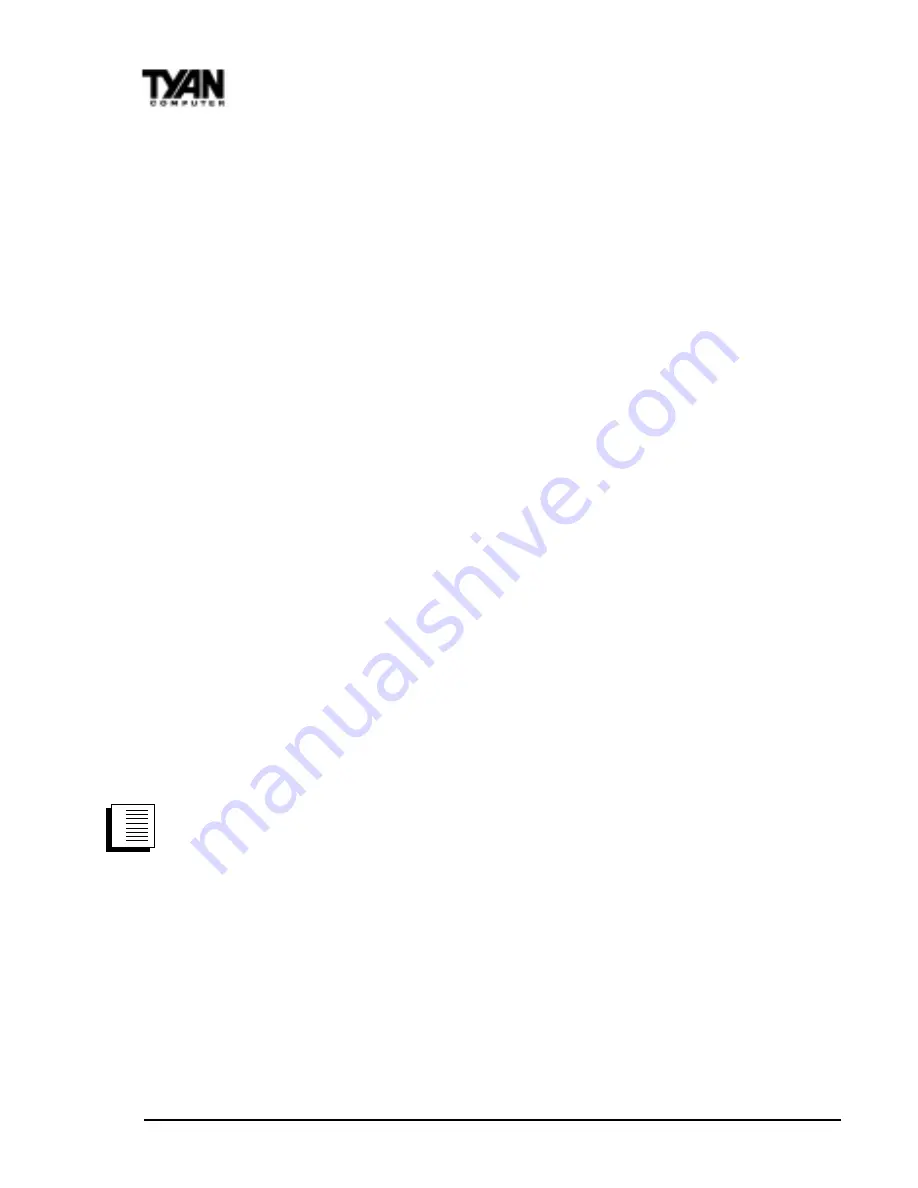
http://www.tyan.com
30
Chapter 2
Board Installation
allows designers to build network adapters that are capable of listening to network
activity even when the computer is turned off. WOL adapters have a special low power
standby mode that is active when the rest of the computer is without power. The adapter
will respond to a special wake-up packet sent by another computer or network device.
Typically this wake-up packet causes the adapter to signal the computer to power up and
run a predefined program.
The wake up packet structure and behavior is defined in the WOL specification, available
from the website at http://www.us.pc.ibm.com/infobrf/iblan.html. See the Troubleshoot-
ing section on page 38 for Wake-on LAN troubleshooting tips.
Configuration and Drivers
The Ethernet driver can not be installed directly from the Tyan Driver CD. Before
installing the Intel 82559 Ethernet drivers, the complete LAN 82559 directory and all its
contents must first be copied from the Tyan Driver CD onto your hard drive. The 82559
driver can then be installed from your hard drive. Make sure that you are following the
proper instructions for your operating system (e.g. if you are using Windows 95 or 98, do
not follow the Windows NT instructions).
DOS Setup for Novell NetWare Clients
Automatic configuration
PCI computers automatically detect and configure PCI-compliant adapters while booting.
The Intel 82559-based Integrated Fast Ethernet For WfM adapter IRQ level and I/O
memory address are automatically set by the BIOS each time you start your computer.
Start your computer to automatically configure the adapter. Configuration is complete
when the DOS prompt appears. You can now continue with the procedure below.
Run Setup to install network drivers
Setup can automatically install NetWare DOS ODI client drivers for you or display a
README file with installation instructions for other NOS drivers.
1. If your computer already has network drivers installed, restart the computer
without loading them. If the drivers are loaded from the AUTOEXEC.BAT or
CONFIG.SYS file, type REM in front of each line that loads a network driver.
Or, with DOS 6.x or later press 5 as DOS starts, to bypass the drivers.
2. Insert the Intel Configuration and Drivers floppy/CD in a drive, switch to
the appropriate drive/directory, and at the DOS prompt, type SETUP.
3. If you have more than one Intel PRO series PCI adapter in your computer,
an adapter selection menu appears on the screen. Select the adapter you
want by noting the Ethernet address. See Installing Multiple Adapters for
more information.
4. Select Automatic Setup from the Main menu. Then follow the instructions
on the screen. (If you want to test the adapter with a responder on the
network, see the next procedure.) Setup displays the adapters configuration, then runs
a series of diagnostic tests that makes sure the adapter and
network are functioning properly. If Setup finds a problem, it displays the
results and some possible solutions.
procedure
1.
2.
3.






























