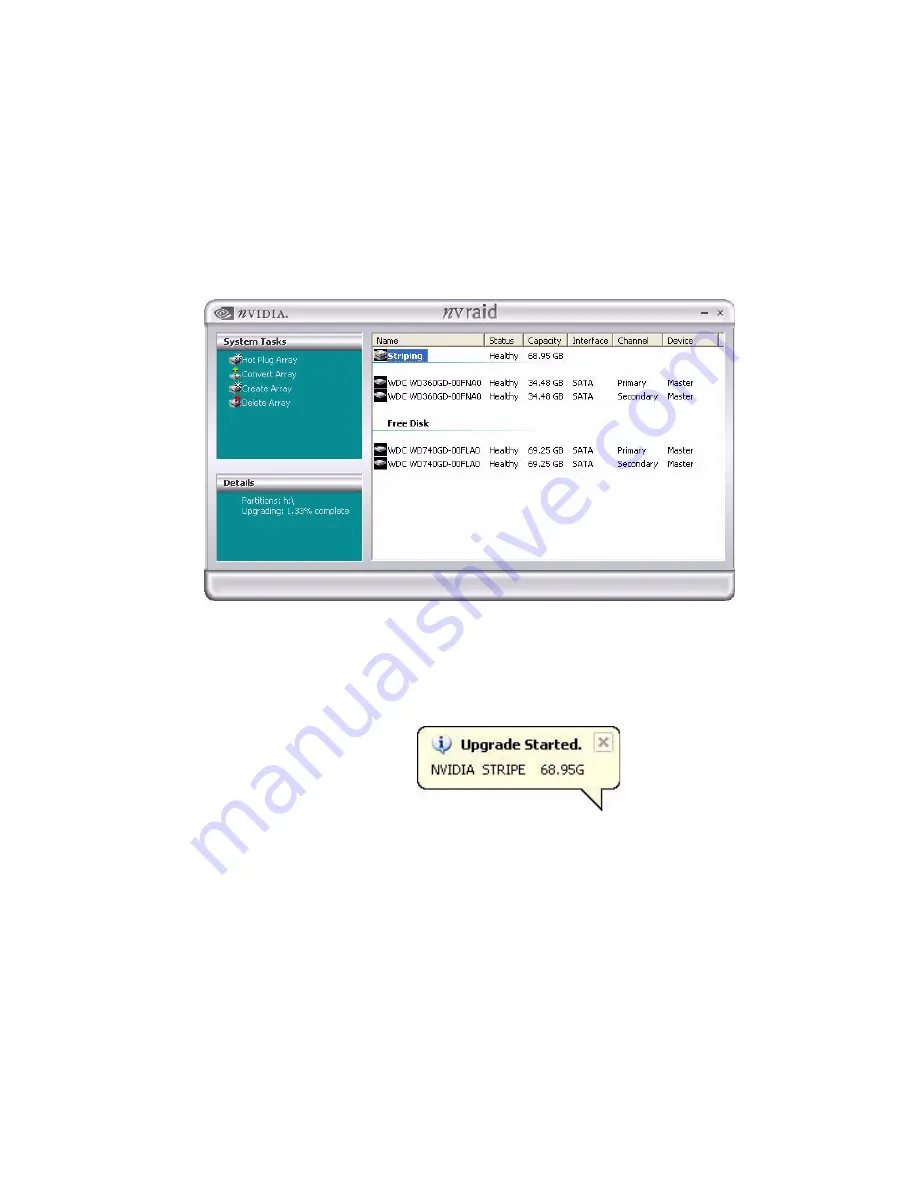
NVIDIA Corporation
91
C
HAPTER
3
Using the NVRAIDMAN Utility
7
Click
Next
, then click
Finish
to complete the process.
•
If you want to convert the existing two-disk mirrored array into a three-disk (or
more) striped array, then you need to select the number of disk(s) that you want to
add to the newly created striped array and click
Next
.
•
In this example, there is no need to select any additional disks since we are simply
convert the existing two-disk mirrored array into a two-disk striped array.
8
Click on Striping and the following screen shot will appear:
Figure 3.82
New Morphed RAID Array
The Morphing Process
As soon as the new array has been created, a pop up window similar to the following will
appear:
It will take some time before the entire process is completed. The time it takes to convert
an array is dependent on several factors such as the speed of the CPU, the size and type of
hard drive being used, the operating system, etc.






























