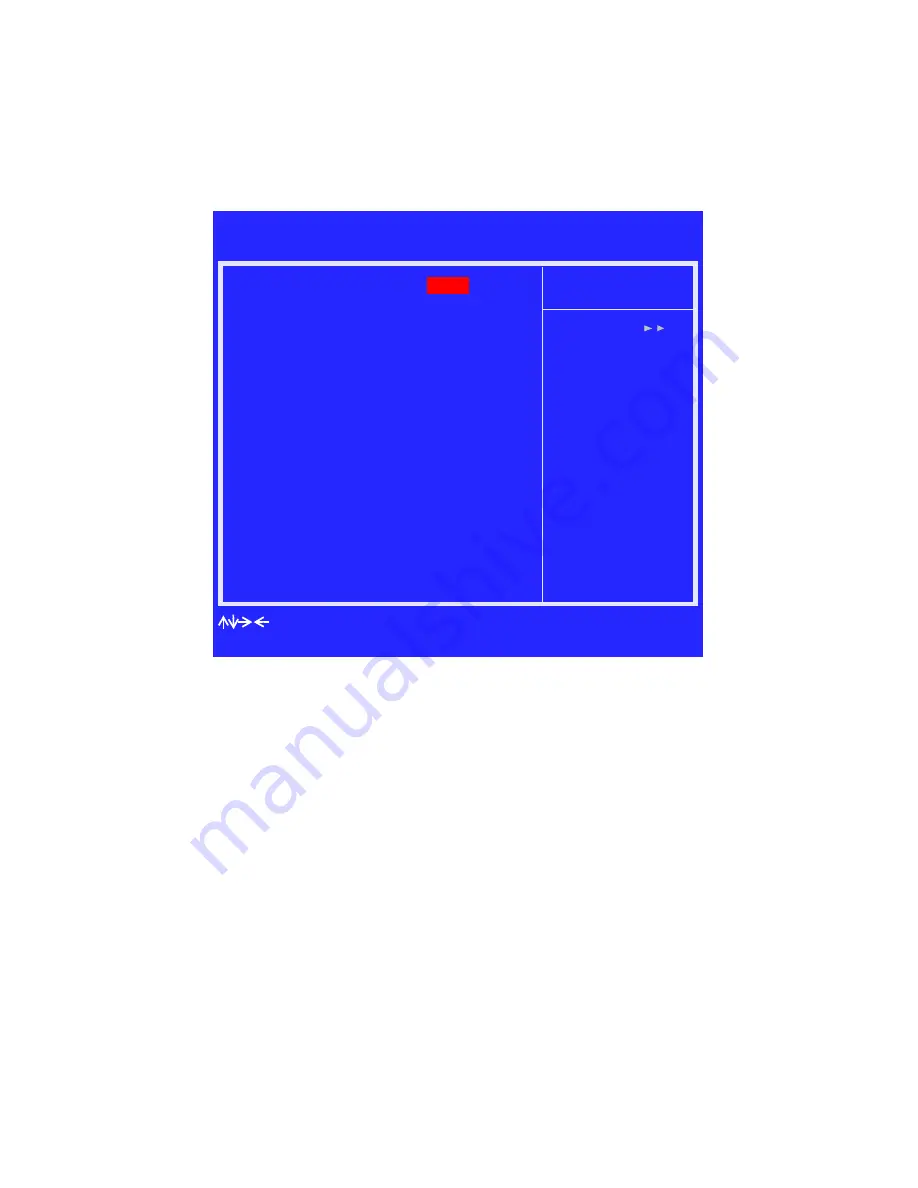
24
NVIDIA RAID User’s Guide
– Version 2.0 A
C
HAPTER
2
Setting Up Your RAID Configuration
3
Use the arrow keys to select the RAID Config (see
Figure 2.12
).
4
Press Enter.
The RAID Config screen appears.
Figure 2.13
RAID Config Screen
5
From the RAID Config screen, enable RAID, then enable any of the disks that you want
to use as RAID disks.
In
Figure 2.13
, the master and slave drives on the secondary IDE port are enabled as
RAID disks.
Make sure to enable the SATA drives also if you are setting up a RAID0+1 array.
6
Press
F10
to save the configuration and exit.
The PC reboots.
7
Enter the RAID BIOS Setup by pressing
F10
when prompted, and proceed to set up the
NVIDIA RAID BIOS as described in the next section.
Phoenix - Award BIOS CMOS Setup Utility
:Move Enter:Select +/-/PU/PD:Value F10:Save ESC:Exit F1:General Help
RAID Config
Item Help
RAID Enable
IDE Primary Master
IDE Primary Slave
IDE Secndry Master
IDE Secndry Slave
Ext SATA Phy Primary
Ext SATA Phy Secndary
[Enable]
RAID [Disabled]
RAID [Disabled]
RAID [Enabled]
RAID [Enabled]
RAID [Disabled]
RAID [Disabled]
Menu Level
F5: Previous Values F6: Fail-Safe Defaults F7: Optimized Defaults
RAID [Disabled]
RAID [Disabled]
Int SATA Phy Primary
Int SATA Phy Secndry






























