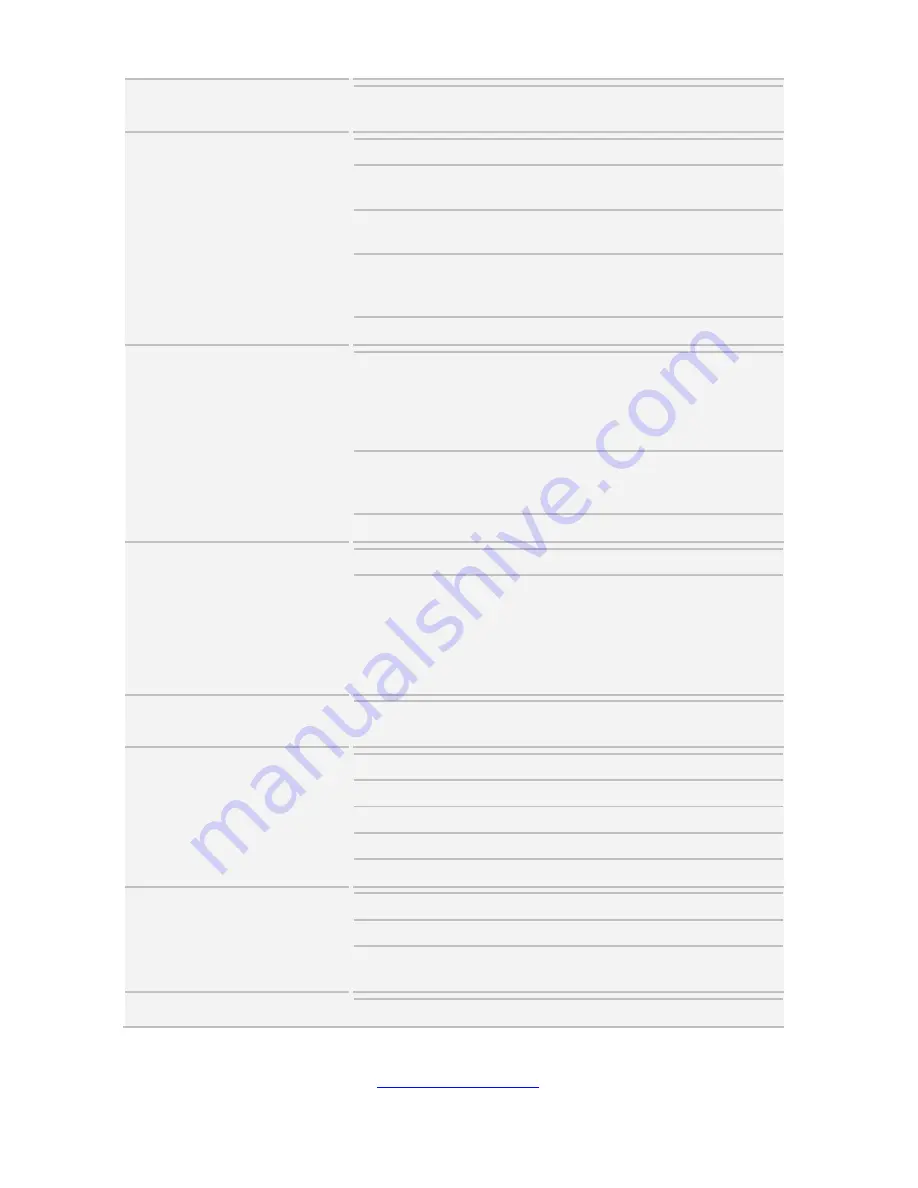
http://www.tyan.com
23
TPM (Optional)
TPM Support
Please refer to our TPM supported
list.
System Monitoring
Chipset
Aspeed AST2500
Temperature
Monitors temperature for CPU &
memory & system environment
Voltage
Monitors voltage for CPU,
memory, chipset & power supply
LED
Over temperature warning
indicator, Fan & PSU fail LED
indicator
Others
Watchdog timer support
Server Management
AST2500 iKVM
Feature
IPMI 2.0 compliant baseboard
management controller (BMC),
Supports storage over IP and
remote platform-flash, USB 2.0
virtual hub
AST2500 IPMI
Feature
24-bit high quality video
compression, 10/100/1000 Mb/s
MAC interface
Onboard Chipset
Onboard Aspeed AST2500
BIOS
Brand / ROM size
AMI, 32MB
Feature
Hardware Monitor, SMBIOS
3.0/PnP/Wake on LAN, Boot from
USB device/PXE via LAN/Storage,
User Configurable FAN PWM Duty
Cycle, Console Redirection, ACPI
sleeping states S4,S5, ACPI 6.1
Operating System
OS supported list
Please refer to our AVL support
lists.
Regulation
CB/LVD
Yes
RCM
Class A
FCC (SDoC)
Class A
CE (DoC)
Class A
VCCI
Class A
Operating Environment
Operating Temp.
10° C ~ 35° C (50° F~ 95° F)
Non-operating Temp.
- 40° C ~ 70° C (-40° F ~ 158° F)
In/Non-operating
Humidity
90%, non-condensing at 35° C
RoHS
RoHS 6/6 Compliant
Yes
Summary of Contents for FT48T-B7105
Page 1: ...1 http www tyan com FT48T B7105 Service Engineer s Manual ...
Page 2: ...2 http www tyan com ...
Page 34: ...http www tyan com 34 NOTE ...
Page 38: ...http www tyan com 38 2 Unscrew to remove the CPU air duct from the chassis ...
Page 47: ...http www tyan com 47 DIMM Location ...
Page 55: ...http www tyan com 55 3 Screw the footstands to the chassis both front and rear ...
Page 78: ...http www tyan com 78 NOTE ...
Page 82: ...http www tyan com 82 ...
Page 86: ...http www tyan com 86 BIOS Temp Sensor Name Explanation ...
Page 90: ...http www tyan com 90 NOTE ...
















































