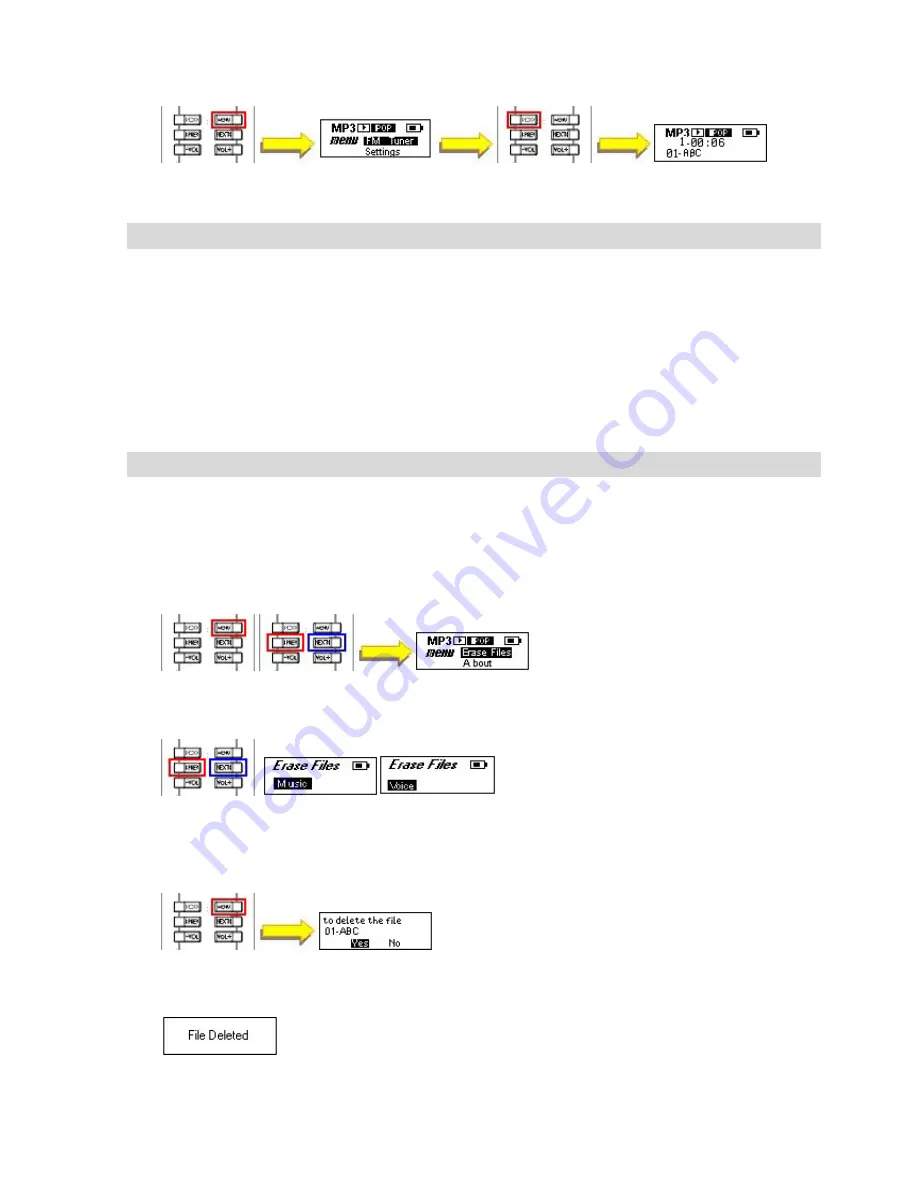
TwinMOS Technologies Inc.,
Red Rock
, Mobile Music Disk
User’s Manual S21,ver 1.0
Page
12
Version 1.0
All specifications and information are subject to changes without further notice
7
Erase files from the Red Rock MMD
7.1 Use PC to erase files stored in Red Rock
7.1.1 For Windows®98SE users, please install correct device driver first.
7.1.2 Plug the device to a USB port of your computer. The device will be automatically
recognized by system and the drivers allocated for it.
7.1.3 Double-click “My Computer” from the desktop and a new “Removable Disk” icon
can be found in that window.
7.1.4 Open folder of the “Removable Disk” by double-clicking the icon.
7.1.5 Browse and delete selected files.
7.2 Delete files using Red Rock’s “Erase” function
Using “Erase Files” function
7.2.1 Push the “Lock” switch to off position.
7.2.2 Turn on the device.
7.2.3 Press the “MENU” button. Select “Erase Files” from main menu by pressing the
“NEXT” or “PREV” buttons.
7.2.4 Press the “NEXT” or “PREV” buttons to select type of files for deleting. “Music” is
for the music files (MP3, WMA etc.) and “Voice” is for the recorded files.
,
7.2.5 Press “MENU” button again to start deleting files. Using “NEXT” and “PREV” to
chose between two options: “Yes” for deleting or “No” for keeping.
7.2.6 Press “MENU” button again to confirm the “Deleting” or “Keeping”.




















