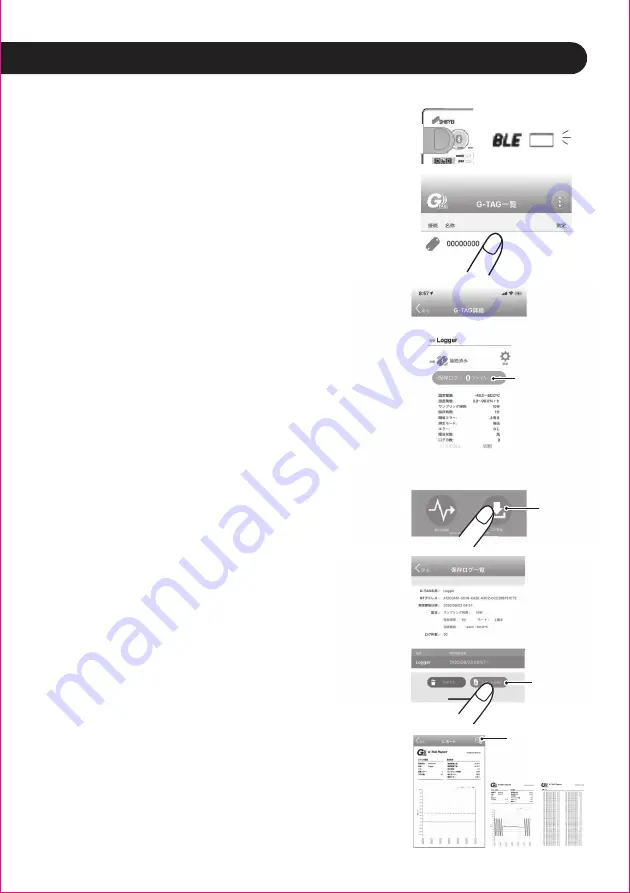
使いかた
How to use the viewer
③ログの収集とレポートの配信
Save logs and send reports
1)本 体 上 の BLE ボタンを 長 押ししBLE ランプ
を点滅させます。
Press and hold the BLE button on the main
unit to blink the BLE lamp.
2)BLE ランプが点滅している間に、[TH-View] 上
で温 度ロガー の 製 造 番 号が表 示され、かつマー
クが青くなっている箇所を選択します。(* 注 1)
Lightly sweep down the screen displaying the
temperature logger serial number on TH-View
to update it and verify that the temperature
logger is linked to TH-View. (*Note1)
3)
[TH-View]画 面 で、リ ン ク で き て い る ロ
ガーを選択すると、詳細画面になります。
On the [TH-View] screen, select the linked
logger to switch to the details screen.
4)
「ログ取得ボタン」を押すと、温度ロガー本体か
ら、TH-View へログがダウンロードされます。
When you press the "log acquisition button",
the log will be downloaded from
the temperature logger to TH-View.
5)ダウンロ ード終 了 後、画 面 中 央 に ある「保 存
ログ」と表 示 の あるボタンを押すと、
「保 存ロ
グ一覧」が表示されます。
After downloading, click the “Save” button"
in the center of the screen to display the
"Save log list".
6)閲 覧 し た い ロ グ を 選 択 し、画 面 下 端 の「レ
ポートを見る」を押すと「レポート」
(実際の温
度記録)が表示されます。
Select the log you want to view and press
"View Report" at the bottom of the screen to
display "Report" (actual temperature record).
7)レポートを送 信 する場 合 は、グラフ画 面 右 上にあ
るメールボタンを押します。メールアドレスの入力
画 面 に なり、測 定 記 録(グ ラフPDF 形 式、デ ー タ
CSV 形 式)がメー ルに添 付されています。送 信 先
のアドレスを入力し送信ボタンを押してください。
To send a report, press the mail button at the
top right of the graph screen. The screen for
entering the email address is displayed, and the
measurement record (graph PDF format, data
CSV format) is attached to the email.
Enter the destination address and press the send
button.
ログ取得
ボタン
保存ログ
表示ボタン
レポート
確認ボタン
メール送信
ボタン
14
SC-DF25WL
䚷䚷䚷䚷䚷䚷䚷䚷䚷䚷䚷䚷㼀㼃㻵㻺㻮㻵㻾㻰㻌㻯㻻㻾㻼㻻㻾㻭㼀㻵㻻㻺㻌㻯㼛㼚㼒㼕㼐㼑㼚㼠㼕㼍㼘㻌㻰㼛㼏㼡㼙㼑㼚㼠㻌㻺㼛㻚㼀㻮㻙㻜㻜㻜㻝㻟㻟㻝㻡㻌㻯㼛㼚㼒㼕㼞㼙㼑㼐㻌㼎㼥㻌㻶㼡㼚㻌㻷㼛㼙㼍㼐㼍㻌㻞㻜㻞㻜㻛㻝㻞㻛㻞㻟㻚




















