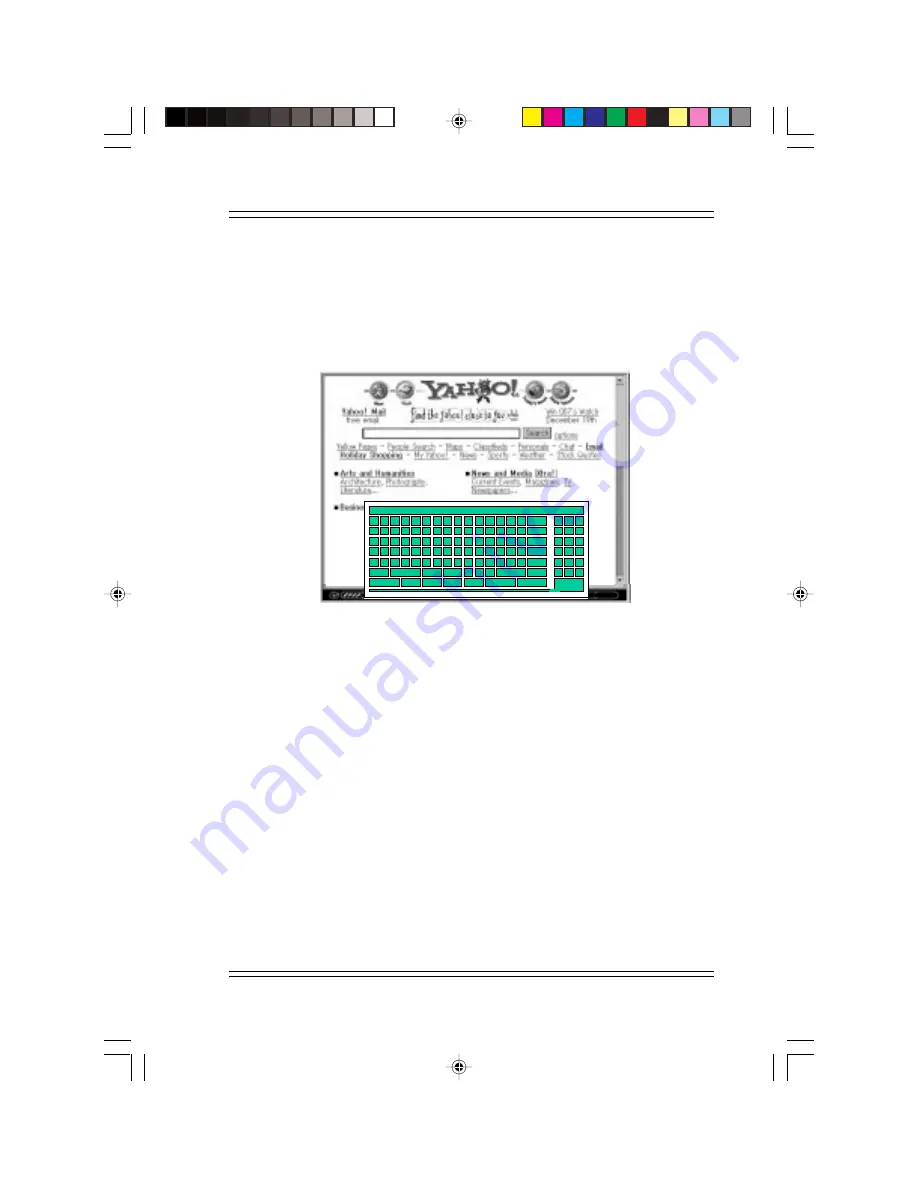
4-9
The Browser
4.4 Entry of Characters
4.4.1 Supported Functions
1 Alphabets, Numbers
2 Symbols
3 Template (Please refer to section "3.8.4 Template Configuration")
Figure 4-6 Entry of Characters
A
B
C
D
E
F
a
b
c
d
G
H
I
J
K
L
M
N
O
P
Q
R
S
T
U
V W X
Y
Z
$
%
^
?
g
h
i
j
k
l
m
n
o
p
q
r
s
t
u
v
w
x
y
z
/
.
;
:
e
f
|
[
]
.co
-
<
C
.ac
4
5
!
<
C
.or
7
8
/
(
)
.jp
0
.
#
‘
`
.com
*
+
1
2
3
6
9
:
ESC
-
Spc
Texts
http://
Del
www.
Left
Up
Down
Right
@
~
_
.html
DelAll
Enter
\
,
=
Exit
If you are using the soft keyboard, scroll to the box on the web page in
which you have to enter the information and press [Go] on the remote
control. The soft keyboard appears and you may enter the necessary infor-
mation in the text box. Select [Exit] to confirm your entry or press the
[ESC] button on the remote control to cancel.
If you are using the wireless keyboard, scroll to the box on the web page in
which you have to enter the information and press [Enter]. A text box
appears at the bottom of the browser screen. You may then use the wireless
keyboard to necessary information. Press [Menu/Input] to confirm your
entry or the [ESC] key to cancel.
Note:
When using the wireless keyboard to enter information in the Browser
and Mail Application, press [ESC] to cancel or [Menu/Input] to confirm
what you have keyed in and go to the previous screen.
F






























