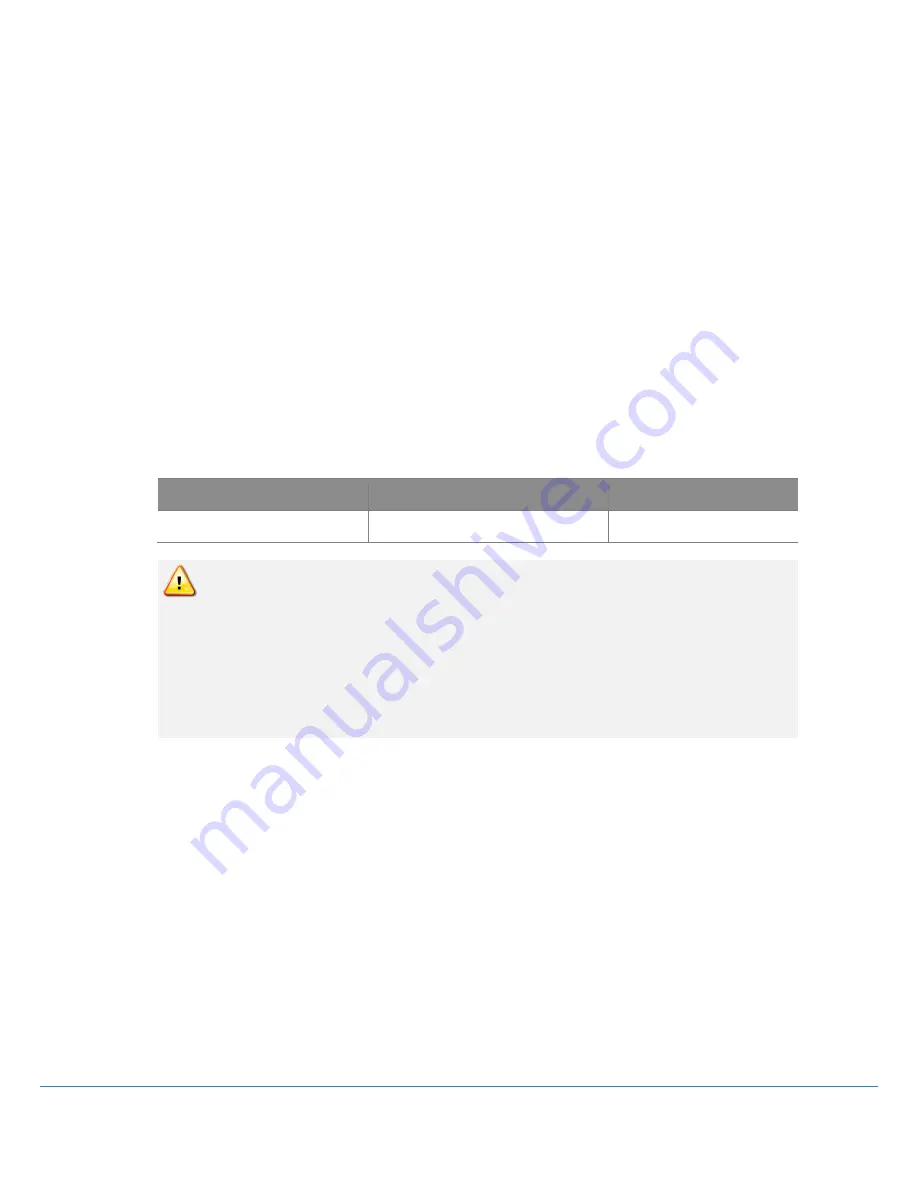
Full HD Motion Video Camera
21
Before supplying power, make sure that there is no abnormality in wiring.
Check the camera ID you want to adjust and then select the correct camera ID on the controller. You
can check the camera ID on the screen or ID setting switch.
If the controller supports multiple protocols, match them with the protocol set in the camera.
Make sure to change the camera protocol and video output format while the power is off.
Please refer to how to use the controller if the function related to the controller can’t be operated
normally because the method of using it may be different depending on the controller. This manual is
based on PELCO and VISCA standard protocol controller.
⑧ Power
The rated power of this product is DC 12V/1A. Please check whether the power to use is DC 12V
output and the capacity is more than 1A.
Rated Power
Input Voltage Range
Current Consumption
DC 12V
DC 12V ± 10%
Max 1A
In case of DC power supply, if the power is applied in the wrong polarity, the product
may be damaged.
Pay particular attention to the polarity of the power supply.
If DC power connection is too long, the product may not operate due to voltage dip.
Therefore, wire the DC power supply wiring as short as possible.
We are not responsible for any damage to the equipment caused by improper power
connection.
Summary of Contents for TVC-FG301E
Page 1: ...TVC FG301E Full HD Motion Video Camera User Manual Ver 1 00...
Page 43: ...Full HD Motion Video Camera 43 IR Remote Control...
Page 55: ...Full HD Motion Video Camera 55 Dimension PTZ Camera...
Page 56: ...5 6 User Manual Ceiling Bracket ZCB 100...
Page 57: ...Full HD Motion Video Camera 57 Wall Bracket ZWB 200 Optional...
Page 62: ...MEMO...
















































