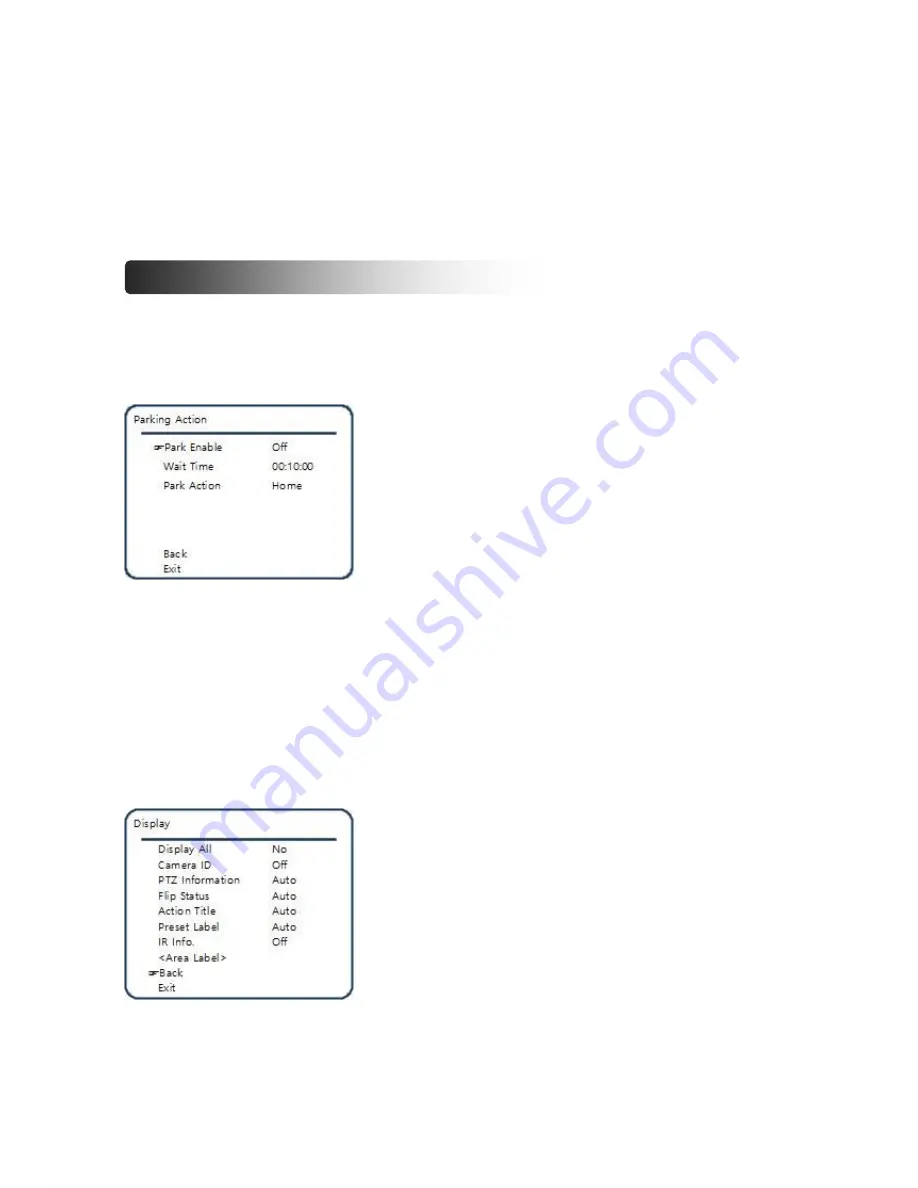
otion Video Camera
33
5.
After finishing the setting for the desired item, press the NEAR or joystick button to return to the
previous step. Use the UP / DOWN keys to move to another item number and set.
6.
After completing the setting for all items, press FAR or BACK key to move the cursor to 'SAVE' item.
Press NEAR or the joystick button to save the setting
Parking Action Setup
This function automatically executes the specified operation when the camera is not operated
during the set "Wait Time".
Park Enable
: Used to set the activation of the Parking Action
function. [On/Off]
Wait Time
: It is displayed as "hour: minute: second" and can be
set in minutes or more. [1 min.~4 hour default 10 min.].
Park Action
: When Home is set, it moves to the initial position. [Home/ Preset/ Swing/ Group]
➐
Display Setup
Sets whether to display the main screen for each item.(Refer to Page22.)
When set to Auto, it is displayed only when each information is changed.
Display All
: Used to display all items. [Auto/ On/ Off]
Camera ID
: Used to display the camera ID.[On/ Off]
PTZ Information
: Displays the current Pan/ Tilt/ Zoom/
Compass direction. [On/ Off/ Auto]
Flip Status
: Displays the top, bottom, left, and right reversal
status of the image. [On/ Off/ Auto]
Summary of Contents for TVC-FA301N
Page 1: ...TVC FA301N Full HD Motion Video Camera User Manual Ver 3 06 ...
Page 39: ...otion Video Camera39 IR Remote Control ...
Page 52: ...Dimension PTZ Camera TVC FA301N ...
Page 53: ...otion Video Camera53 Ceiling Bracket ZCB 100 Wall mount Bracket ZWB 100 Optional ...
Page 59: ...MEMO ...
Page 60: ...MEMO MEMO MEMO ...
Page 61: ...MEMO MEMO ...
Page 62: ...MEMO ...
Page 63: ...MEMO ...
















































