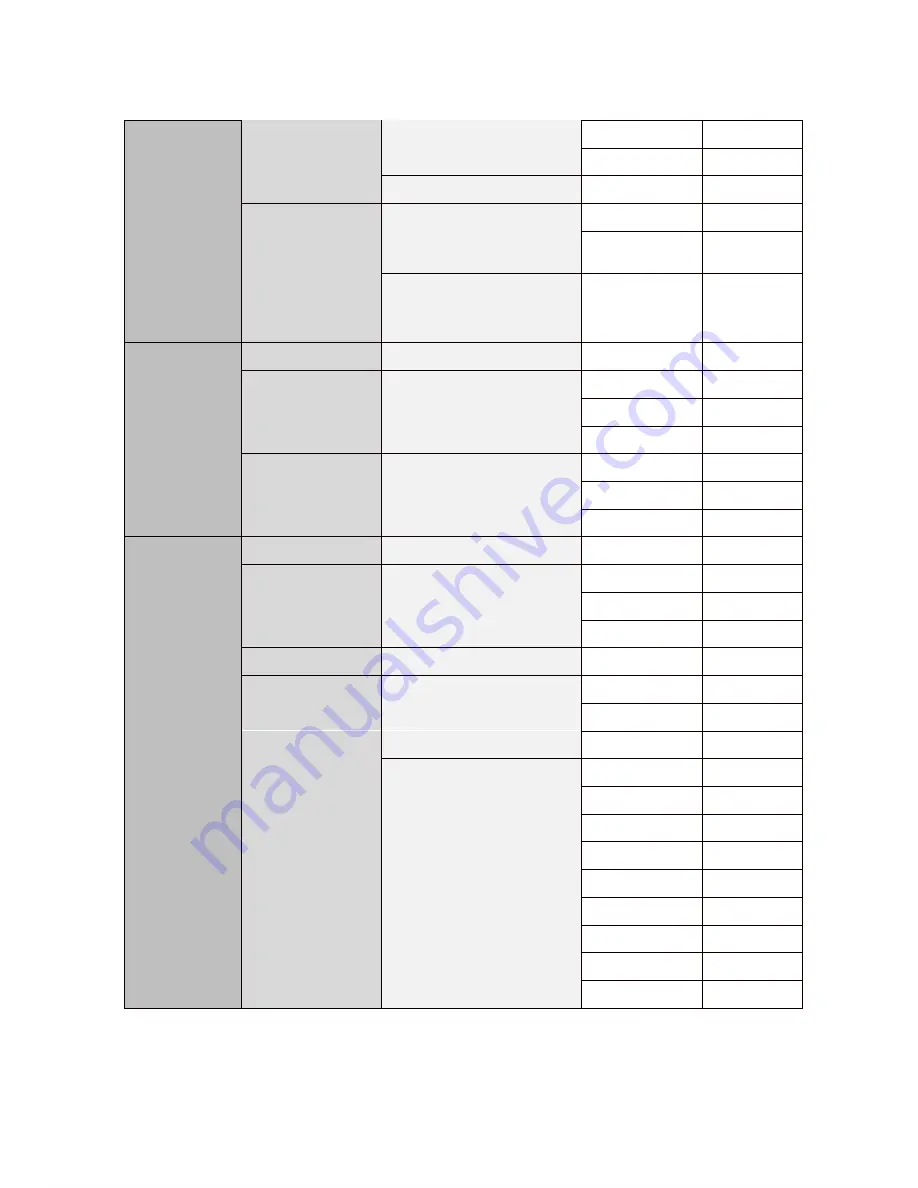
otion Video Camera
47
<Group>
Group No.
1~8
Clear Group
Cancel/ Ok
<Edit Group>
<Parking Action>
Park Enable
On/ Off
Wait Time
1min.~10min.~4hou
rs
Parking Action
Home, Preset,
Swing, Group,
Pattern
<Display>
Camera ID
On/ Off
PTZ Information
On/ Off/ Auto
Flip status
On/ Off/ Auto
Action Title
On/ Off/ Auto
Preset Label
On/ Off/ Auto
IR Info.
On/ Off
<Area Label>
On/ Off/ Auto
<System Info.>
Mecha F/W ver.
Video F/W ver.
System Select
Protocol
Baudrate
Camera ID
IR-Receive
On/ Off
<Additional Info.>
Camera Type
Camera ver.
Pan Rotation
<System Initialize>
Factory Default
Display Control
Camera Mode
Motion
Action
Restart Zoom
Restart System
Summary of Contents for TVC-FA301N
Page 1: ...TVC FA301N Full HD Motion Video Camera User Manual Ver 3 06 ...
Page 39: ...otion Video Camera39 IR Remote Control ...
Page 52: ...Dimension PTZ Camera TVC FA301N ...
Page 53: ...otion Video Camera53 Ceiling Bracket ZCB 100 Wall mount Bracket ZWB 100 Optional ...
Page 59: ...MEMO ...
Page 60: ...MEMO MEMO MEMO ...
Page 61: ...MEMO MEMO ...
Page 62: ...MEMO ...
Page 63: ...MEMO ...















































