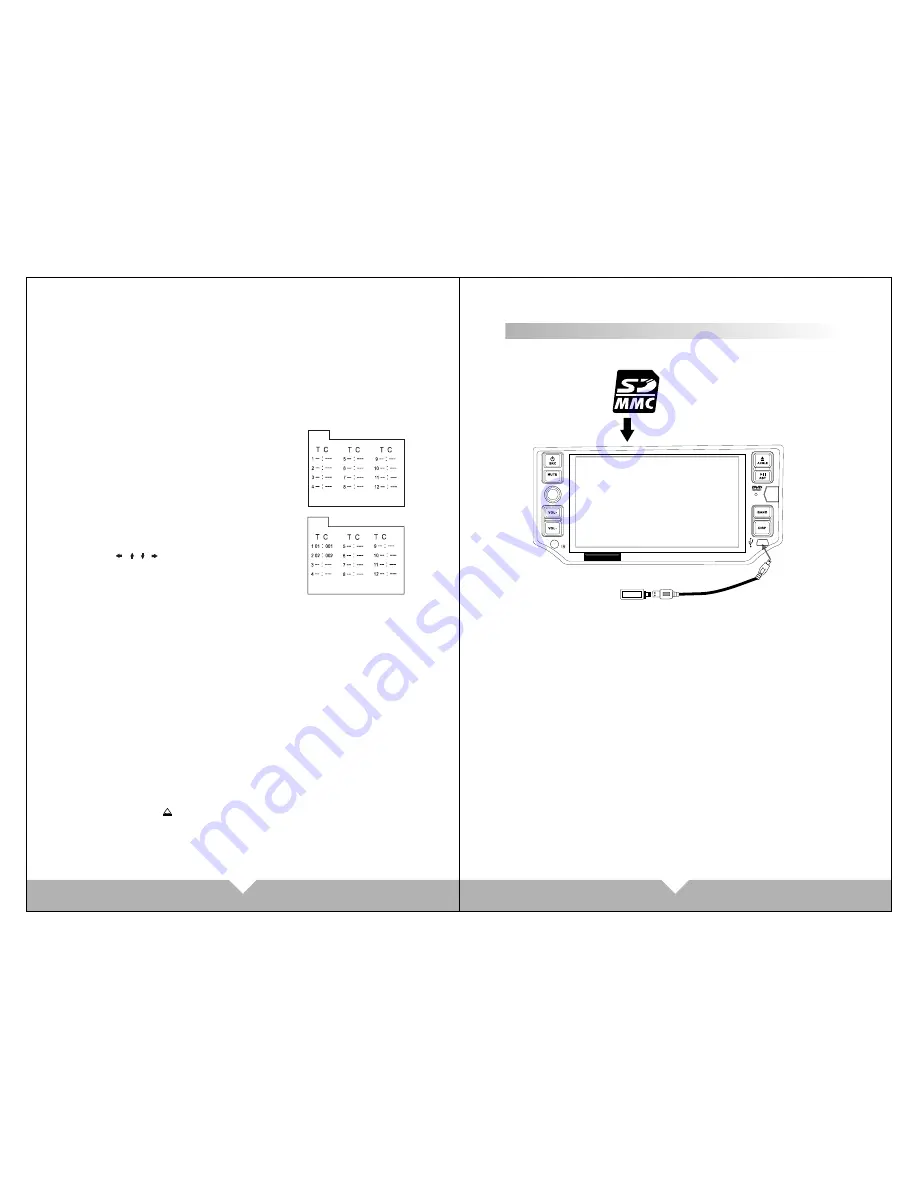
15
16
USB mini jack
Moveable memory
USB
LOUD
SEL
D51TSB
TVIEW
6. Press ZOOM every times, The picture will change to 2X 3X 4X 1/2X 1/3X, 1/4X
and normal. (Note: When playing MP3/USB/SD, this button is non-function.)
7. Press SLOW in the remote control unit to slow playing. Change the playing
speed to 1/2, 1/3, 1/4, 1/5, 1/6 and 1/7 through pressing SLOW button. Press
SLOW button to skip frame when the unit is in pause mode.(The sound is mute
when the main unit is in fast or slow playing except CD and MP3 disc. Press
PLAY to resume normal playing.)
8. The main unit may play the list according to the following program list:
Press ST/PROG, the menu will shown in the LCD.
Hint: T is for Title, C is for Chapter for DVD disc.
DVD disc will be divided into several parts is call
Title. Then title will be divide into chapter;
Normally one movie only corresponding to one
title. CD disc will divide into several item. For
KARAOKE disc one music corresponding to one
title.
Use the
/
/
/
and number button, to input the
corresponding title, chapter, same as the picture
showing:
NOTE:
(
1
)
.The program list will be cancel when the main unit is power off or eject
the disc.
(
2
)
.There is no program function for some disc.
(
3
)
.The unit can not play the list if you select the item that does not exit in
the disc.
9. Adjust the display angle
Press “ANGLE” button on panel. Screen angle will according to ADJ 1/ ADJ 2/ADJ 3/
ADJ4/ADJ0 to retract or slip out.
10. Working mode.
When the unit under power on mode, short-press “SRC” button on panel or press
“MODE” on remote control to switch the main unit display mode as below:
RADIO-DVD-AUX
11. Detachable panel
This product is designed for guard against theft safety, the panel can be
detached, press the
"
"
button can take down the panel.
PROG
PROG
Pl ay
Clear
Exit
P lay
Clear
Exit
Connect To Storage Accessories
.
SD
SD card
CONNECTTING WITH USB
1.Under power on mode
,
connector the USB, it will be play the USB.
2.It will display “USB READ ”, then play the file.
3.Pull out the USB when you want to stop playing.
If there are some file in the memory card that can't to play, please format the
external memory first ,then connect to the unit to read the file.
CONNECTTING WITH SD CARD
1.Under power on mode
,
connector the SD card, it will be play the SD card
2.It will display “USB READ ”, then play the file.
3.Pull out the SD card when you want to stop playing.
Note: Please take attention for the SD card using direction, the SD card
arrowhead will forward to the unit display side, then insert the card.
Summary of Contents for D51TSB
Page 5: ...05 06 ...
Page 6: ...07 08 ...




































