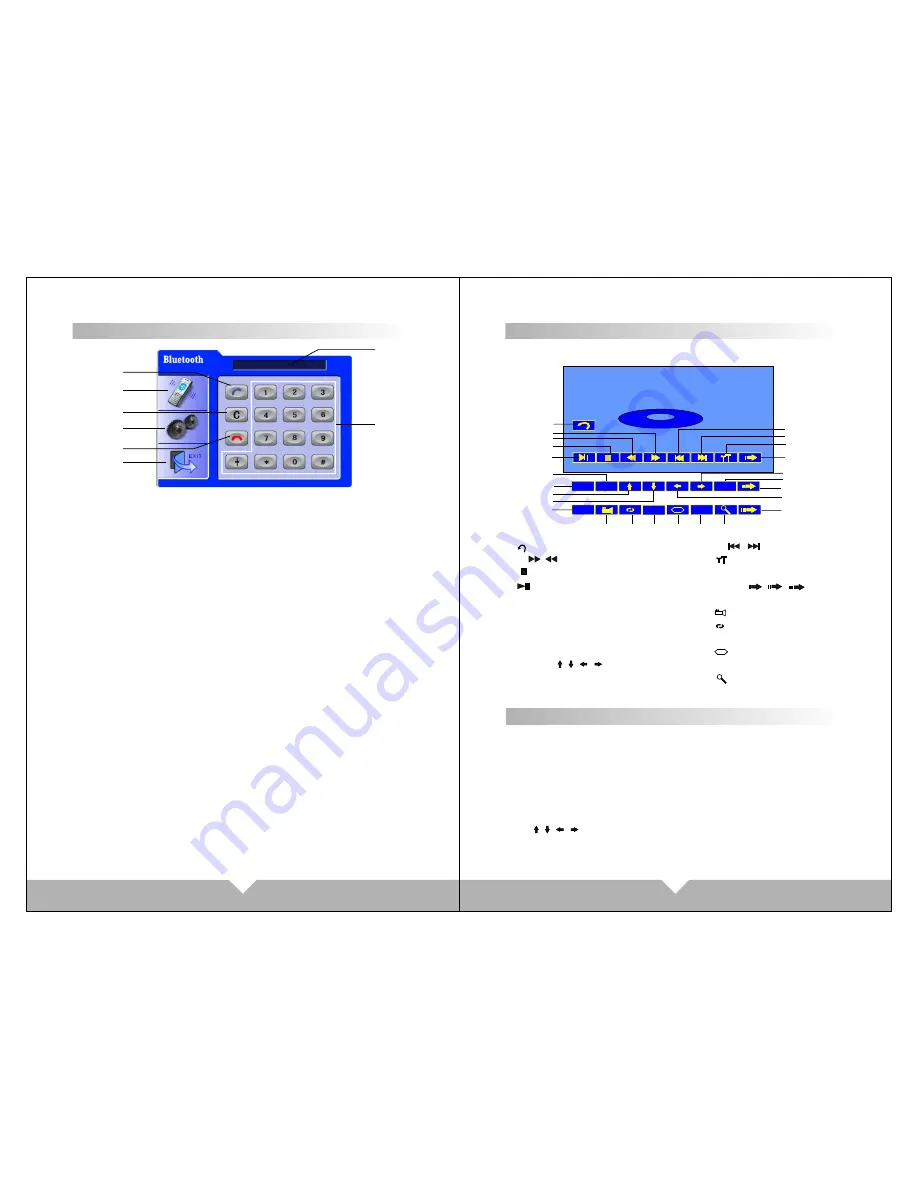
19
20
TITLE
TITLE
NO
L
INK
NO
L
INK
1
2
3
4
5
6
7
8
1. Dialing button: make and answer the phone.
2. pressing this button is the conversion of mobile patterns and bluetooth mode
under calling state
3. Delete button: touch the button can delete the already input number.
4. Match button: touch the button can send out bluetooth match information.
5. Hang up button: end the call or refuse the call.
6. Quit the bluetooth system.
7.0-#: number button
8. Status Information shows column.
1. Starting up and enter into the bluetooth system picture.
2. Open up the bluetooth equipment of the mobile phone can search this unit's
bluetooth equipment“CAR KIT”.Then match the bluetooth by presentation.
3. Input 4 figures pass code“0000”,this unit's bluetooth will be set up to the
authorized equipment of the mobile phone. If the match is successful the
of the bluetooth picture will show “LINK OK”
Tips
: If it unable to match please starting up again. After setting up the unit to
authorized equipment, the bluetooth will connect or enter into mobile phone
bluetooth system automatically. Select “CAT KIT”to connect it.
4. After you match successfully you can make and answer the phone comfortably.
Under any system the calls will switch to bluetooth system automatically. It's
convenient for you to operate. Within the effective limits, this unit can also
transmit the music which is playing in the mobile phone. And can adjust the
voice through mobile phone. (Within the effective limits of 10 meters).
Cautions:
This unit can only match with one mobile phone equipment which has bluetooth
function.
The bluetooth function of this unit can only receive audio frequency information.
status
Operating instructions
Bluetooth function system
DVD MODE MENU INTERFACE
Press “SRC” on panel or “MODE” on remote control to switch to DVD
menu; Or on main menu to touch DVD enter to DV mode:
1 : Back to main menu
2/3 / :Fast forward/Fast back
4 :Stop
5 :Play/Pause
6 OSD: Press it will display the disc
information
7 AUDIO: Press it to select the audio
language when the main unit is in
play mode for DVD disc
8/9/18/15: / / / Upward
/Downward/Left/Right
10 MENU
11/12 / :previous/Next
13 : Tools, Touch this item
enter to AUDIO/VIDEO menu
14/17/19 / / : Next
16 OK : sure
20 :Angle
21 :Repeat
22 TITLE
23 :Subtitles
24 NUM: Selections songs
25 :Zoom
CD MODE BASIC
OPERATION
When you play the CD disc, will display CD disc and track display mode on
top of the DVD interface
.
Note: When display the CD, the operation interface is the same as DVD operation.
You can through the “AUDIO”button on remote control to choose the audio effect;
And press “GOTO” button on remote control to choose the title and chapter display.
Note: On DVD display menu, some of simple
function can use the touch panel to
operate, but some functions have to through remote control to operate. If there
are without disc inside, can't enter to DVD mode.
++
……
……
AUDIO
AUDIO
MENU
MENU
NUM
NUM
OSD
OSD
OK
OK
DVD
5
8
4
7
13
12
10
2
6
3
1
15
19
24
22
21
18
20
23
17
16
14
11
9
25
……
+
Above
/ / /
and "OK" functions only available on Some disc or Mp3/SD
playing. under CD/DVD display condition, touching screen left the default is the
former song or unit, right is the next
Summary of Contents for D51TSB
Page 5: ...05 06 ...
Page 6: ...07 08 ...




































