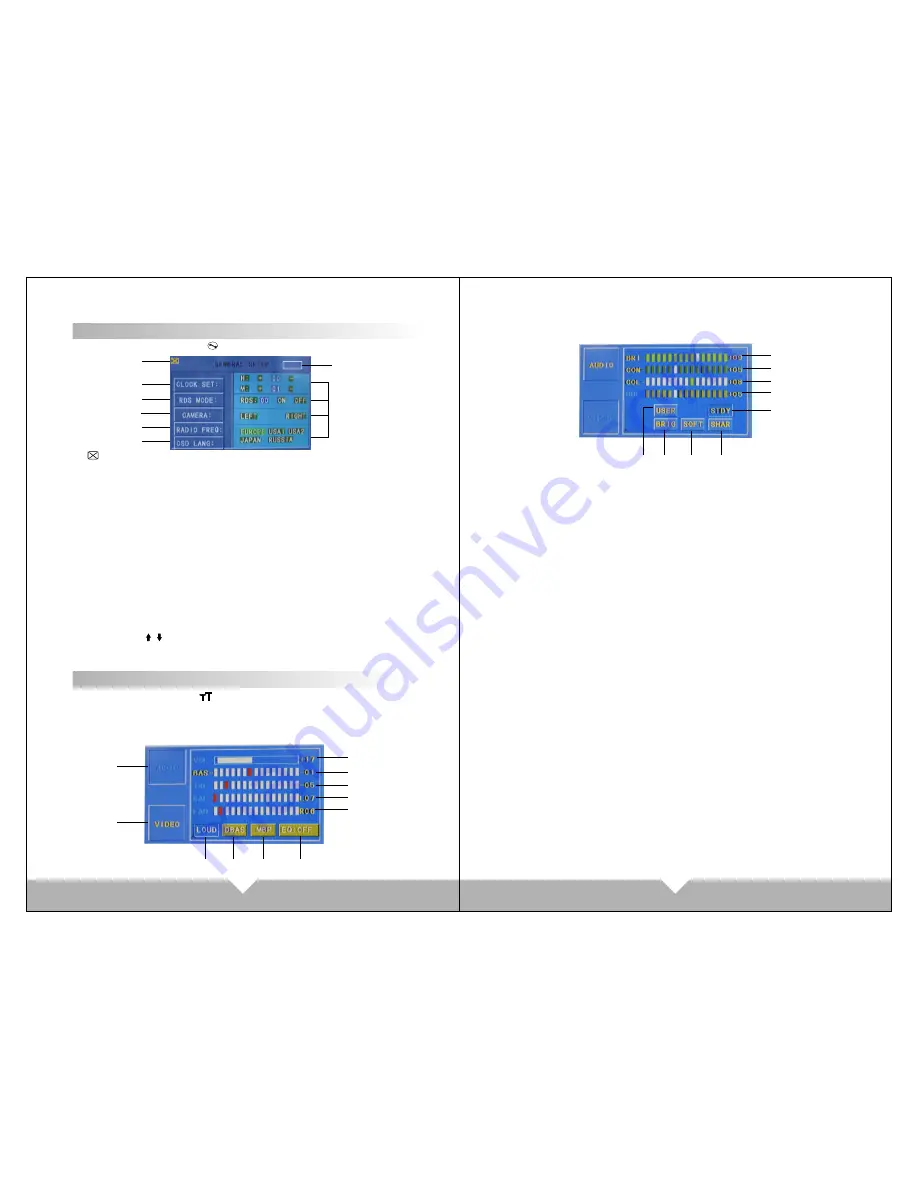
23
24
1
9
11
10
8
7
6
5
4
3
2
COMMON MENU SETUP
On main menu page, touch “
position can enter to currency menu setup:
”
1
、
: Exit menu
2
、
CLOCK SET: Touch “H” on panel and “ M”, then touch “+” “-“ to adjust the time.
3
、
RDS MODE: Wireless Data Broadcasting System to open or closed
(only in the English mode, it can be set).
4
、
REARVIEW CAMERA
:
Touch “left “ or “right” to set the position of your
rearview camera.
5
、
RADIO FREQ: FM area setup
It's convenient for your to use this product, we already setup five
RADIO area for your select, only through the touch screen text to choose the
position which you listen to.
6
、
OSD LANG: Language Setting: Chinese and English Display is included for
your choice.
7
、
MODE display picture: After choose the sub-menu, touch the relatively
items to setup.
8.
Touch Screen Calibration
When the touch-screen functionality offset, click it into touch-screen
calibration. Or on DVD stop playing mode, use the remote control continuous
input "ZOOM / / " three keys may also enter the touch-screen calibration.
When entering touch function, follow the prompts click the "+" center, Until
succeed calibration then automatically exit
AUDIO/VIDEO MENU SETUP
Under DVD mode, touch “ ” button enter to “AUDIO/VIDEO”menu
setting interface:
Same as below picture1.2:
(Picture 1) Audio setting interface
1
6
5
4
3
2
7
Touch
8
19
18
17
20
16
15
13
12
14
(Picture 2) Video setting interface
1
. AUDIO: Audio mode. Touch this
function, the icon is concave, then
will enter to audio setting mode.
2. VIDEO MODE: Touch this function,
the picture is concave, then will
enter to video setting mode.
3. VOLUME ADJUST
Touch the “-” “+” function on the
screen, the volume will change.
4 BAS: Bourdon volume adjust
Touch the“-”“+”function on
the screen, the bourdon volume
will change.
5. TRE: Alt volume adjustment
Touch the“-”“+”function
on the screen, the alt volume will
change.
6. BAL: Left and right track
adjustment Touch the“-”“+”
function on the screen, the left
right track volume will change.
7. FAD: Front and Rear volume
adjustment Touch the“-”“+”
function on the screen, the front
and Rear volume will change.
8. LOUD
Touch here can turn on or turn
off the loud.
9. DBAS: Bourdon mode. Touch
here to enter to bourdon
display mode.
10. MBP: Listen position
Touch here to choose left or
right listen position.
11. EQ: Sound effect mode
Touch here to choose the
preset sound mode: popular,
rock, classicality.
12. BRI: Brightness
Touch the“-”“+”function
on the screen, to adjust the
picture brightness.
13. CON: Contrast. Touch the “-”
“+”function on the screen, to
adjust the picture contrast.
14. COL: Color. Touch the “-” “+”
function on the screen, to adjust
the picture color.
15. HUE: Hue. Touch the “-” “+”
function on the screen, to adjust
the picture hue.
16. STDY: STANDARD MODE
17. USER: USER-DEFINED MODE
18. BRIG: BRIGHTNESS
19. SOFT: SOFT
20. SHAR: SHARP
Summary of Contents for D51TSB
Page 5: ...05 06 ...
Page 6: ...07 08 ...




































