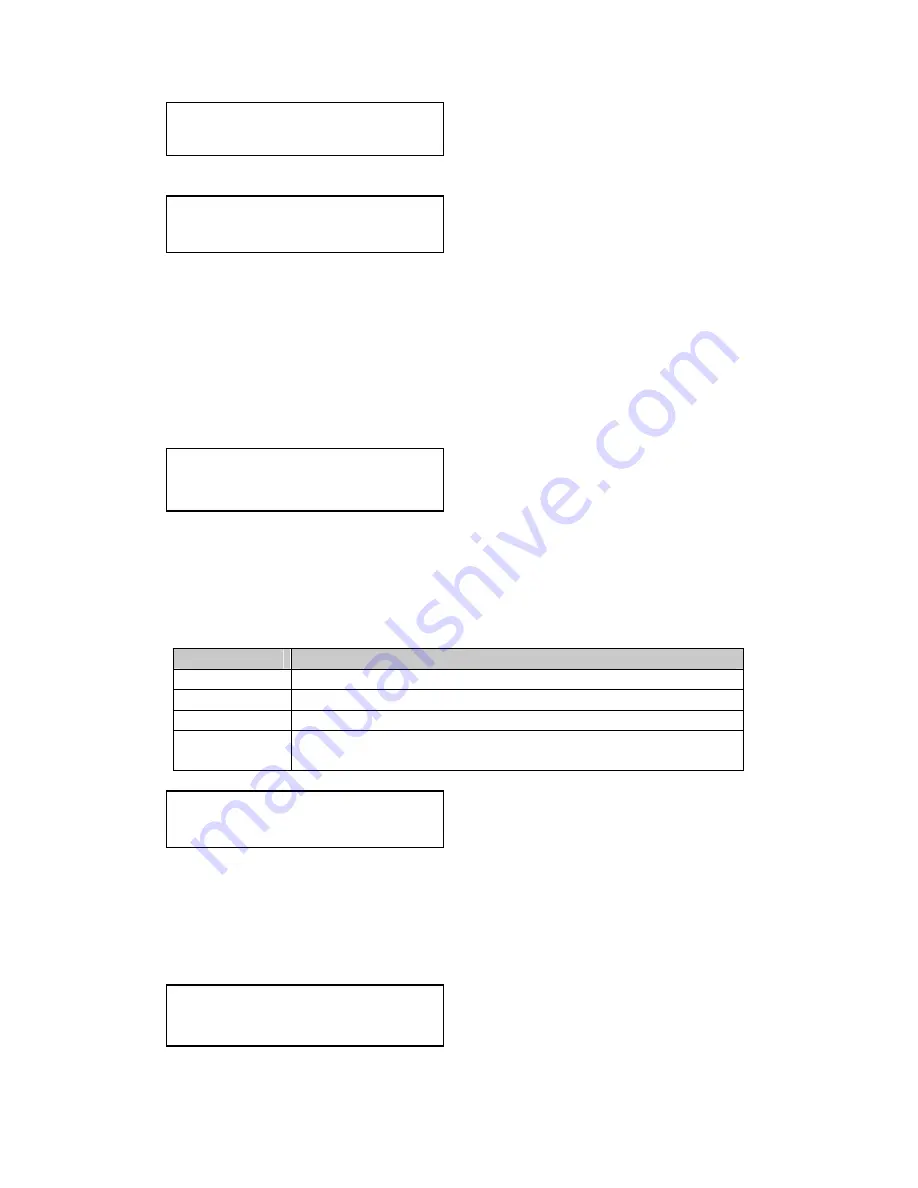
48
See later section for further details on this item.
This is a feature only present in advanced units only. It greatly improves the
method of frame-rate conversion, by allowing the unit to merge frames
together during the process.
When ‘Off’, the unit will use frame-repetition when converting 50Hz to 60Hz
(i.e. it has to duplicate every 5th frame), or frame-dropping when converting
60Hz to 50Hz (i.e. it has to drop every 6
th
frame). When ‘On’, smooth
blending is applied so that frames are not lost, but blended together at the
appropriate times.
The Flicker Reduction menu item will only appear if you have selected a low
resolution interlaced output such as PAL or NTSC. If you are using CV or YC
outputs, this adjustment may be of interest, particularly when you have line
drawings or similar fine detail. You can choose from four possible Flicker
Reduction settings. You should use as little Flicker Reduction as possible
because the Vertical detail will be softened at the highest setting.
Flicker mode
Function
Off
Disables flicker reduction (sharpest mode).
Low
Suitable for most input sources.
Med.
Enough for most situations such as thin line drawings
High
Highest amount of flicker reduction. Will cause loss of
vertical detail in some images.
Image smoothing reduces the jagged-edges sometimes seen within an output
image by softening it. It typically improves the quality of a scaled image
greatly. There are four possible settings for this adjustment: “Off”, “Med.”,
“High”, and “Auto”. The “Auto” setting is generally thought to be most
desirable and will vary the smoothing process according to the amount of
zoom taking place.
Adjust windows
Temporal interp. [Off]
Adjust windows
Image flip [Off]
Adjust windows
Image smoothing [Auto]
Adjust windows
Flicker Reduction [Low]
Adjust windows
Aspect adjust [Simple]
Summary of Contents for C2-7100
Page 150: ......
















































