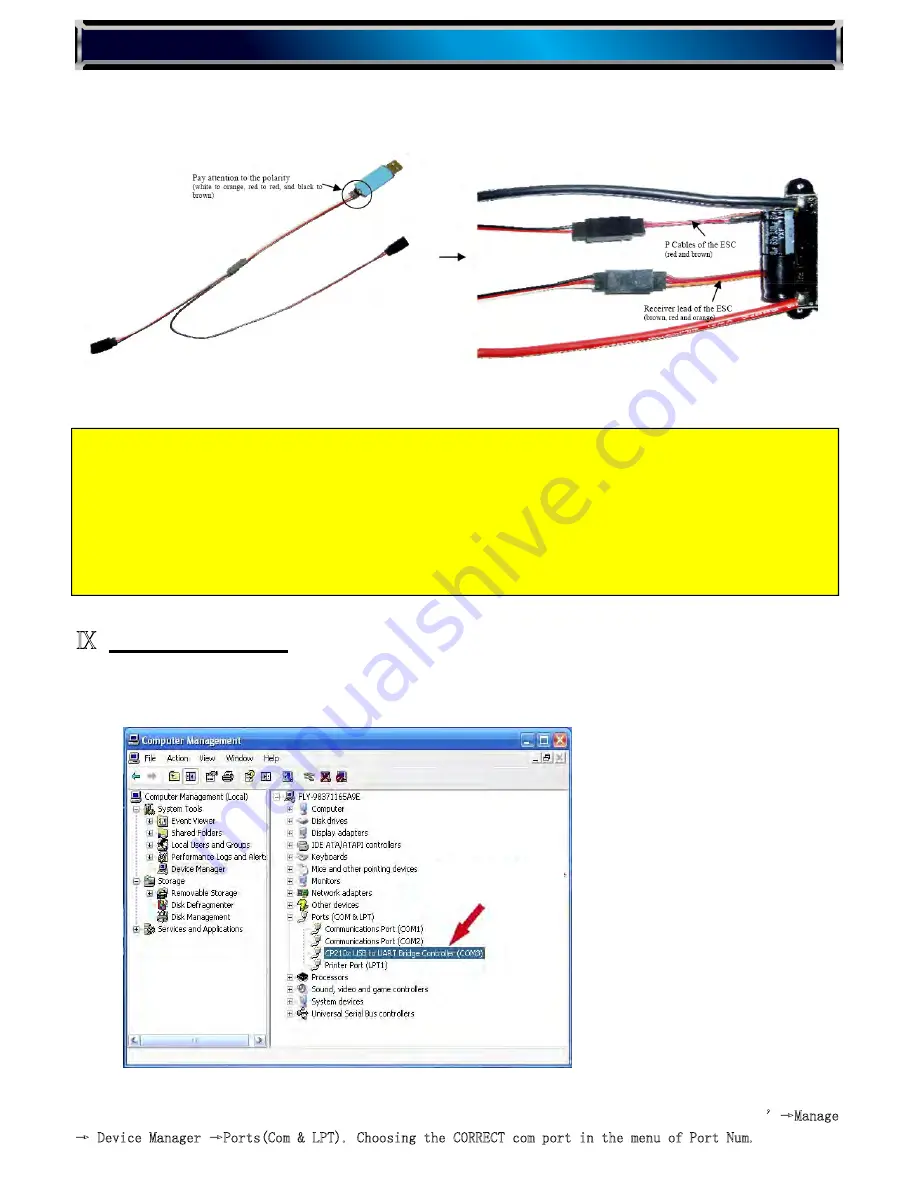
·
Connect the ‘Y’ wires to USB Linker. Plug in
receiver
lead
and
power cable
of the ‘Super Brain 100A’ controller
to those of the ‘USB Linker’
respectively
. BE SURE THE POLARITY IS CORRECT! (Seeing the label on the USB
Linker)
Ⅸ
Using the software
·
Open the software by double clicking the icon
‘Turnigy Super Brain ESC’
on desktop.
·
Select the com port by clicking the menu of
‘Port Num.’*
*The com port is generally ‘com 3’ or ‘com 4,’ but there are different com ports on different computers. You can find
the accurate com port on your computer in this way: Single right click mouse button the icon ‘My Computer
’
→
Manage
→
Device Manager
→
Ports(Com & LPT). Choosing the CORRECT com port in the menu of Port Num.
NOTE:1)
Wrong polarity of P cables’ connection may cause damage to controller, please make sure the
polarity is always correct.
2)
When the ESC is powered, then it is not necessary to use the auxiliary ‘Y’ wires but directly plug
the receiver lead of the ESC into the USB Linker to read and programming.
3)
The ‘P Cables’ of 100A is designed for ONLY connecting with Turnigy USB Linker to read data
from ESC and program the controller on PC. Wrong usage may cause permanent damage to controller, and
such damage will AVOID manufacturer’s warranty. e.g,
when the ESC is powered, DO NOT connect the ‘P Cables’ (red and
brown) of 100A to ‘Reserve for OPTO’ of program card, otherwise will cause both controller and program card BURNED.
TURNIGY ESC-100A MANUALS
6 page / 14 pages
·
Plug in the USB Linker to one of the available USB ports of computer. The red LED of ‘USB Linker’
will come on.
If you have installed the Turnigy
software correctly, the item will be
displayed in Device Manager














