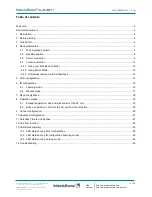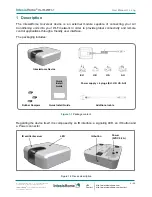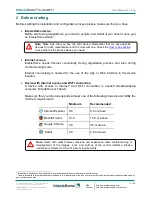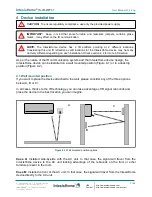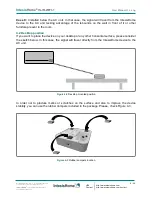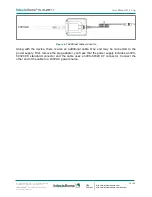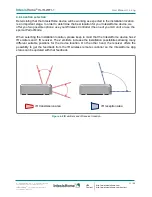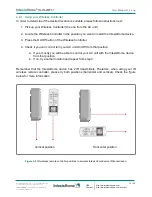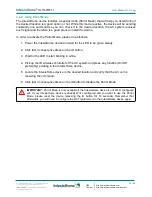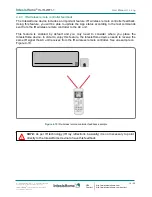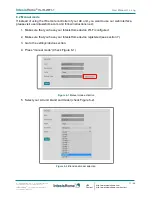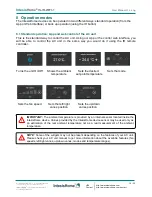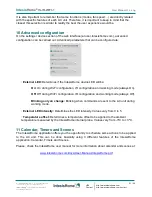Intesis
Home
®
IS-IR-WIFI-1
User Manual r1.3 eng
© Intesis Software S.L. - All rights reserved
This information is subject to change without notice
IntesisHome
®
is a registered trademark
of Intesis Software SL
URL
Contact
http://www.intesishome.com
http://www.intesishome.com/contact
6 / 25
3 Quick Start
In order to start using our system you need to install the device, register it and own a user
account. Next, there is a step by step guide to help you going through all this process.
1. Device installation
Place the IntesisHome Universal device in the final location and connect the power supply to the
device.
More information about the installation process can be found in section 4.
2. Wi-Fi configuration
Once the device is installed and powered, please proceed with the Wi-Fi configuration. You can
find more information about the Wi-Fi configuration process at
www.intesishome.com/docs/IntesisHome_DeviceConfig.pdf
3. IR configuration
In order to configure the IR part, please proceed as follows:
1. Push the IH button for 4 seconds. The LED will turn into white steady.
2. Pick up the IR wireless controller and push the On/Off button pointing to the
IntesisHome universal device.
More information about the IR configuration process can be found in section 6.
4. Device registration
Follow bellow instructions to register your device:
1. Visit user.intesishome.com.
2. Create a
n account (in case you don’t have it yet).
3. Visit the settings/device/ section and click on add device.
4. Introduce the registration code (25 digit code on the manual sticker).
5. Select the widgets (functions) you want to use with your device.
More information about the device registration process can be found in section 7.