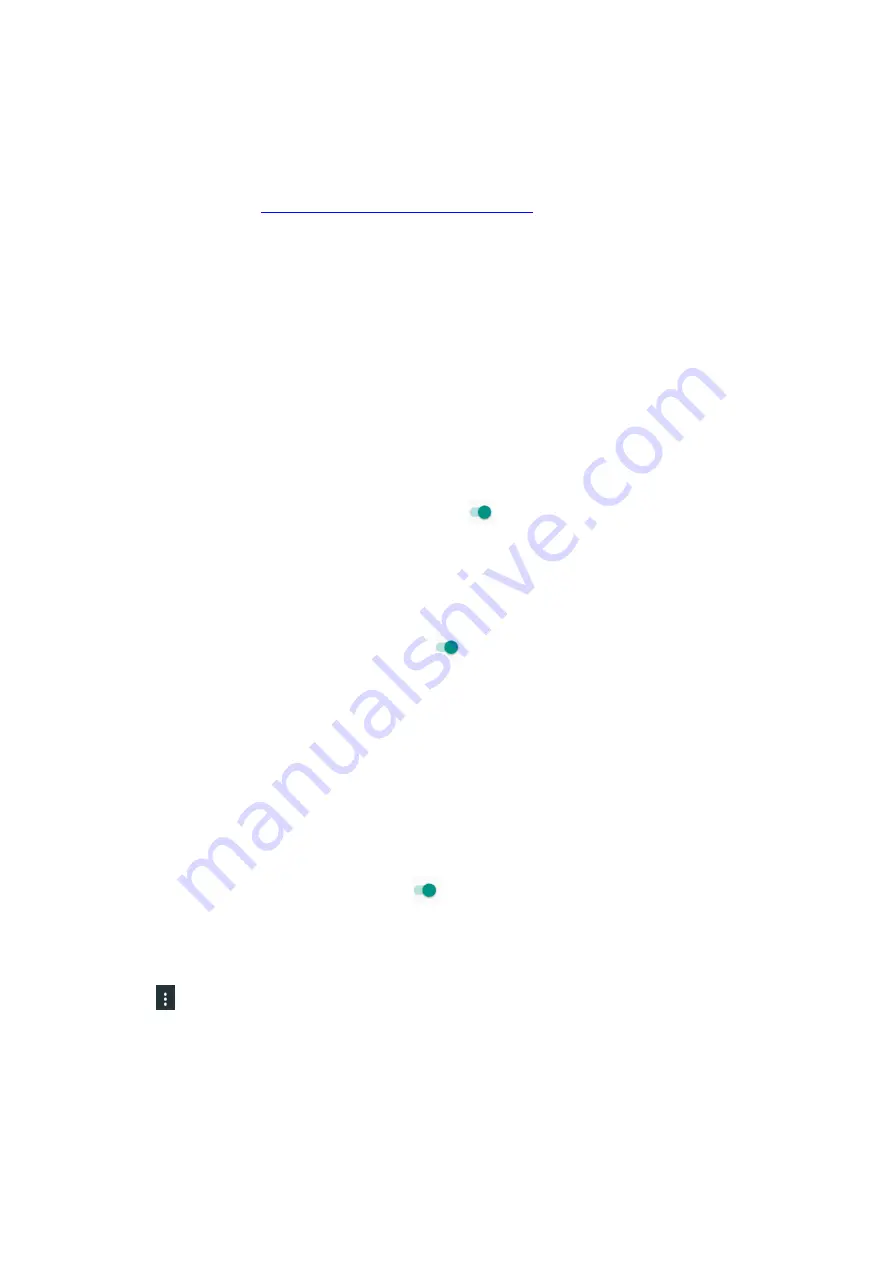
36
Security
l
Screen Lock
:
See the
Lock/Unlock Screen
section.
l
Lock screen message
: Tap and enter your desired message, and then tap
SAVE
.
l
Encrypt phone:
Tap and enable the encryption of your accounts, settings,
downloaded apps and their data, media and other files by tapping
ENCRYPT
PHONE
.
NOTE: You must start with your battery charged.
l
SIM card lock:
-
Tap
Set up SIM card lock
and then tap
Lock SIM card
to set up a PIN to use for
the device.
-
Tap
Change SIM PIN
to modify your PIN code.
l
Make passwords visible
: Tap to Turn On
to allow the typing of passwords to
become visible.
l
Device administrators:
Tap and then tap
Android Device Manager
(a Google
Play Service) to lock or erase all data of a lost device.
l
Unknown sources:
Tap to Turn On
the installation of apps from unknown
sources.
l
Storage type
: Displays your storage type.
l
Trusted credentials
: Tap to view or enable credential information.
l
Install from SD card
: Install certificates from an SD card and tap the desired
location to open from.
l
Clear credentials
: Remove all certifications from the desired location.
l
Trust agents
: Tap to enable or deactivate trust agents.
l
Screen pinning
: Tap to Turn On
and keep the current screen in view until
you unpin. Follow the onscreen instructions to use screen pinning.
l
Apps with usage access
: Tap to view a list of applications with usage access. Tap
for the following options:
-
Show system
: View system app access. Tap again to
Hide system
.
-
Reset app preference
:
This will reset all preferences for disables apps and their
notifications, default applications for actions, background data restrictions for apps,
and any permission restrictions. Tap
RESET APPS
.






























