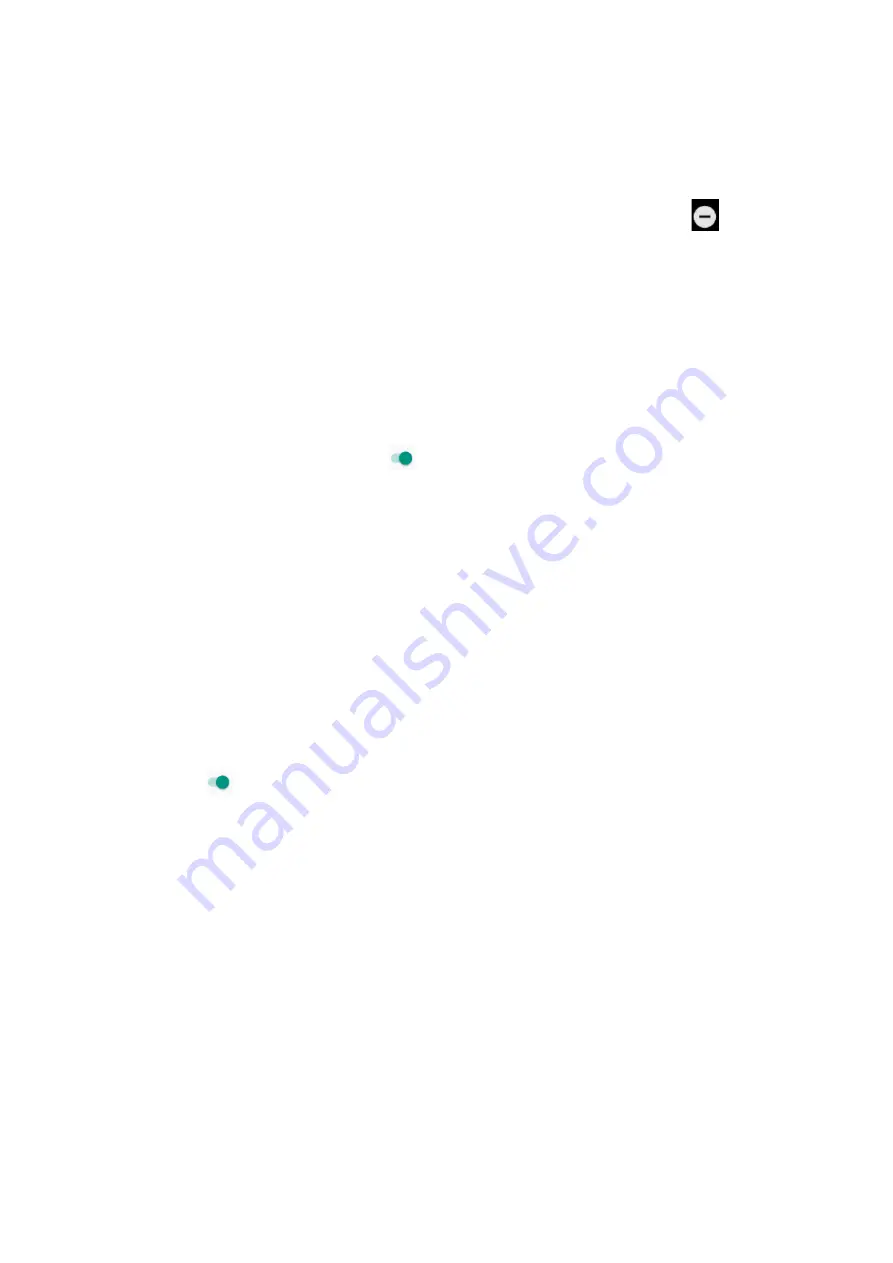
33
within a 15 minute period.
-
Automatic rules
: Customize the rule (Time or Event) to activate “Do not
disturb” mode.
NOTE: From the
Home Screen
à
Swipe down the notification panel
à
Tap
Do
not disturb
. Select the desired type:
Total silence, Alarms only, or Priority only.
Set the duration for the activation: Keeps the mode on until it is turned off, or set the
required time period.
l
Phone Ringtone:
Tap to select the ringtone for incoming calls.
l
Default notification ringtone:
Tap to select the ringtone when receiving
notifications.
l
Other sounds:
Tap to Turn On
one of the following:
-
Dial pad tones
-
Screen locking sounds
-
Charging sounds
-
Touch sounds
-
Vibration on touch
-
Emergency tone
l
When device is locked:
Tap to select Show or Hide notification contents on the
locked screen.
l
App notifications:
Set the notification rule of each app.
-
Tap each app and select the desired option from the following list. Tap to Turn
On
a.
Block all
: Do not allow notifications to show from this app.
b.
Treat as priority
: Allow sounds or notifications when “Do not disturb”
mode is set to Priority only.
c.
Allow peeking
: Allow brief notification windows to slide in on the currently
viewed screen.
d.
Hide sensitive content
: Do not allow notification to show content on the
locked screen.
l
Notification access:
Tap to set the apps that cannot access notifications.
l
Do Not Disturb access:
Tap to allow the app to be able to turn on/off “Do not
disturb” mode and make changes to related settings.






























