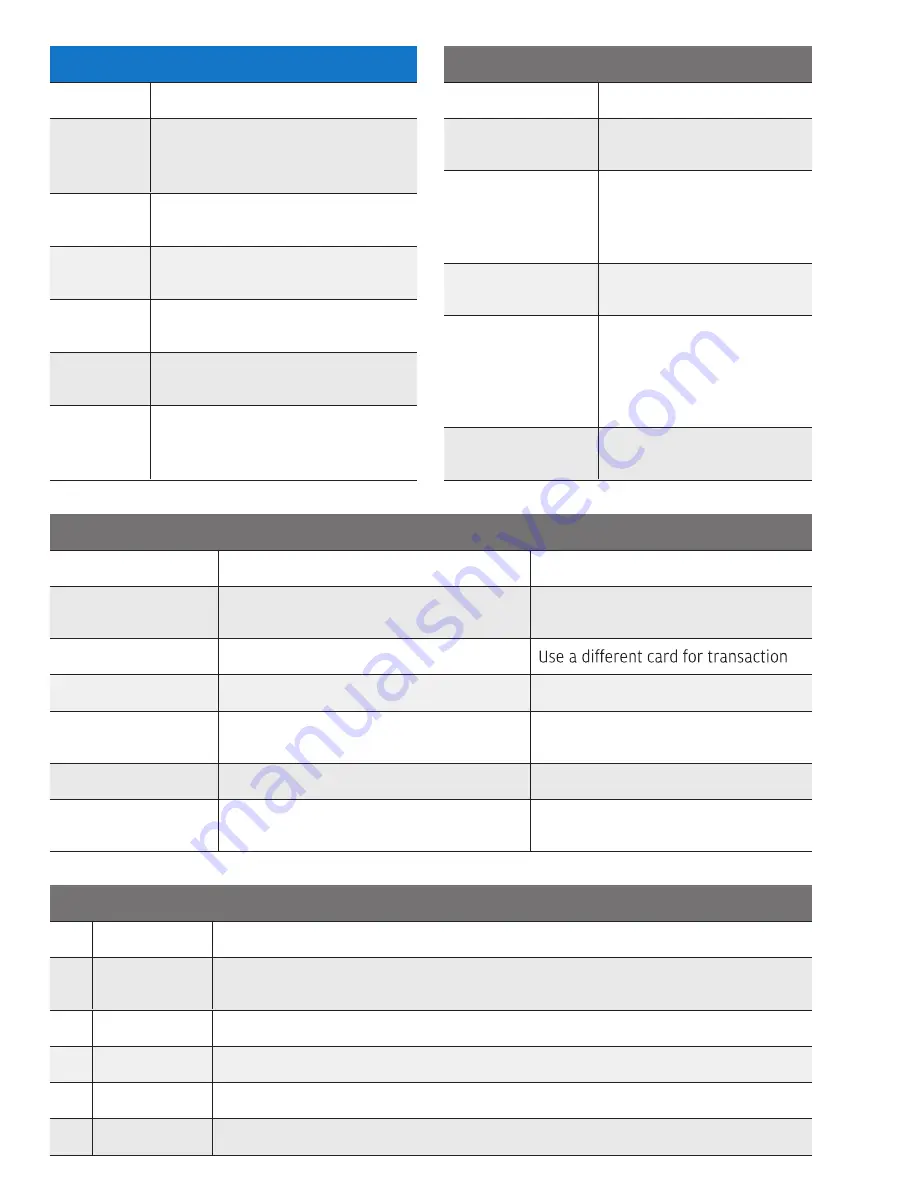
DELETE CLERK/SERVER PASSWORDS
SCREEN
DISPLAYS
YOUR ACTION
Server
Setup
Scroll [
] twice Press [F4] for
Server setup, [F3] for Server Setup
(Note: [F3] for HCS Menu Only)
Delete
Server
Scroll [
] and press [F2] to Delete
Server
Sup
Password
Key supervisor password, press
[Enter]
Server Id
Key Server ID to modify
(up to 4
digits)
, press [Enter]
Password
Key Server ID or Manager/
Supervisor password, press [Enter]
Server Id
To create another ID, key another
Server ID, press [Enter], or [Cancel]
twice to return to main menu
REPORTS: CLERK/SERVER
SCREEN DISPLAYS
YOUR ACTION
Totals Report
Prints totals for all clerks/
servers
Detail Report
Prints detail information on
all transactions performed
by all clerks/servers, or a
specific clerk/server
Shift Report
Prints transaction totals
per shift
Clerk/Server Table
Prints all clerks/servers,
clerk/server passwords and
indicates whether the
clerk/server is logged in, if
enabled
Unadjusted Report
Prints a series of
settlement reports by date
COMMON ERROR CODES
CODE
DESCRIPTION
ACTION
Batch Full
Terminal has reached batch transaction
capacity
Perform batch settlement
Card Not Supported
Card in use is not supported by terminal
Close Batch
Batch is +90% full
Perform batch settlement
Expired Card
Card has expired
Retry or ask for another form of
payment
Invalid Clrk Id
Clerk number keyed has not been loggedLogin clerk through Clerk Setup
Void Not Allowed
Void attempted on already voided
transaction
No action
QUICK ACCESS KEYS
KEY
FUNCTION
DESCRIPTION
1
Shift Menu
Manual Shift Processing: Increment shift number and reset shift number
Auto Shift Processing: View shift numbers, start and end times of shift
3
Feed Paper
Press [3] to feed the paper
8
Keyboard Lock Press [8] to lock or unlock keyboard
9
Cash Receipt
Print cash transaction receipt for customer, Transaction not stored in terminal
VMAC Menu
Returns to VMAC menu
*























