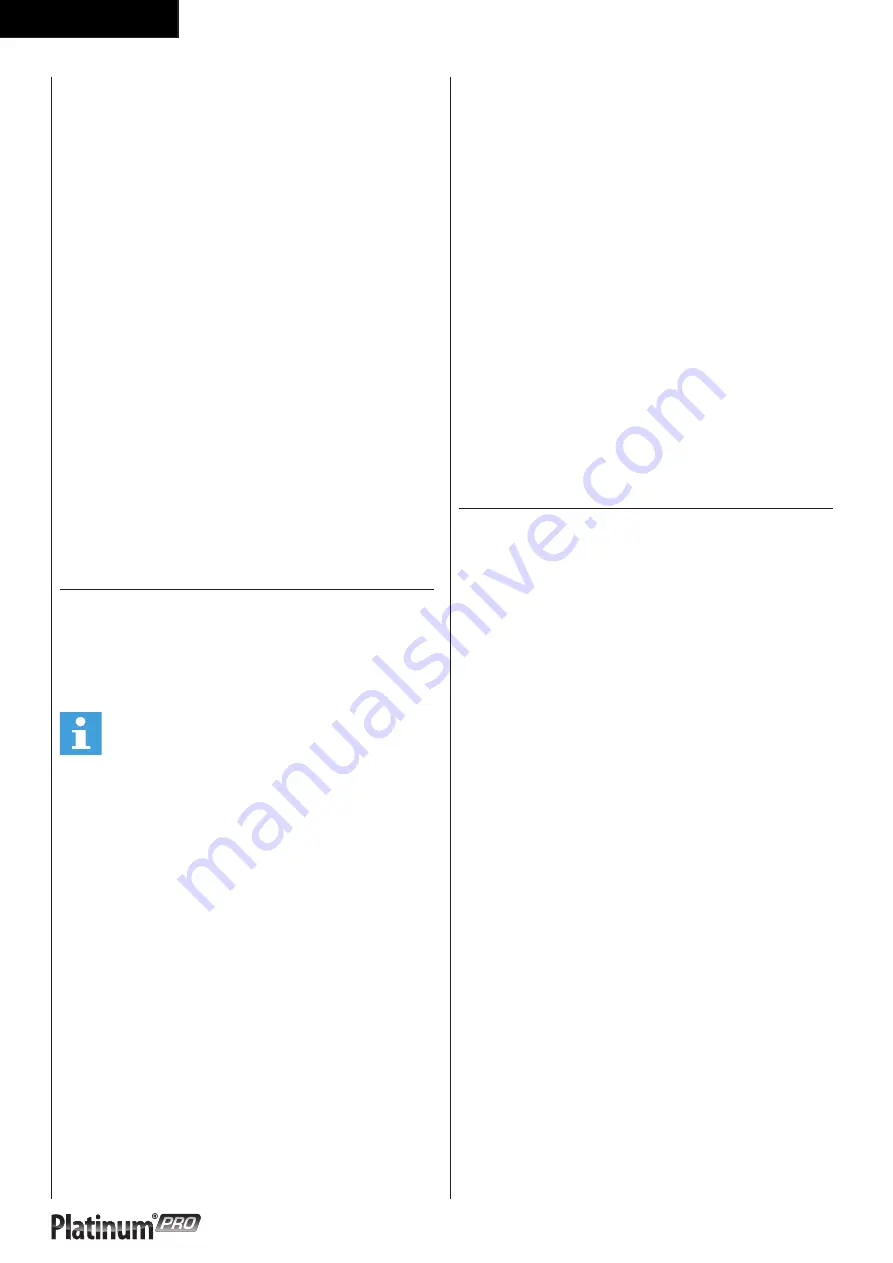
2 8
English
Choose “Replay”
-
Press jog wheel button to confirm.
Enter workout screen and continue the previous
training
Choose “Edit”
-
Press jog wheel to confirm
-
Enter and edit the range setting
-
Press jog wheel button to confirm and to enter
workout screen
Choose “Delete”
-
Turn jog wheel to select item
-
Press the jog wheel button to confirm and to open
selection window.
-
Choose Yes to delete selected file, choose no not
delete selected file.
-
Press jog wheel button to confirm.
Workout screen:
Workout screen is depending on the trainings mode
you are in.
Target HR Mode
It’s the same as Preset programs Heart Rate Mode
Fitness test
(FIG. E-11)
-
Turn the jog wheel and select
“Fitness test”
-
Press the jog wheel to confirm and enter the Setting
screen (1).
NOTE
User interface needs the user’s data to process Fitness
test, if no any user data available Fitness test cannot
start up.
Following message will pop up. (FIG. E-35)
-
Press jog wheel to go back to main menu
Information window
The information shows:
“FItness test is Cooper test user walks / runs as far as
possible in 12 minutes”.
-
Press the jog wheel button to confirm and to open
Workout screen.
Workout screen
(FIG. E-36)
The screen shows
”Test Failed ! if:
-
The workout time is too short
”No Heart Rate detected”if:
-
It doesn’t detect the user’s heart rate
Press Back/stop or Main menu button to leave the
workout screen
Workout data screen
(FIG. E-25)
-
Press jog wheel to go to VO2 Max test result screen
VO2 Max test result screen
(FIG. E-58)
-
Press jog wheel to go back to main menu
To stop your workout
☞
“End your workout”
( 26 )
VO2 Max test result table.
(FIG. E-63)
T-Road
(FIG. E-12)
-
Turn the jog wheel and select
“T-Trainer”
-
Press the jog wheel to confirm and enter the Setting
screen (1).
Setting screen (1)
(FIG. E-54)
There are 3 selectable tracks available.
Knowing: Tuscany Sandy Road/ Tuscany Scenrey Road/
Tuscany Country Road.
-
Turn the jog wheel and select your training track
-
Press the jog wheel to confirm and enter the
workout video screen. (FIG. E-53)
Press the jog wheel during workout to switch between
Video and Profile screen (FIG. E-52)
-
The X-axis is shown as distance unit, km in metric
and mile in Imperial
-
The Y-axis unit is m in metric and ft in Imperial
-
Press the Jog wheel during workout to switch
between Video / Profile screen
In profile screen:
-
The white dot line shows current position, which
moves rightward as workout time increases.
-
The orange curve shows the user’s actual heart rate,
which varies as the heart rate frequency goes up
and down
Summary of Contents for Platinum PRO 5.0
Page 2: ......
Page 3: ...3 Treadmill A...
Page 4: ...4 Treadmill B 1 1 1 1 1 1 1 1 1 1 1 1 1 1 1 User manual STEP 3 STEP 2 STEP 1 STEP 4 TOOLS...
Page 5: ...5 Treadmill C D 0 STEP 3 STEP 2 STEP 1 STEP 4 TOOLS...
Page 11: ...1 1 Treadmill E 01 E 02...
Page 12: ...1 2 Treadmill E 03 E 07 E 04 E 08 E 05 E 09 E 06 E 10...
Page 13: ...1 3 Treadmill E 11 E 15 E 12 E 16 E 13 E 17 E 14 E 18...
Page 14: ...1 4 Treadmill E 19 E 23 E 20 E 24 E 21 E 25 E 22 E 26...
Page 15: ...1 5 Treadmill E 27 E 31 E 28 E 32 E 29 E 33 E 30 E 34...
Page 16: ...1 6 Treadmill E 35 E 39 E 36 E 40 E 37 E 41 E 38 E 42...
Page 17: ...1 7 Treadmill E 43 E 47 E 44 E 48 E 45 E 49 E 46 E 50...
Page 18: ...1 8 Treadmill E 51 E 55 E 52 E 56 E 53 E 57 E 54 E 58...
Page 108: ...1 0 8 Treadmill...
Page 109: ......
Page 110: ......
Page 111: ......






























