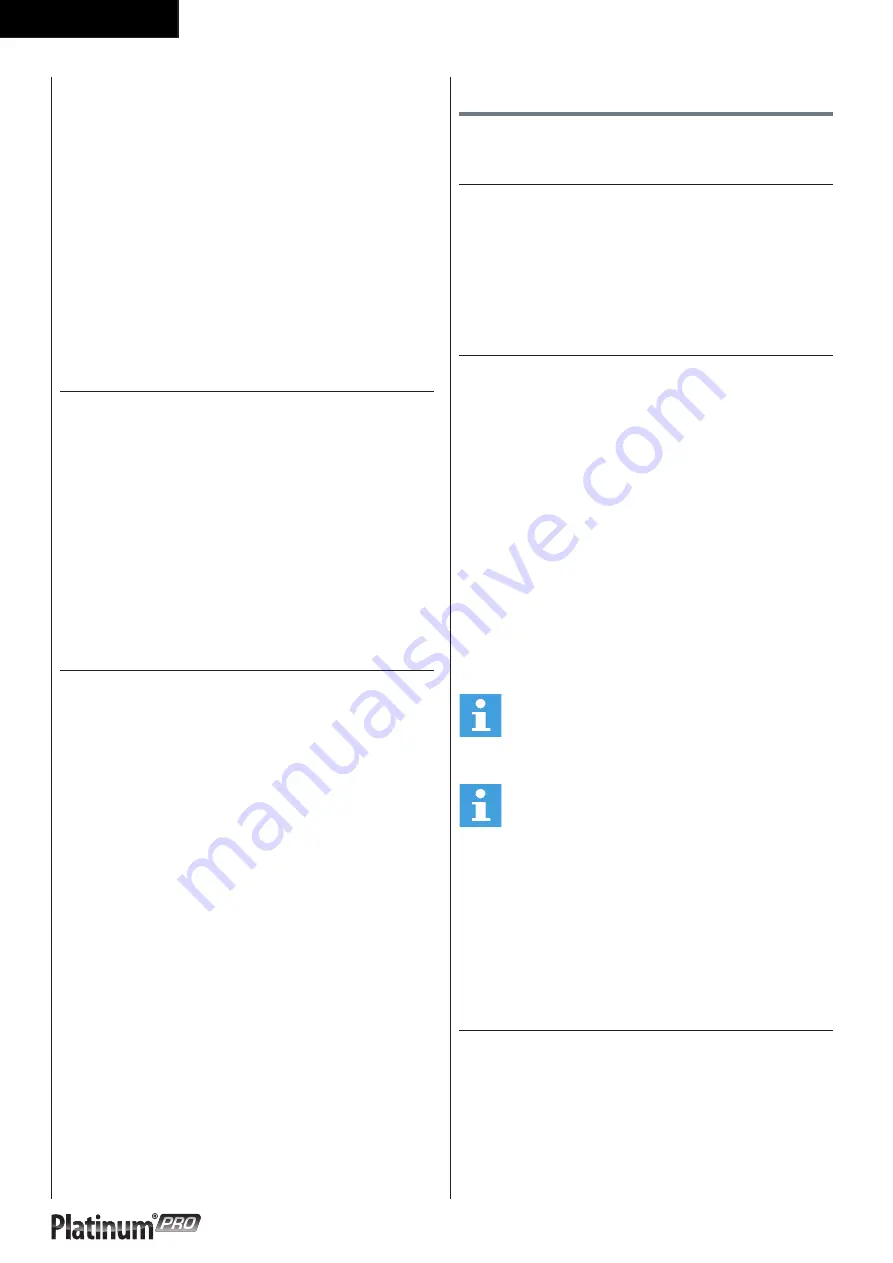
2 6
English
To Use:
-
Place the magnet into position on the console
control head. Your treadmill will not start and
operate without this.
-
Fasten the plastic clip onto your clothing securely
to assure good holding power. Note: The magnet
has strong enough power to minimize accidental,
unexpected stopping. The clip should be attached
securely to make certain it does not come off. Be
familiar with its function and limitations.
The treadmill will stop, depending on speed, with a
one to two step coast anytime the magnet is pulled
off the console. Use the red Stop / Pause switch in
normal operation.
Start up screen
When user interface startup it will show loading screen
as shown below. (Fig. E-04)
After a few seconds this scree will change into Data
reading in progress screen. Shown below. (Fig. E-05)
After loading the application the user interface will be
show main menu screen. (Fig. E-06)
Trainer is now ready to start your workout programming
of just select quick start and begin.
General workout screen
(FIG. E-26)
The X axis denote time in minutes between 0~30. It is
updated once every 15 minutes during workout
-
During workout, press the jog wheel button to
switch the Y-axis between Incline/ bpm.
-
The bar chart denotes the incline value/ Speed
value.
-
The white dot line shows current position, which
moves rightward as workout time increases. The
workout screen could show 5-hour data at most.
-
The orange curve shows the user’s actual heart rate,
which varies as the heart rate frequency goes up
and down.
Programs
Quick start
(FIG. E-06)
-
Turn the jog wheel and select
“Quick start“
-
Press the jog wheel to confirm and enter the
workout screen quickly
End your workout
The workout end screen pops up when Back/stop
or Main menu is pressed or when the white dot line
reaches the target value.
Workout end screen
(FIG. E-28)
Continue:
Choose ”Continue” to return to workout screen
Exit:
Choose “Exit” to exit to last session screen.
Save&Exit:
(FIG. E-24)
Choose “Save&Exit” and enter a file name at the
bottom of the screen: use the jog wheel to select A~Z
or 0~9, save all workout data and name the file for a
new workout mode.
NOTE
• To save training data it is required to have 10
minutes or 3 km of training profile data
NOTE
• It is not possible to store training data when
being in Fitness test or T-Road mode.
Display the workout data in Last session
screen.
Workout data screen (FIG. E-25)
Press the jog wheel button to return to main menu.
Target heart rate
(FIG. E-07)
-
Turn the jog wheel and select
“Target HR“
-
Press the jog wheel to confirm and enter the Setting
screen (1)
Summary of Contents for Platinum PRO 5.0
Page 2: ......
Page 3: ...3 Treadmill A...
Page 4: ...4 Treadmill B 1 1 1 1 1 1 1 1 1 1 1 1 1 1 1 User manual STEP 3 STEP 2 STEP 1 STEP 4 TOOLS...
Page 5: ...5 Treadmill C D 0 STEP 3 STEP 2 STEP 1 STEP 4 TOOLS...
Page 11: ...1 1 Treadmill E 01 E 02...
Page 12: ...1 2 Treadmill E 03 E 07 E 04 E 08 E 05 E 09 E 06 E 10...
Page 13: ...1 3 Treadmill E 11 E 15 E 12 E 16 E 13 E 17 E 14 E 18...
Page 14: ...1 4 Treadmill E 19 E 23 E 20 E 24 E 21 E 25 E 22 E 26...
Page 15: ...1 5 Treadmill E 27 E 31 E 28 E 32 E 29 E 33 E 30 E 34...
Page 16: ...1 6 Treadmill E 35 E 39 E 36 E 40 E 37 E 41 E 38 E 42...
Page 17: ...1 7 Treadmill E 43 E 47 E 44 E 48 E 45 E 49 E 46 E 50...
Page 18: ...1 8 Treadmill E 51 E 55 E 52 E 56 E 53 E 57 E 54 E 58...
Page 108: ...1 0 8 Treadmill...
Page 109: ......
Page 110: ......
Page 111: ......






























