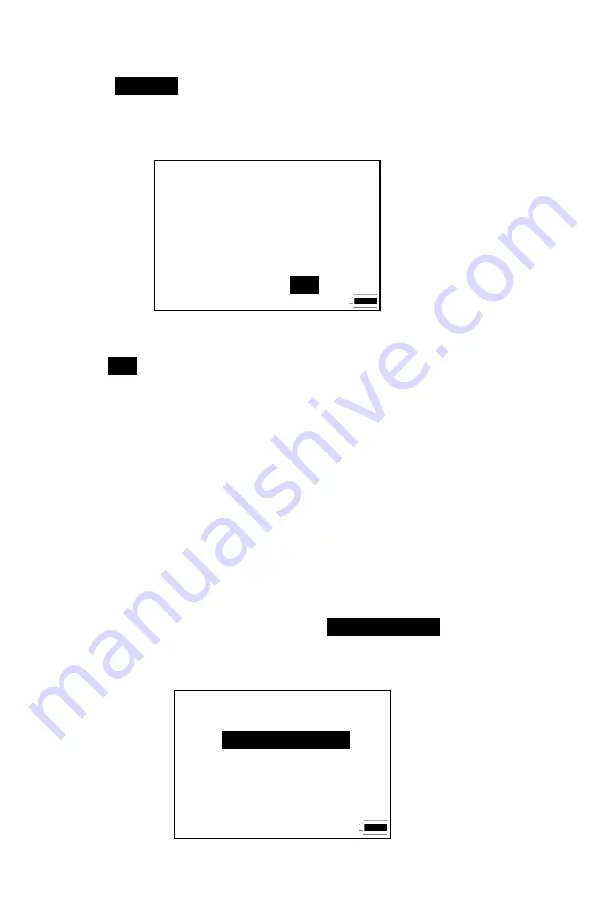
Chapter 3
14
Recording and Saving a Single Data Point
With
SAMPLE
selected and the
%
key pressed, the Q-T
RAK
Plus
monitor begins a countdown. During these 10 seconds, it is taking an
average reading of each parameter. At the end of the averaging period,
the following sample screen is displayed:
SAMPLE # 1
75.1
°
F
TEMP 2
805
PPM
CO2
2.0 PPM
CO
75.1
°
F
TEMP
35.1
%
RH
SAVE SAMPLE?
YES
NO
Figure 3-3: Record Single Data Point
The
YES
selection is highlighted by default. If you press the
↵
key, the
single data point will be stored in memory. Press the
$
key to highlight
NO
to discard the data point.
Note that the first sample is given the name/number “Sample 1.” The
sample number will automatically increment for each subsequent
sample.
Printing Saved Single Data Points
A hardcopy of the results of the saved test sample can be generated
if the Model 8925 Printer is attached to the Q-T
RAK
Plus monitor
and the Printer Output feature is enabled.
Main Menu
The Main Menu can be accessed through the
SURVEY MODE
by pressing
the
&
key. The Main Menu Mode is the highest level in the menu structure.
It provides a central point where you can select alternate modes of operation.
-MAIN MENU-
TIME CONSTANT
LOG MODE 1
SETUP
VENTILATION RATES
STATISTICS
Figure 3-4: Main Menu
Summary of Contents for Q-TRAK Plus 8552
Page 2: ......
Page 16: ...Chapter 2 10 ...
Page 40: ...Chapter 3 34 ...
Page 52: ...Chapter 3 46 ...
Page 57: ...TSI Incorporated ...






























