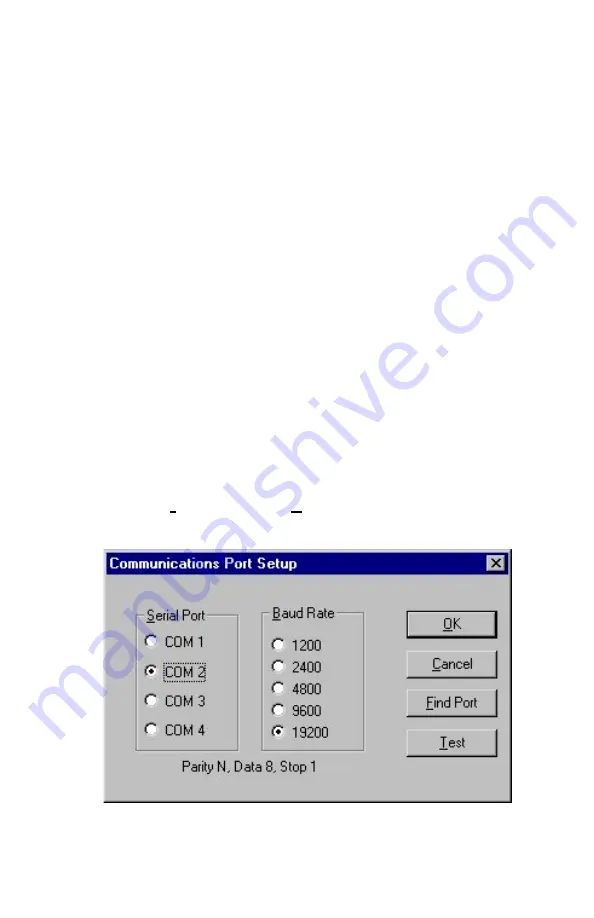
Setting Up
7
Connecting the Q-T
RAK
Plus IAQ Monitor to the Computer
Each Q-T
RAK
Plus monitor comes equipped with an RS-232, 9-pin
serial cable. One end of the cable is a 9-pin D subminiature connector
labeled COMPUTER; the other end is an RJ-45 modular connector that
connects with the Q-T
RAK
Plus communications port. Serial port
connectors always have pins (male) on the computer side.
1. Locate an available RS-232 serial port on your computer: for
example, COM1 or COM2.
2.
Connect the RS-232 cable to the available serial port on your
computer.
3.
Connect the RJ-45 connector to the Q-T
RAK
Plus monitor
communications port.
Setting up the Communications Port
To communicate with the Q-T
RAK
Plus monitor, the software must be
configured for the proper COM port. The T
RAK
P
RO
software can be
manually set to operate on a specific COM port, or it can automatically
find a Q-T
RAK
Plus monitor that is attached to any COM port. To set up
the COM port, do the following:
1. Turn on the Q-T
RAK
Plus monitor.
2. Start the T
RAK
P
RO
software.
3. Select
Instrument Setup, Communications
in the T
RAK
P
RO
software. The following dialog is displayed:
Figure 2-2: Instrument Setup, Communications Dialog Box
Summary of Contents for Q-TRAK Plus 8552
Page 2: ......
Page 16: ...Chapter 2 10 ...
Page 40: ...Chapter 3 34 ...
Page 52: ...Chapter 3 46 ...
Page 57: ...TSI Incorporated ...




























