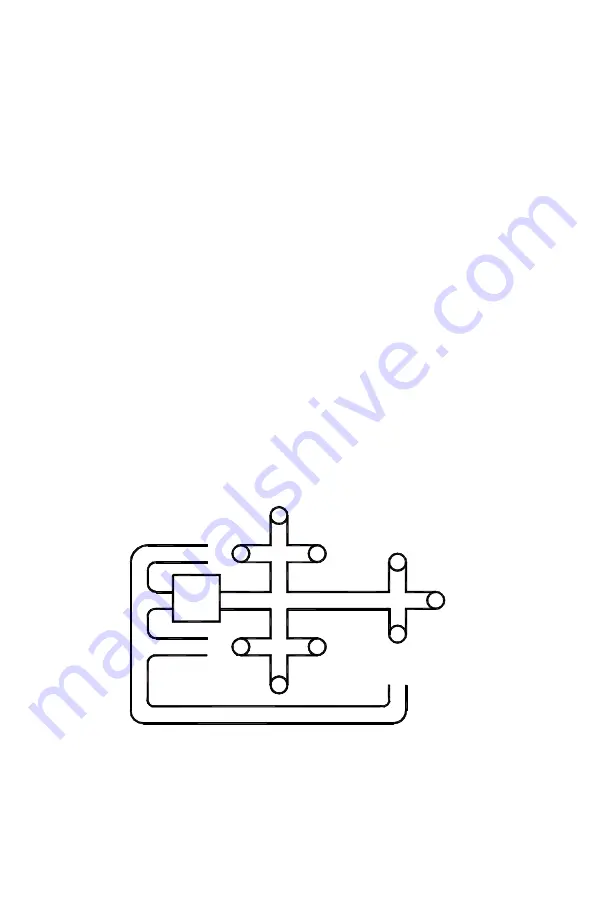
16
Chapter 2
To change the values for the
BALANCE MODE
, press and hold to view, enter,
or change the desired flow rate. When held, the last target flow rate entered
will be displayed and
“BAL”
will appear on the small display. Release the
key. Press the
▲
or
▼
key to change the flow rate and press
ENTER
to
accept it. The acceptable target percentage is then displayed. The allowable
range of flow rate settings is the full range of the instrument. The allowable
percentage is 5-20%, and default is 10%. Press the
▲▼
to change the
percentage and
ENTER
to accept it and return to
BALANCE MODE
.
Please note that while in
BALANCE MODE
the
SAMPLE
key is disabled. To
store a value, press
BALANCE MODE
a third time to return to the
measurement mode and then press
SAMPLE
to store a value.
ENTER
Press to accept a value or condition.
SAMPLE
or Right Handle Button
The A
CCU
B
ALANCE
Plus features the ability to store flow readings in a
complete, convenient, and organized manner. The instrument’s memory
allows you to organize data into groups made up of
“TEST IDs”
,
“BRANCHES”
,
and
“TERMINALS”
.
“TEST IDs”
contain data organizes by
“BRANCH”
. And
“BRANCHes”
contain the individual readings taken at the
“TERMINALs”
. To
understand how data is organized in the A
CCU
B
ALANCE
Plus’ memory the
following examples are given:
R
E
T
U
R
N
SUPPLY
AHU
Figure 7: Building System
This highly idealized example, Figure 7, shows an Air Handling Unit (AHU)
supplying air through nine diffusers and drawing return air through three
grills. Each diffuser and each grille is a
“TERMINAL”
. where flow
measurement would be taken using the A
CCU
B
ALANCE
Plus.
Summary of Contents for 8372
Page 2: ......
Page 4: ......
Page 6: ......
Page 8: ...ii 4 TROUBLESHOOTING 37 Appendixes A BACK PRESSURE 41 B SPECIFICATIONS 43 ...
Page 22: ......
Page 44: ......
Page 50: ......
Page 55: ...TSI Incorporated 500 Cardigan Road Shoreview MN 55126 U S A Web www tsi com ...






























