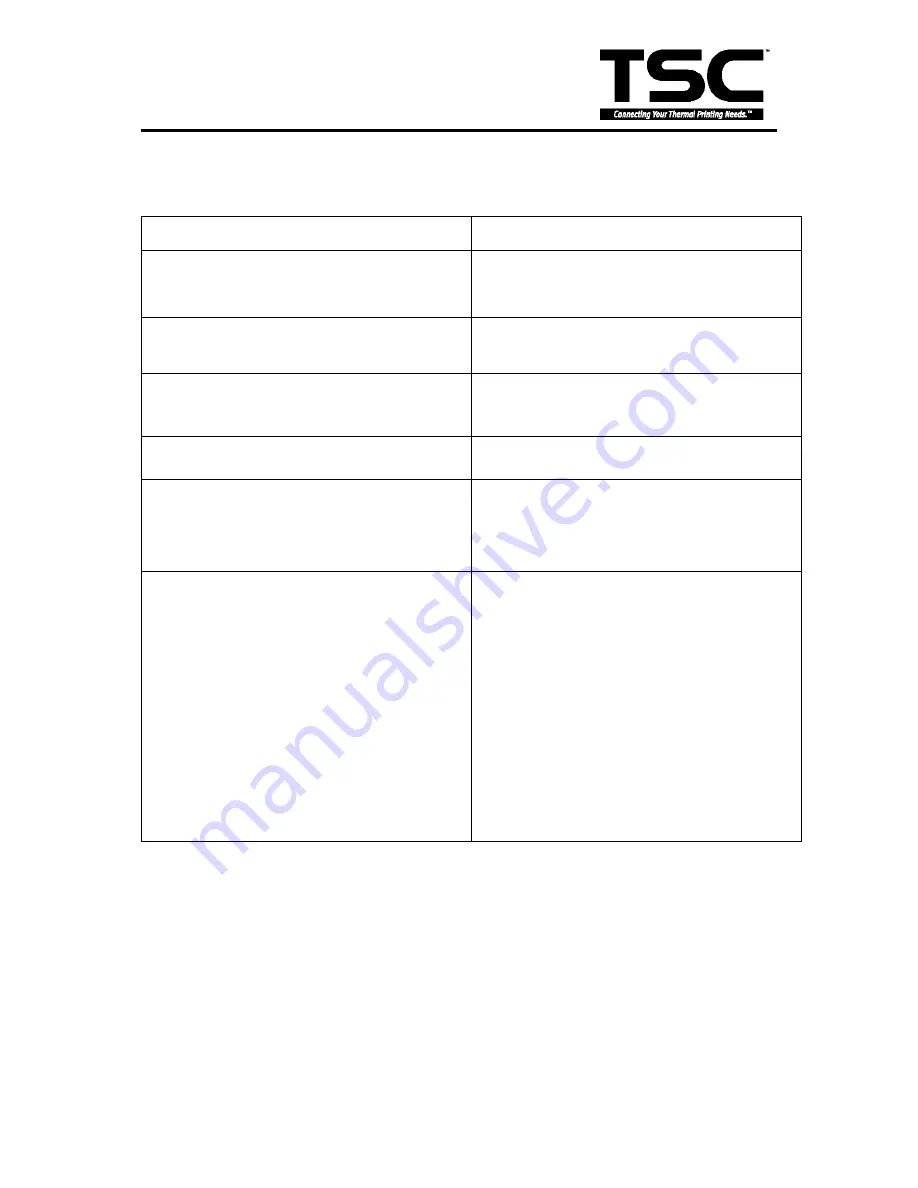
47
TTP-243 Plus/ 243E Plus/
342 Plus Bar Code Printer
5.2 Trouble Shooting
Problems
Solutions
1. Ribbon does not advance.
Check the printing mode setting and reset the
printer.
2. Poor print quality.
Clean the print head.
Adjust the print density setting.
3. Only prints diagonal pattern in the self-test.
Ribbon and paper are incompatible. Use a
different type of ribbon.
4. Power indicator light does not illuminate.
Check the connection of serial port cable.
5. On-line indicator light does not to illuminate.
Check the DIP switch setting and reset the
printer.
Check that power cord is properly connected.
6. Error indicator remains illuminated.
Out of paper or out of ribbon.
Check the DIP switch setting
Check the paper core, make sure it is installed
on the ribbon rewind spindle.
Press the FEED key. The error message will
be printed out on the print media or sent out
through RS-232 port.
If there is no problem with direct thermal
printing, but error occurs in thermal transfer
printing. Please check the encoder of the DC
motor.







































