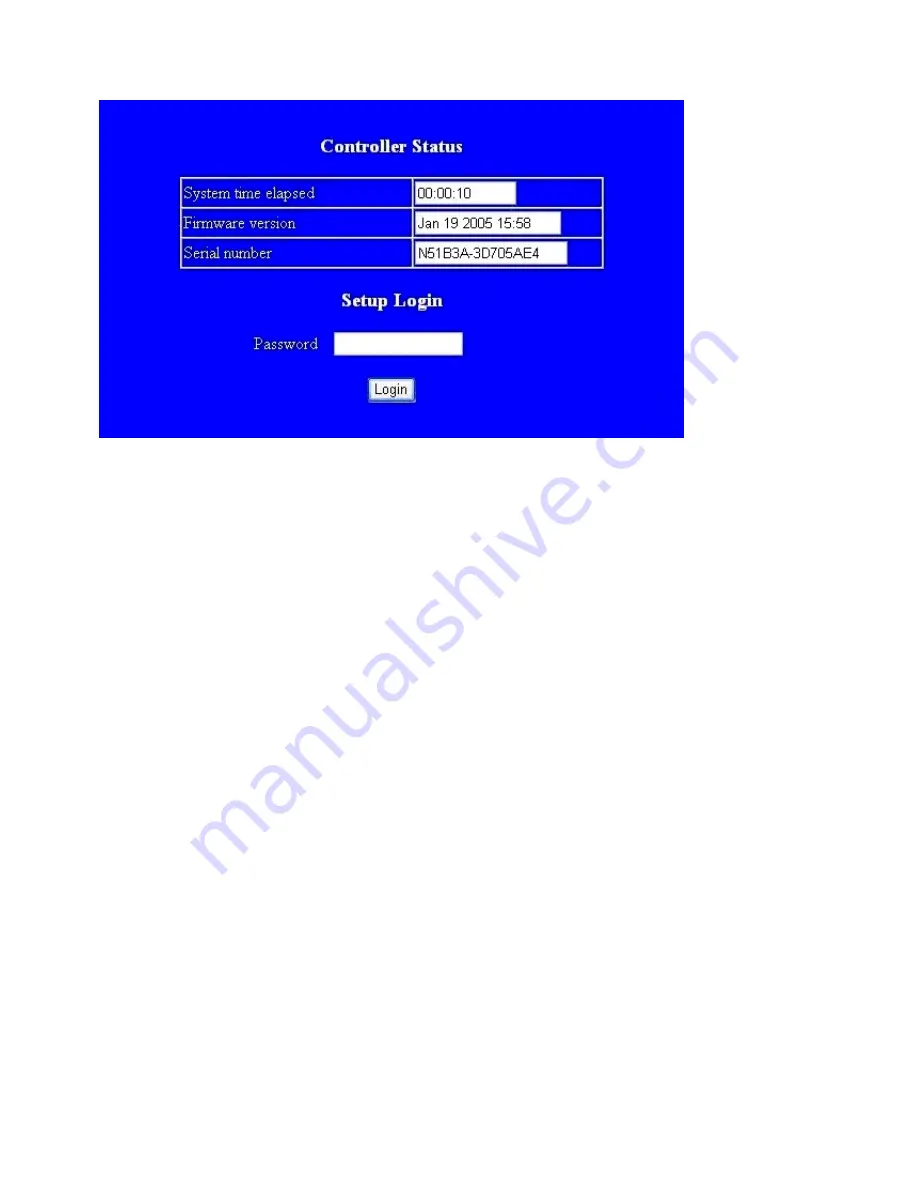
then reboot. It takes about 5 seconds to complete the whole process, and a new login page will
be presented. Press [Login] for double checking, or close the window to complete setup.
6. Reset Settings to Factory Default
If by chance, you forget the setup password, or the incorrect settings making TRP-C36 unable to
open, the following procedures can be used to return the TRP-C36 to factory default setting:
1. Turn off the power of TRP-C36 device.
2. Press the reset button and hold..
3. Turn on the power (DC Jack) of TRP-C36 device.
7. Firmware Upgrade
As TRP-C36 firmware always keeps on enhancing with latest technologies and network
standards, if your applications need the latest release of firmware, you will receive a Win32
executable software to upgrade the firmware in TRP-C36 through network:
Connect TRP-C36 device to LAN. Firmware upgrade of TRP-C36 will not work on Internet.
Set the target TRP-C36 device to have IP address in the same subnet as your host computer.
In the DOS Prompt environment of Windows, execute the upgrade software you received with
target TRP-C36 device IP address as the optional parameter. If you omit the target IP address,
the upgrade software will try to find one automatically.
The upgrade will start immediately with percent finished display on screen. Wait until 100%
complete. Please note during upgrade, do not stop the software or remove the power of
TRP-C36 devices, it will cause permanent damage of firmware and can not be recovered.
8. Application

























