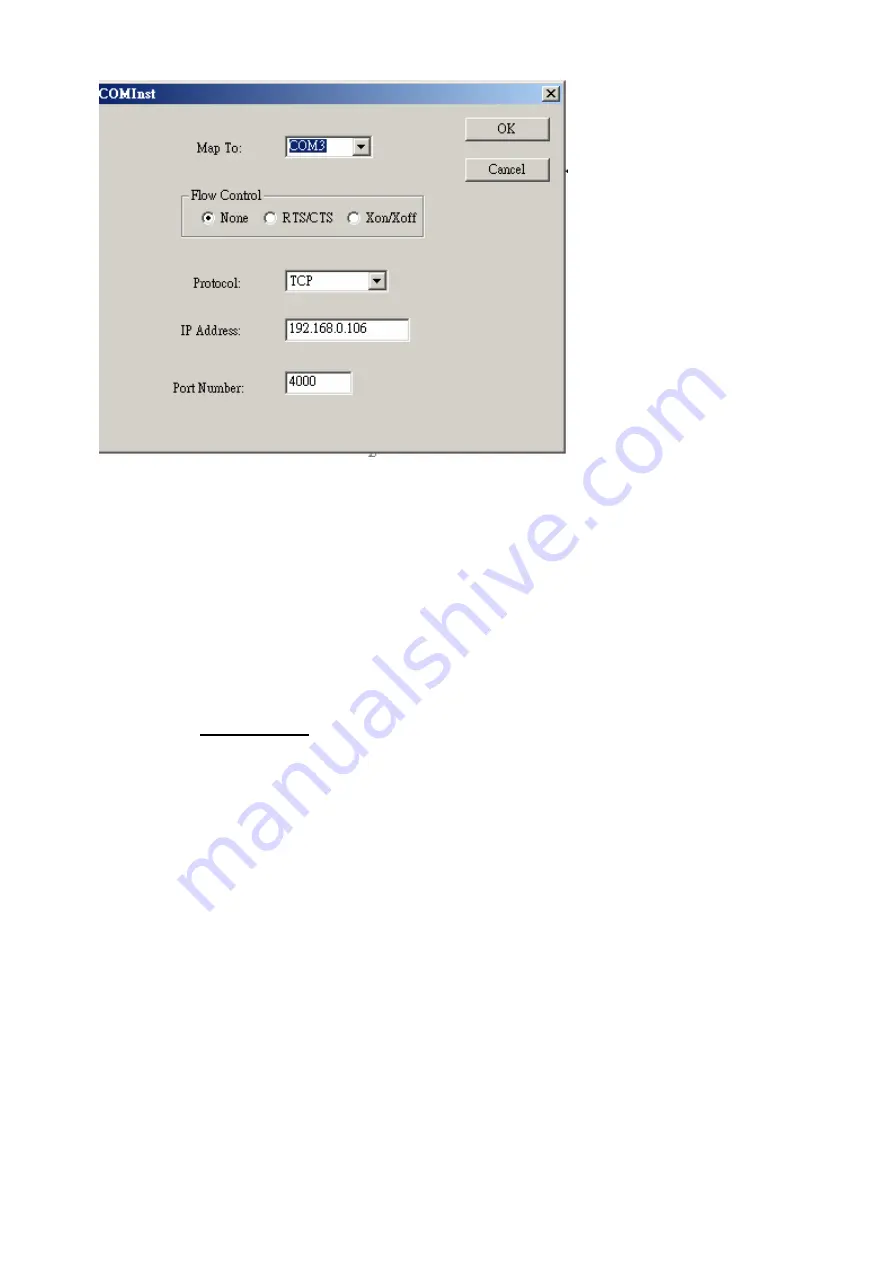
22
Note1.
If any settings are changed in this part of the Virtual COM setup, it will only affect
the settings in the operating system Device Manager. It will not change the settings in the
TRP-C32S.
Note2.
The settings of the Virtual COM port in the Device Manager and the TRP-C32S
Configuration menu must match. If the settings do not match, the software connecting to
the Virtual COM port will be unsuccessful in opening the COM port.
Note3.
In
Windows XP
a Hardware Installation window stating that the drivers have not
been tested by Microsoft may appear. Select “Continue Anyway” to proceed with the
installation.
STEP5.
When Virtual Com installation completed, click close on the
Found Server
window to
close
Found Server
window. To confirm installation, go to the Device Manager and select Ports
(COM & LPT). The installed Virtual COM port will be displayed as TRP-C32S COM#.
8-2 Configuring Virtual COM Port
The Virtual COM port can be configured in the Device Manager of the operating system or the
Manager software. In either case the IP Address, Port #, Protocol, and Flow Control settings
must match the TRP-C32S settings for the software to open the Virtual COM port.
STEP1.
At the Desk Top select Start/Program/Trycom/TRP-C3X Manager. Double click the
Virtual COM Configuration button.
STEP2.
Double click the COM # displayed in the screen to open the configuration window.





















