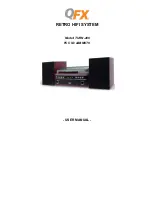Rev: B
3
Vizion PMA Operation
TruTrak Doc: 167
Table of Contents
1.
Revisions ........................................................................ 5
2.
General Introduction ................................................. 6
2.1.
About Trutrak and your Vizion autopilot ............ 6
2.2.
Definitions ...................................................................... 7
2.3.
User Interface and Display Annunciation ............ 8
3.
Autopilot Power Up .................................................... 9
4.
Autopilot Display ....................................................... 10
4.1.
GPS Signal Status ........................................................ 10
4.1.1.
Autopilot Not Engaged .............................................. 10
4.1.2.
Autopilot Engaged ...................................................... 12
4.2.
DG Display ..................................................................... 12
4.3.
Trim Annunciation .................................................... 13
4.4.
Contrast Adjustment and Minimum Backlight . 13
4.4.1.
Contrast Adjustment ................................................. 13
4.4.2.
Minimum Backlight Adjustment ........................... 14
4.4.3.
Setup Enable ................................................................ 14
5.
Autopilot Operation ................................................. 15
5.1.
Syncing the altimeter ................................................ 15
5.2.
Engaging/Disengaging the autopilot ................... 17
5.2.1.
Engaging the autopilot .............................................. 17
5.2.2.
Disengaging the autopilot ....................................... 18
5.3.
Normal Lateral Autopilot Modes ........................... 19
5.3.1.
Track Select Mode ...................................................... 19
5.3.2.
GPS NAV Mode (Portable GPS) ............................... 21
5.3.3.
GPSS Mode (Requires IFR GPS) .............................. 22
5.4.
Normal Vertical Autopilot Modes ......................... 24
5.4.1.
Vertical Speed Mode .................................................. 24
5.4.2.
Altitude Hold Mode .................................................... 26
5.4.3.
Altitude Select Mode .................................................. 27
5.4.4.
Altitude Pre-Select Mode ......................................... 29
5.4.5.
Vertical Approach Mode (Requires connection
to LPV capable GPS) .................................................................. 31