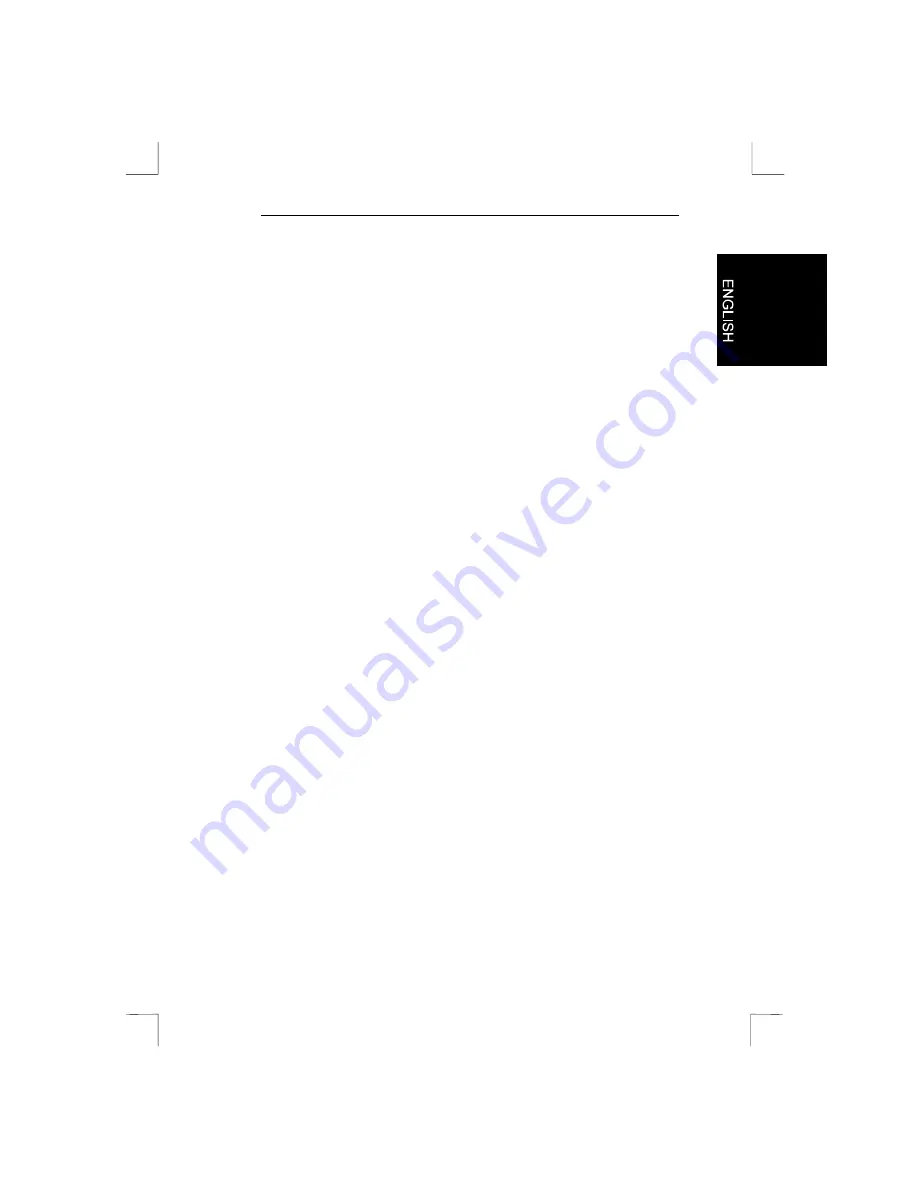
Easy Scan 9600 Plus
17
7. Working with TextBridge
TextBridge is a program used to scan text and to edit it in a word
processor. You will find an extensive manual for the program on the
CD-ROM.
7.1 Setting the scanner
The scanner is adjusted for using the software during the installation of
the application.
7.2 Scanning with TextBridge Classic
1.
Start up TextBridge Classic.
2.
Place the document that must be scanned on the scanner.
3.
Press the ‘GO’ button in TextBridge. The TWAIN window now
appears on the display screen.
4.
Click ‘Preview’ to execute a prescan.
5.
Using your mouse, set the area you want to scan.
6.
Set scan mode to ‘Line art mode’ (see Figure 6, option 12)
7.
Set the resolution to 300 DPI.
8.
Click ‘Scan’. After scanning is completed, TextBridge Classic will
ask whether any other items must be scanned. You can scan
additional pages.
9.
Click ‘END’ to conclude the scanning. The text recognition facility
will now start automatically. Afterwards, a window will appear and
you will be asked whether you want to store the scanned text.
10. Type in a name for your recognised text in ‘File Name’.
11. Select the format of the file in ‘Save as Type’. When doing so,
choose a file format that your word processor can use. When in
doubt, choose ‘ASCII Std. (*.txt)’.
12. Click ‘Save’ to store the file. You are finished with recognition.
13. Quit TextBridge Classic.
Now you need a word processor in order to be able to edit the
scanned text you have just stored. Enter the name of the file that you
saved when carrying out step 12.




















