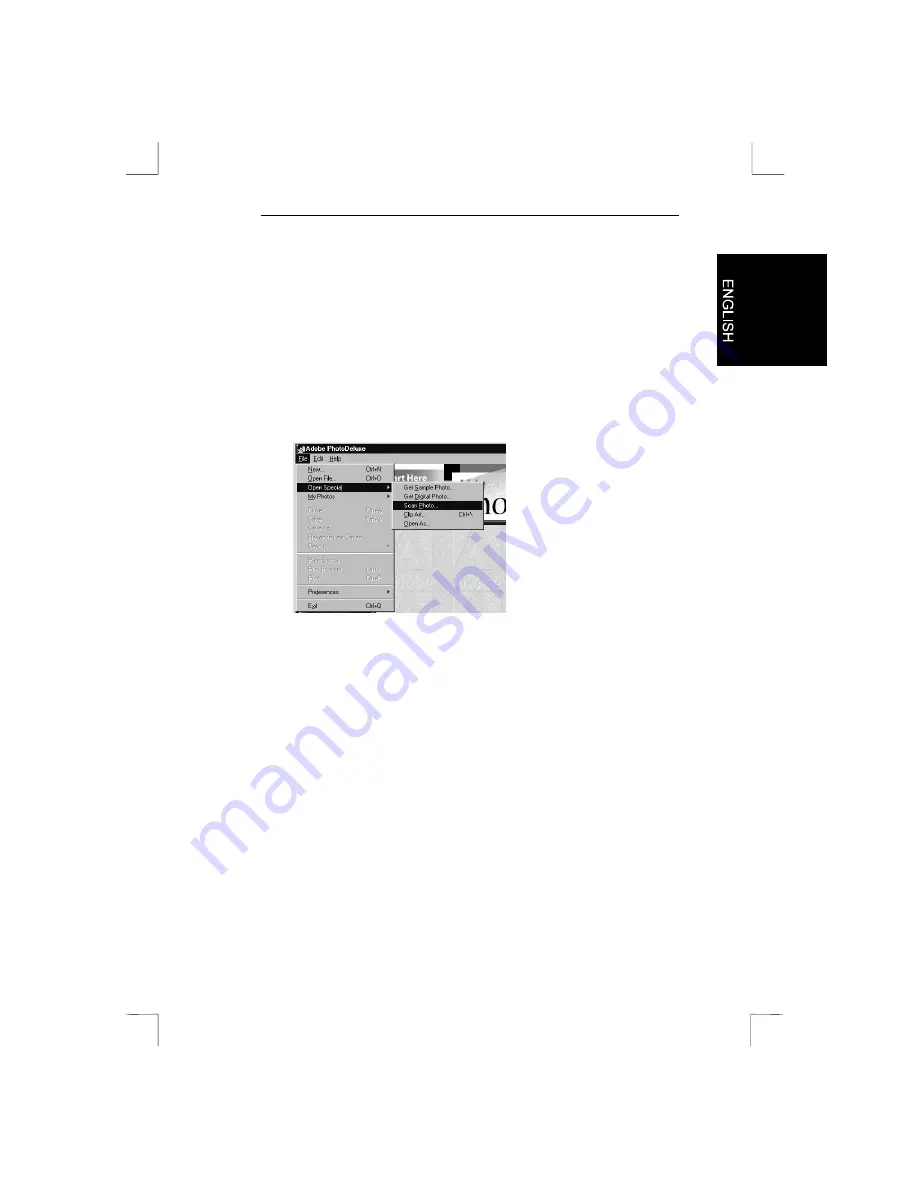
Easy Scan 9600 Plus
15
6. Working with Adobe PhotoDeluxe
Adobe PhotoDeluxe is a drawing and editing program with many
options. With it, you can edit your scanned images.
6.1 One-off setting of the scanner
1.
Start the ‘Adobe PhotoDeluxe’ program.
2.
Click ‘File’, select ‘Open Special’ and then select ‘Scan Photo...’
(See Figure 10).
Figure 10:
Selecting and starting TWAIN
3.
Select ‘Trust Easy Scan 9600 Plus’ from the window.
4. Click
‘OK’.
The scanner is now set for use.
6.2 Scanning with Adobe PhotoDeluxe
1.
Start the ‘Adobe PhotoDeluxe’ program.
2.
Place the document that must be scanned on the scanner.
3.
Click on ‘File’, select ‘Open Special’ and then select ‘Scan
Photo...’ (see Figure 10). The TWAIN window appears.
4.
Click ‘Preview’ to execute a prescan.
5.
Using your mouse, set the area you want to scan.
6.
Set scan mode to ‘Color mode’.
7.
Set the desired resolution. You are advised to choose 300 DPI.






















