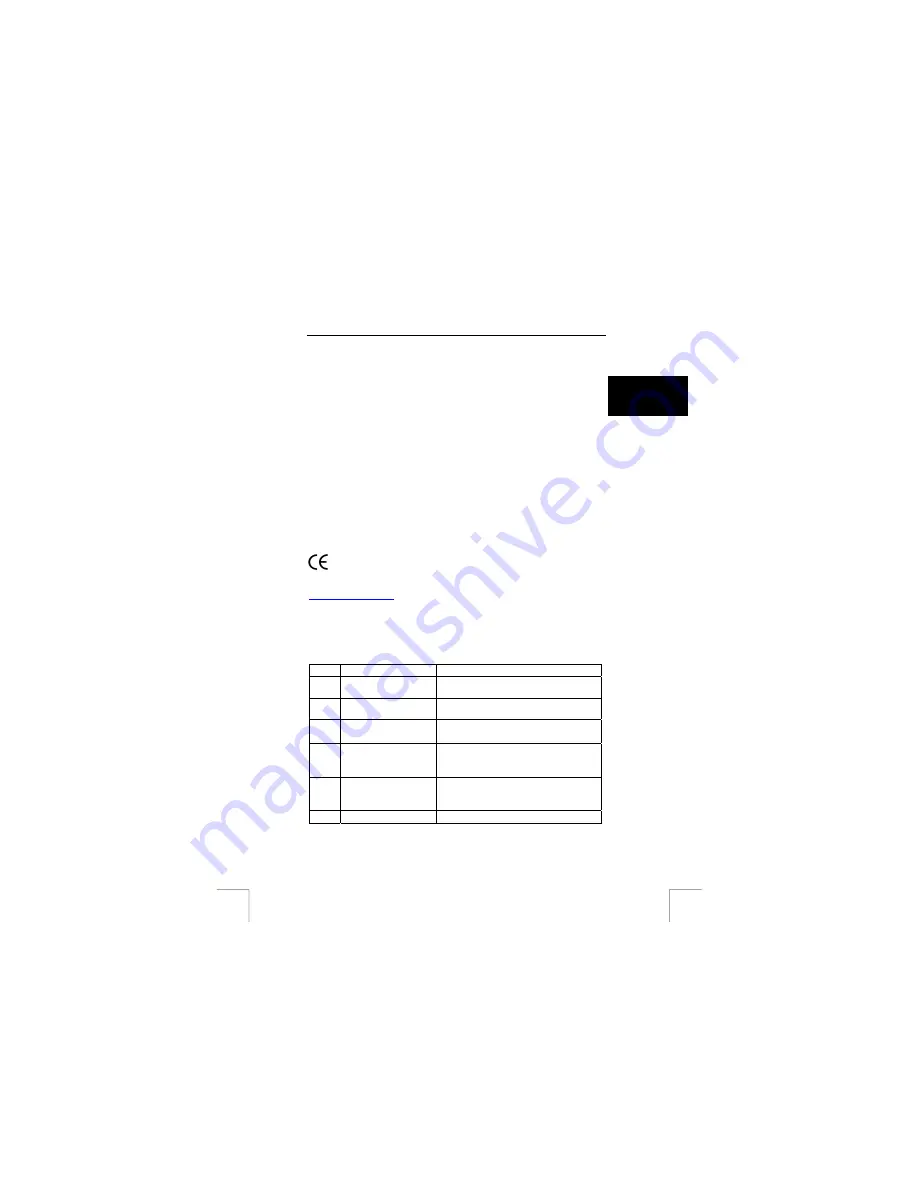
TRUST AMI HAND TRACK PRO
1 Introduction
This instruction manual is for users of the TRUST AMI HAND TRACK PRO. This
trackball can be used as a PS/2 or USB scroll-mouse. The mouse buttons can be
programmed for optimal use.
U K
2 Safety
Carefully read the following instructions before use.
-
The TRUST AMI HAND TRACK PRO does not require any special
maintenance. Use a slightly damp, soft cloth to clean this product.
-
Do not use aggressive substances, such as white spirit, to clean the device.
These may harm the material.
-
Do not use this device near water.
-
Make sure nothing is placed on the cable. Do not use this device where the
cable can become worn or damaged as a result of people walking over it.
-
Do not repair this device.
3 Approval
This device meets the essential requirements and other relevant conditions of the
applicable European directives. The Declaration of Conformity (DoC) is available at
.
4
Description of the trackball
Use table 1 in combination with figure 1 and 2.
Item
Description Function
1
Button 1
Left mouse-button (can be reversed with
button 2 in: Control panel -> Mouse)
2
Button 2
Right mouse-button (can be reversed with
button 1 in: Control panel -> Mouse)
3
Scroll-wheel/ Button 3
Scroll-wheel & Programmable button
Default-setting: Auto-scroll
4
Button 4
Programmable button
Default-setting Win ME / 2000 / XP / 2003:
Internet Explorer ‘Back’-button
5
Button 5
Programmable button
Default-setting Win ME / 2000 / XP / 2003:
Internet Explorer ‘Forward’-button
6
Trackball
Moves the mouse-pointer
Table 1: Front view
1




























