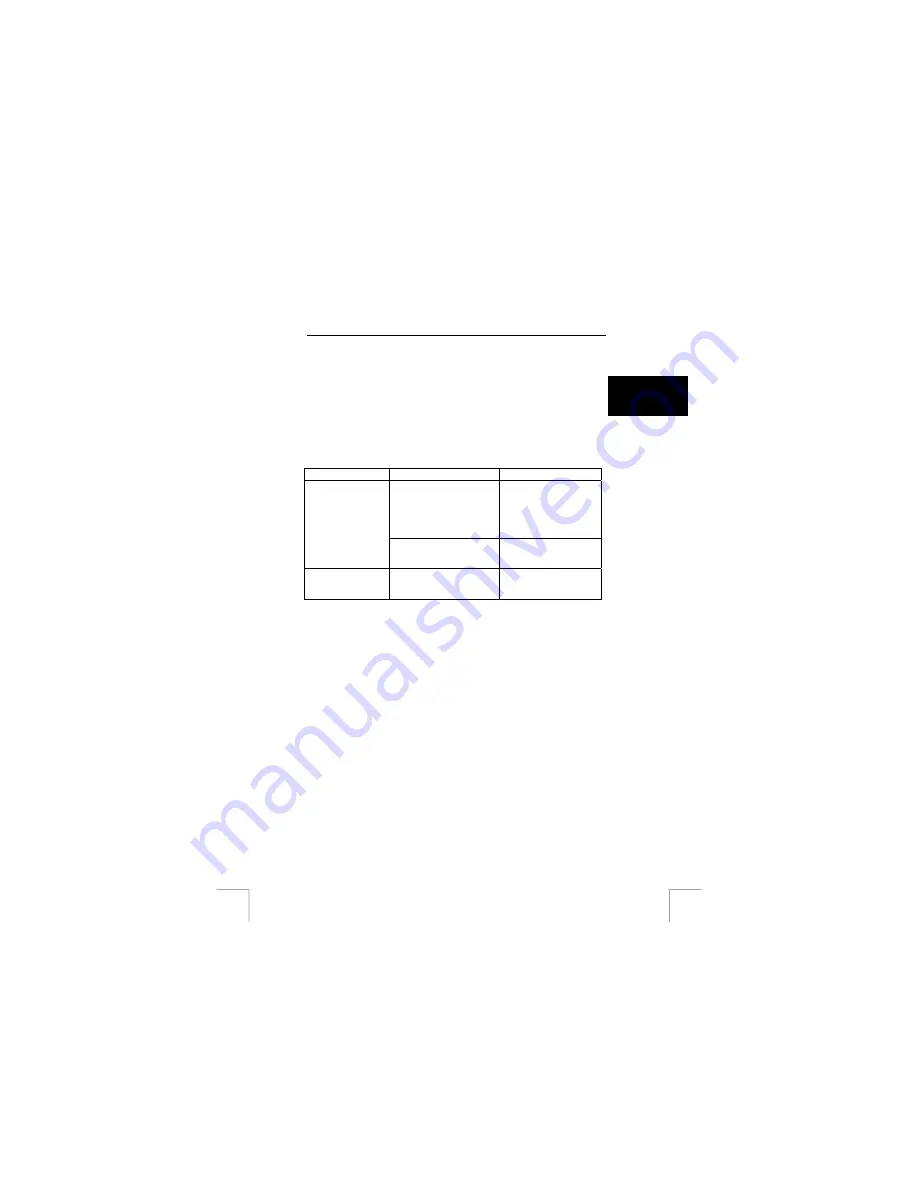
TRUST AMI HAND TRACK PRO
6.3
Removing trackball utility
To remove the trackball utility from your computer follow the instructions below:
U K
1.
Open control panel: Start – Settings – Control Panel. (In Windows XP: Start –
Control Panel).
2.
Select “Add or Remove Programs”.
3.
Select “TRUST AMI HAND TRACK PRO 5.3”.
4.
Select “Change/Remove”. Follow the instructions on the screen until the
following options will appear: “Modify”, “Repair” and “Remove”.
5. Select
“Remove”.
6.
Following the instructions on the screen.
Problem Cause
Possible
solution
Cable is not connected
properly
Unplug the trackball and
then plug it in again. Make
sure that trackball has
been detected by the
Operating Systems
properly.
Trackball doesn’t
work
Your USB or PS/2 port on
your computer has not been
configured properly.
Refer to your computer
documentation for the
correct port configuration.
Top buttons don’t
work on Mac OS X
Limited support on Mac
This trackball only works
as a 2-button scroll-mouse
on a Mac
If you still have problems after trying these solutions, please contact one of the Trust
Customer Care Centres. You can find more information at the back of this instruction
manual. Please have the following information available:
•
The item number. This is 13983.
•
A good description of what does not work.
•
A good description of when the problem occurs.
5










