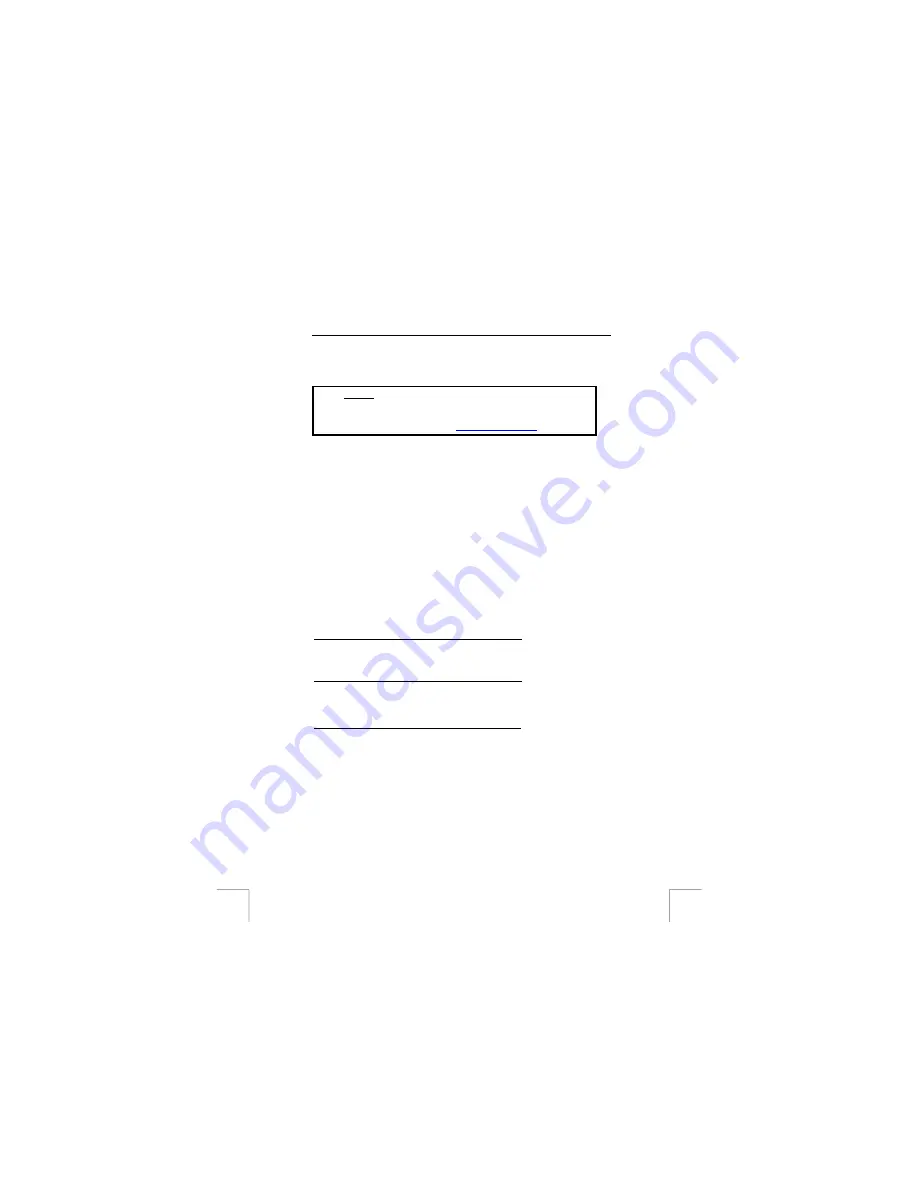
TRUST AMI HAND TRACK PRO
6 Troubleshooting
Method
1.
Read the solutions given below.
2.
Check for up-to-date FAQ’s, drivers and instruction
manuals on the Internet
!
6.1
Uninstall old drivers and products
The most common cause of faults during installation is the presence of a driver for a
similar, old device. The best solution is to first remove all drivers related to old
devices before installing the new driver. Make sure you only delete programs for old,
unused (similar) devices.
1.
Click on 'Start - Settings - Control Panel' and double-click on the 'Add/Remove
Programs' icon.
2.
Find all the programs for similar, old devices and remove these by clicking on
the 'Add/Remove' butt
on.
3. Restart
the
computer.
6.2
Checking after installation
After connecting the trackball and installing the trackball-utility to your PC, the
following device and program has been added to your system and can be checked:
USB:
Start – Settings – Control panel – System – Device manager
Human Interface Device – Human Interface Device
PS/2:
Start – Settings – Control panel – System – Device manager
Mouse – PS/2 compatible mouse
USB and PS/2:
Start – Settings – Control panel – Add or Remove Programs
TRUST AMI HAND TRACK PRO 5.3
Note:
The information given above will vary when the installation has
been altered by the user (for example, not everything has been
installed or locations other than the default locations have been
selected).
Note:
Deviations may also occur as a result of using new drivers
available on the Internet.
Note:
The location or name may vary in the ‘Control Panel’ for different
operating systems.
4










