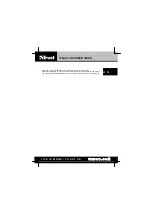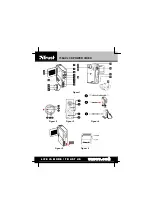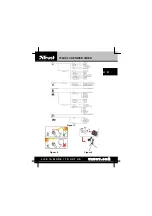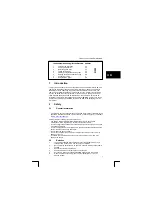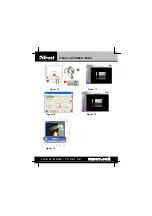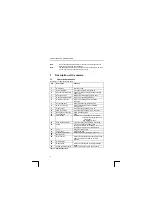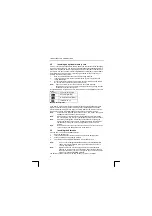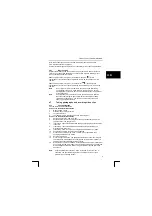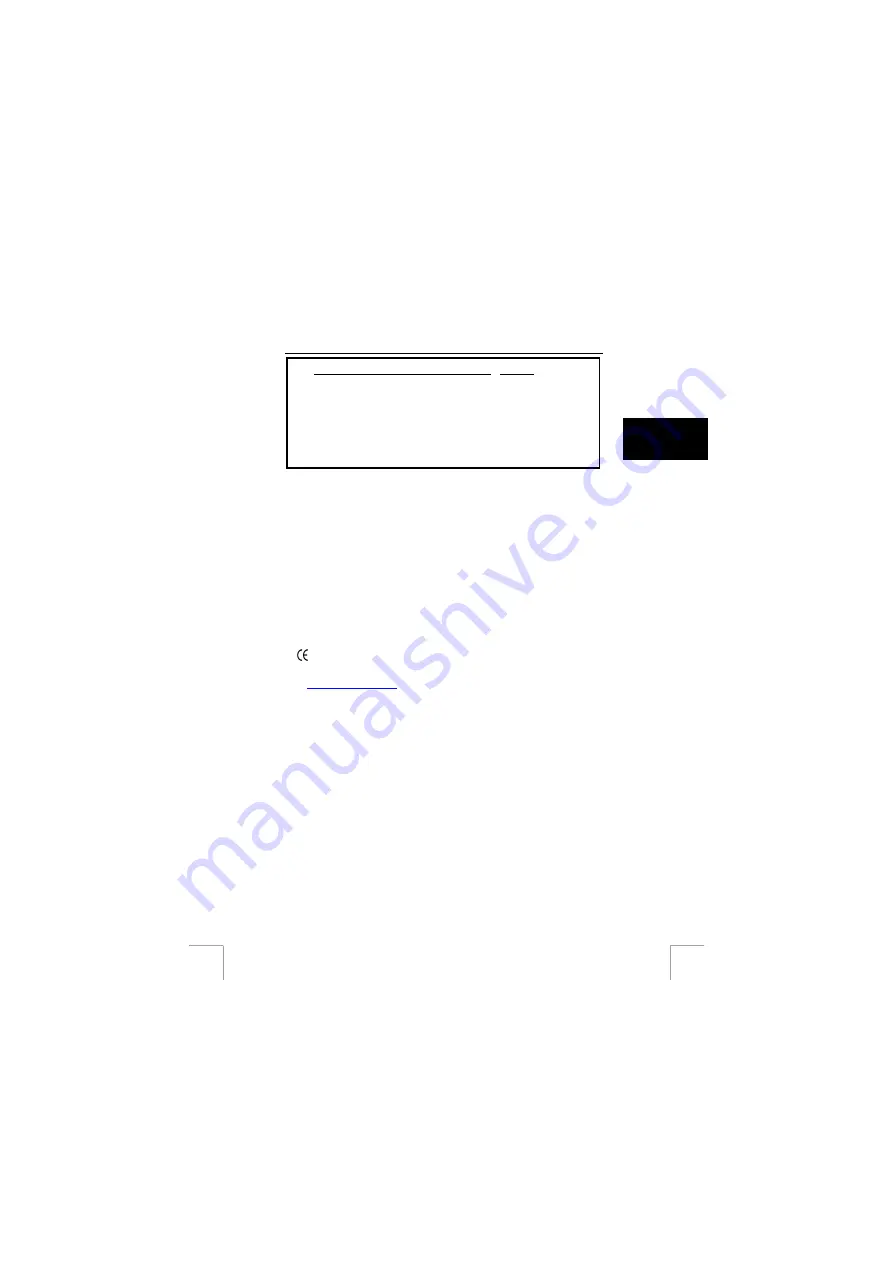
TRUST 738AV LCD POWER VIDEO
Instructions when using for the first time Chapter
1
Attaching the wrist strap
4.1
2
Inserting the batteries
4.3
3
Recording video clips
4.7
1
U K
4
Taking
photographs
4.7
5
Viewing photographs and video clips
4.8
6
Deleting photographs and video clips
4.8
7
Connecting to a PC
5
8
Using the MP3 player
4.9
!
1 Introduction
This instruction manual is for users of the TRUST 738 AV LCD POWER VIDEO. This
camera can take photographs with a maximum resolution of 2272 x 1704 pixels (4
Mpixels) and record video clips of a quality almost equivalent to that of VHS. The
camera has a 16 MB internal memory, a webcam function, a digital video recording
function, an automatic exposure function, a lens with a macro setting for close-up
video clips and photographs and an MP3 function. The camera’s memory can be
increased to a maximum of 512 MB using an optional SD/MMC memory card. (Some
models are supplied with an SD/MMC card. See the side of the packaging for more
information.)
2 Safety
2.1 General
information
-
This device meets the essential requirements and other relevant conditions of the
applicable European directives. The Declaration of Conformity (DoC) is available
at
.
Carefully read the following instructions before use.
-
The TRUST 738AV LCD POWER VIDEO does not require any special
maintenance. Use a slightly damp, soft cloth to clean the camera.
-
Do not use aggressive substances, such as white spirit, to clean the device. These
may harm the material.
-
Do not submerge the device in liquid. This may be dangerous and will damage the
device. Do not use the device near water.
-
Do not repair the device yourself.
-
Do not look straight at the sun with the camera or the camera sensor. This may
damage your eyes.
-
Do not aim the camera directly at the sun for a long period of time. This may
damage the sensor.
2.2 Batteries
1.
The batteries supplied with the device are not rechargeable. Do not try to
recharge them, because this may cause them to explode.
2.
Never throw the batteries onto an open fire, because this may cause them to
explode.
3.
Never drill holes into the batteries.
4.
Keep the batteries out of the reach of small children.
5.
Only use AA alkaline or rechargeable NiMH batteries with this camera.
6.
When the batteries are empty, ask your local authority where you can
dispose of them.