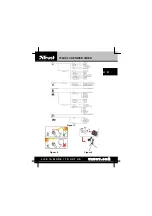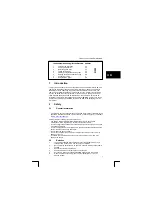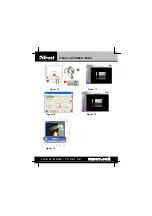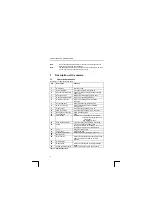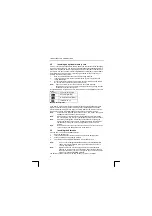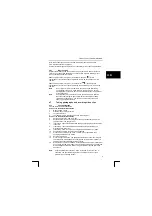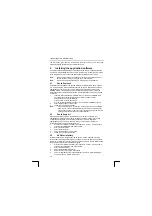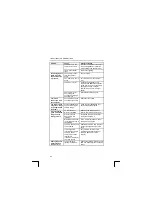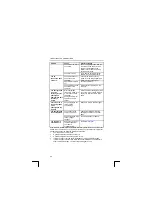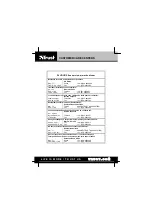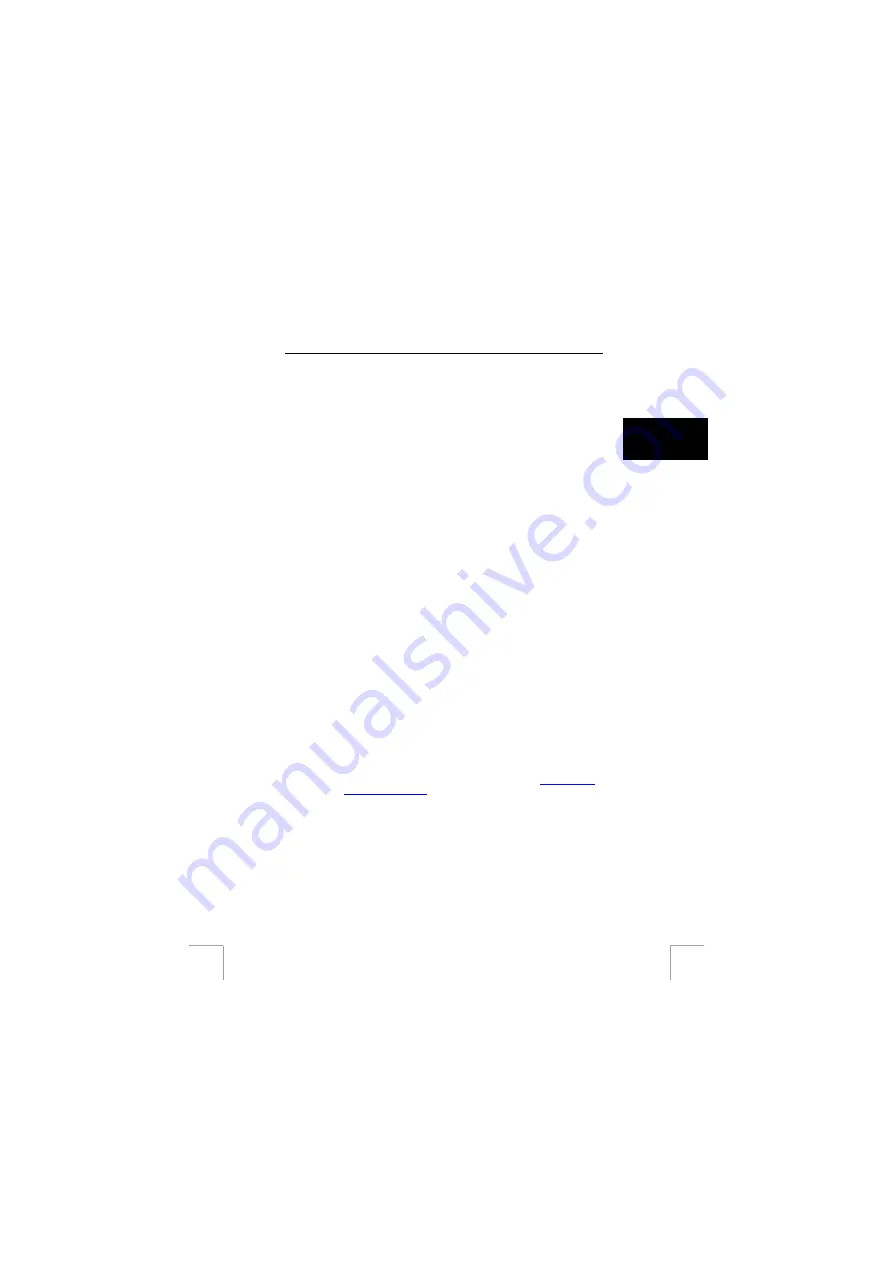
TRUST 738AV LCD POWER VIDEO
4.8.4
Connecting the camera to a TV
The camera can be connected to a TV. You can then play all the recordings
(including sound recordings) on the TV. The LCD screen will be turned off. A
standard RCA AV cable is supplied with the camera.
1
Connect the AV cable’s black connector to the camera (3, figure 10).
2
Connect the white RCA plug to the audio input on the TV (if you have a stereo
TV, the plug must be connected to the left-hand, white audio connection) (2,
figure 10).
U K
3
Connect the yellow RCA plug on the video input (usually yellow) on the TV (2,
figure 10).
4
Turn the TV on.
5
Set the TV to display the video input signal.
6
Turn the camera on.
7
The TV will display the images which are normally displayed on the camera’s
LCD screen.
8
The TV can now be used to display the recordings and photographs.
Note:
The camera’s AV output is not suitable for connecting to your TV’s
aerial connection. The TV must have a video input.
Note
:
If no image is displayed and a loud buzzing noise is heard via the TV
speakers, then you have probably swapped the sound and image
connections. Change over the sound and image plugs and try again.
4.9
Using the MP3 player
4.9.1
Saving MP3 files in the memory
1
Turn the camera on.
2
Connect the camera to the USB port of your computer (see item 7 of the
Quick Installation Guide).
3
Set the camera to the ‘Disk’ USB mode (see item 7 of the Quick Installation
Guide).
4
Use Windows Explorer to open the ‘Removable Disk’.
5
Make a new folder if the ‘Removable Disk’ does not yet have an MP3 folder
(right-click on the white area of the Windows Explorer page).
6
Copy your MP3 files from your hard disk to the MP3 folder.
Note:
If a memory card is inserted into the camera, these files will be saved on
the memory card.
Note:
Copying MP3 files to the camera requires a large amount of memory
space. This will be at the expense of the memory space used for saving
photographs or video clips. It is recommended to save your MP3 files to
a separate memory card or to purchase a larger memory card.
Tip:
You can make your own MP3 files using programs such as Nero or
Musicmatch Jukebox. More information can be found at
or
. Free trial versions of these programs can be
downloaded from these websites.
4.9.2
Playing MP3 files.
1
Turn the camera on.
2
Turn the mode switch to the ‘MP3’ position (E, figure 2).
3
Press the direction button up or down to select the files which you wish to play.
4
Mark the files which you wish to play using the play button (A, figure 3).
5
A music symbol will appear when a track has been selected.
6
The music symbol disappears when a track is unselected.
7
Press the OK button (D, figure 3).
8
Music will now be heard.
9
Adjust the volume as desired by pressing the direction button to the left or right.
13
10 Press the direction button up or down to skip a selected track.