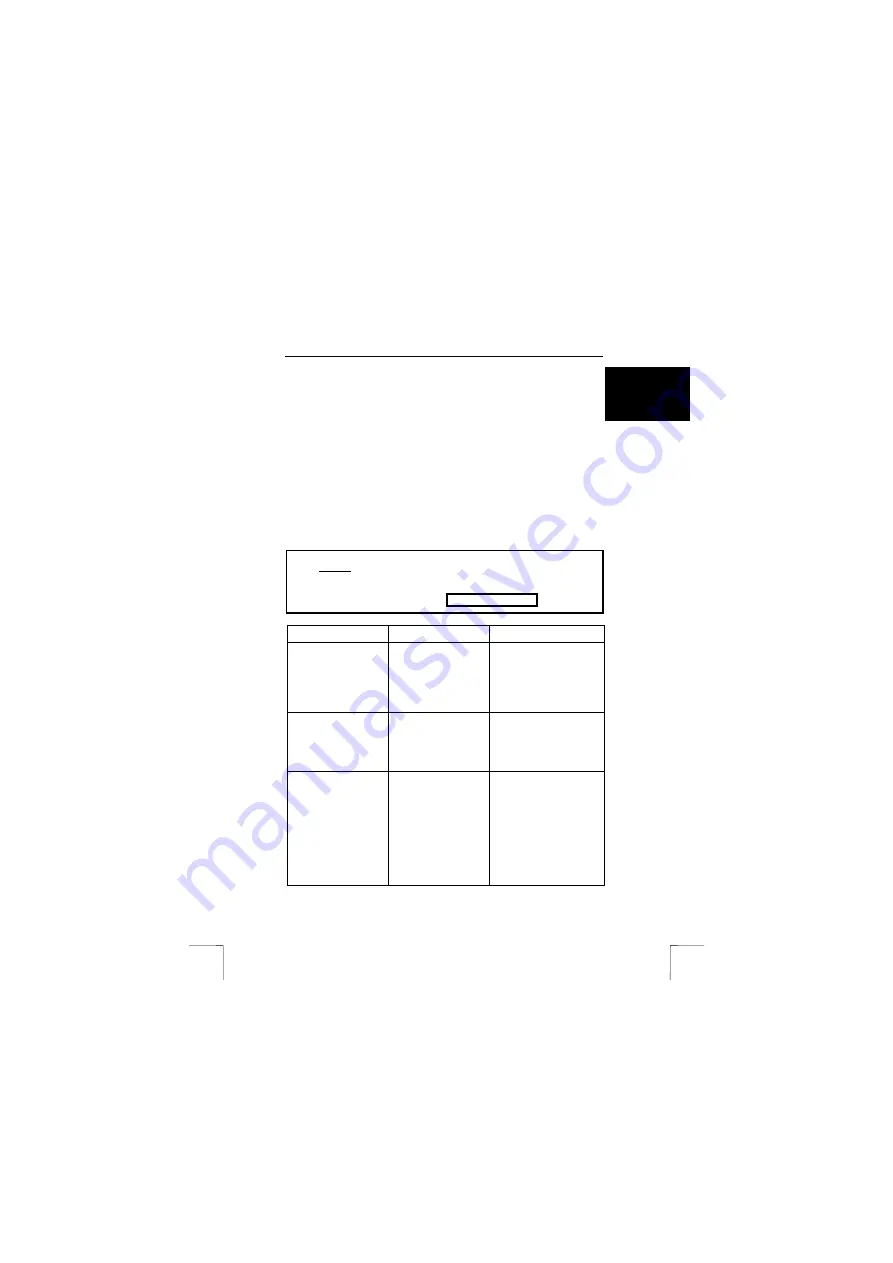
370B EASY SCROLL WIRELESS DESKSET
11
U K
7 Maintenance
The ball of the mouse will become dirty through use and cause the mouse to
function poorly. It is, therefore, necessary to regularly clean the ball.
1.
Turn off the computer and turn the mouse upside down.
2.
Remove the ring that keeps the ball in position.
3.
Remove the ball from the compartment.
4.
Clean the compartment where the ball is housed. Figure 11 shows the
bottom of the mouse with an open mouse ball compartment. Use a cotton
bud that has been dampened with water. Do not use too much water. This
may cause the mouse to stop functioning. Clean the ball by placing it under
cold, running water. Dry the ball using a lint free cloth. Place the ball back in
the mouse. Refit the ring and turn the computer on.
8 Troubleshooting
Method
1.
Read the solutions given below.
2.
Check for up-to-date FAQ’s, drivers and instruction
manuals on the Internet (www.trust.com/13106).
Problem
Cause
Possible solution
The software cannot
work properly.
Old software is still
installed.
Remove the other keyboard
driver/software, restart your
computer and re-install the
Trust software. It will give a
selection of choices and
then select install.
Other application
software cannot be
installed properly.
Possible conflict.
This may be due to the
Trust software. Remove the
trust software and install the
required application, and
then reinstall theTrust
software.
The shortcut keys
default by Microsoft
Windows cannot be
assigned.
Resources are used by
the software.
The software has taken
over some system
resources for the shortcut
keys the following 5
combination keys cannot be
used again.
“Ctrl + Alt + E”,
“Ctrl + Alt + P”,
“Ctrl + Alt + O”,
“Ctrl + Alt + D”,
“Ctrl + Alt + C”
!















