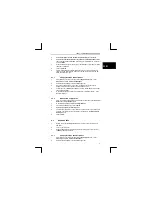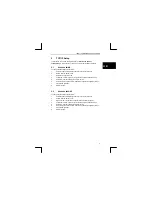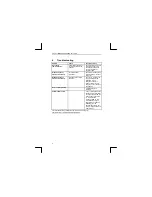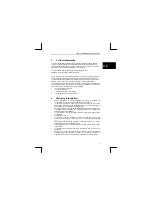TRUST 100MB SPEEDSHARE PCI CARD
4
3.
If a yellow exclamation mark or a red X is showing next to the network
adapter device the driver needs to be reinstalled, see 4.3.
4.
Locate the Trust 100MB Speedshare PCI Card in the hardware list, right
click, and select properties.
5.
In the General tab you should see “This Device is working properly.” in the
Device Status box.
4.3.2 Windows
2000
Configuration
1.
From the windows desktop select the Start
button and then open the
Control
Panel
and select the
Network
icon.
2. Right
Click
on
Local Area Connection
and select
properties
.
3.
In the Network window select the
General
tab.
4.
It is recommended that you select
TCP/IP
.
5.
Then click
OK.
4.4 Windows
XP
1.
Ensure your Trust 100MB Speedshare PCI Card is connected to the host
computer.
2.
Turn on your computer
3.
Windows XP will automatically install the necessary driver for your Trust
100MB Speedshare PCI Card.
4.4.1 Verifying
Windows
XP
Installation
1.
After restarting your computer select start then
Control Panel
the
System
.
2.
Select the
Hardware
tab and then
Device Manager
.
3.
Select Network adapters in the Device Manager list.
4.
If a yellow exclamation mark or a red X is showing next to the network
adapter device the driver needs to be reinstalled, see 4.4.
5.
Locate the Trust 100MB Speedshare PCI Card in the hardware list and right
click, select properties.
6.
In the General tab you should see “This Device is working properly.” in the
Device Status box.
4.4.2 Windows
XP
Configuration
1.
From the windows desktop select the Start
button and then open the
Control
Panel
and select the
Network
icon.
2.
Right Click on
Local Area Connection
and select
properties
.
3.
In the Network window select the
General
tab.
4.
It is recommended that you select
TCP/IP
5.
Then click
OK.