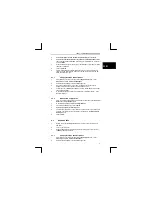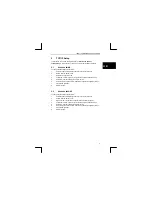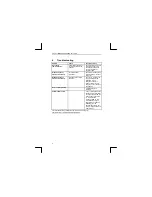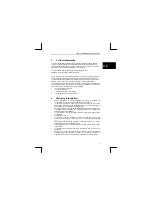TRUST 100MB SPEEDSHARE PCI CARD
6
6 Troubleshooting
Problem Cause Possible
solution
No network
communication.
The Ethernet cable is not
correctly inserted in the
adapter.
Ensure the Ethernet cable
is inserted properly into
the adapter, if this does
not work replace the
Ethernet cable.
Windows does not
detect new hardware.
Incorrect adapter
installation.
Ensure that the adapter is
firmly installed in the host
computer.
Windows does not
detect new hardware.
Windows cannot locate
the driver.
Ensure you are using the
correct diskette or the
diskette might be
defective or check to
make sure that you are
using the correct driver on
the diskette.
Driver conflict/problem.
Uninstall driver and
reinstall.
Possible IRQ conflict.
If two or more devices are
sharing an interrupt (IRQ)
you might need to remove
these devices physically
i.e. PCI cards and
rearrange them so the
motherboard assigns a
new IRQ to each device.
Disabling older I/O
devices that you are not
using will free up IRQs for
other devices.
For further Networking troubleshooting information please go to:
http://www.trust.com/customercare/help/network/