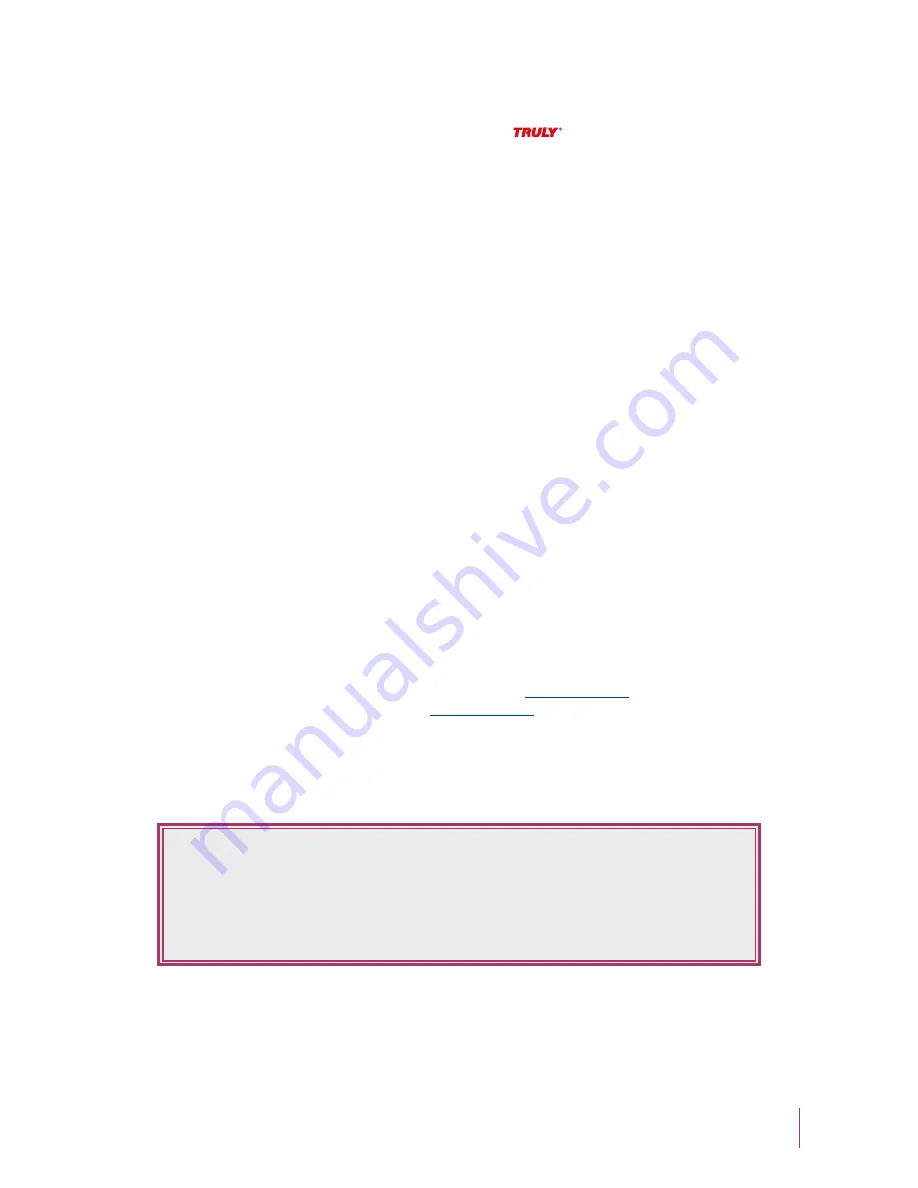
Safety Instructions
1. This electronic unit is of high precision. Please do not try to disassemble this unit yourself.
2. Do not subject this unit to severe impact.
3. Do not expose to extreme temperatures, moistures, dusty area, magnetic field or direct sunlight.
4. Clean the unit with soft cloth. Avoid using any chemical solutions.
5. Do not subject to water. Avoid placing this unit near objects that contain liquor, such as glasses.
6. To avoid permanent hearing loss, please adjust the volume properly before use.
7. Do not try to modify any part of this unit.
8. Only use the battery, charger and accessories that are recommended by the manufacturer. Otherwise, it is dangerous and will violate
the warranty terms.
9. Dispose of this unit and its accessories according to your local environmental regulations.
10. If you have any problems when using this unit, please contact your local dealer or our customer service center.
Overview
Welcome to the World of Pic’N Roll! We are pleased that you have chosen the Pic’N Roll MP310 Plus Digital Photo & Audio
Player. Please be sure to read this manual carefully before using this unit.
Declarations
FCC Notice:
This device complies with Part 15 of the FCC Rules. Operation is subject to the following two
conditions:
(1) This device may not cause harmful interference.
(2) This device must accept any interference received, including interference that may cause
undesirable operation.
1.
Truly Electronics Mfg. Ltd. assumes no responsibility for any damaged or loss data caused by accidental deletion of data as a result
of malfunction, repairs or battery replacement. Making backups of important data on other media to protect against data loss
is strongly recommended.
2.
This manual is based on the first version of this unit. Should there be any changes, please see the revised manual in the supplied
installation CD or the corresponding manual on our company’s website at
http://www.truly.net
.
3.
Should there be any upgrade, please visit our website at
http://www.truly.net
to download the latest drivers.
4.
The pictures shown in this manual maybe slightly different from the actual product screen.
5.
Design of this unit is subject to change without notice.
i















