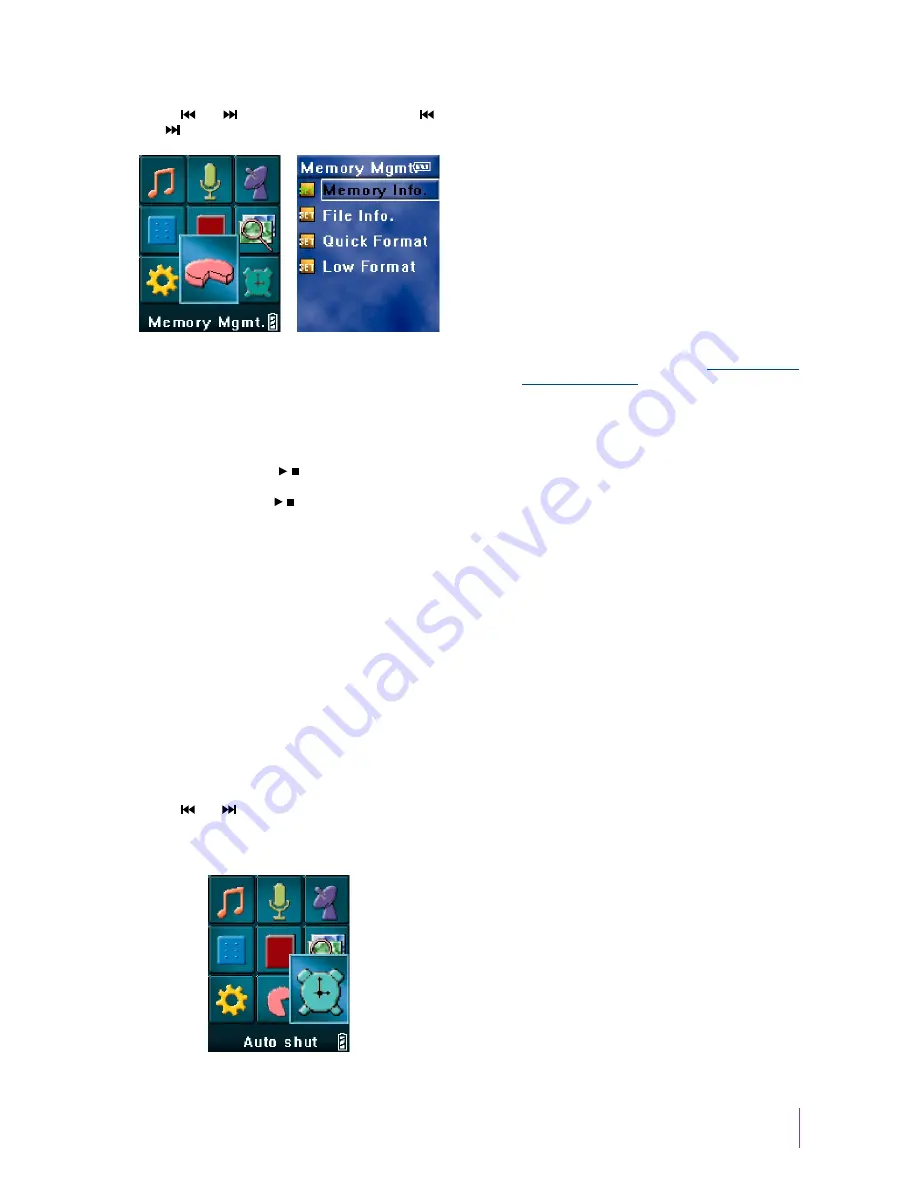
Why can some WMA format songs on the digital player
not be played?
Q:
There are many different music formats for songs on the
Internet and many of them are in WMA format. Some of
these WMA format songs are subject to DRM (license)
copyright protection, which may cause unauthorized
copies of some songs to become unplayable. This system
protects the original owner of the songs. Some websites
offer songs without license protection, and you may copy
and play them as you wish - just like songs in mp3 format.
However, some websites only offer songs in WMA format
with license protection (for example:
www.napster.com
and
www.musicmatch.com
). To play these songs you can
only use your PC with a Windows Media Player that has
obtained the correct license protection. (Windows Media
Player is a free Microsoft product that allows you to play
WMA streaming media files. You can download it from
many websites.) You cannot copy and play these songs on
another PC without license protection. This prevents the
spreading of unauthorized and illegal copies of songs and
protects the song’s copyright owner.
If you have WMA format songs with the corresponding
license protection, you still cannot just copy the songs
from your PC to the digital player. You need to open
Windows Media Player first. From its menu select
“Document”, “Open” and open all the WMA songs you
want to copy (if all of them can be played, you can transfer
them to your player). Connect the digital player to your PC
via a USB cable, and the screen of the player will display
“Communicating”. Next a portable disk (e.g. F:\) will be
displayed. Now click the “Portable Device” option on the
left hand side of the Windows Media Player. A list of the
music to copy will appear. Select all the songs you want to
copy and then click the “Copy Music” button in the top
left hand corner of the screen. The selected songs can now
be transferred to your player with the required license
protection authorization.
A:
Appendix
Trouble Shooting
Having problems transferring files?
Q:
Press [
] or [
] button to select Figure 36, press [
]
or [
] button to select the desired submenu (Figure 37).
Memory Management
12.
Figure 37
Figure 36
Memory Information
a)
Display available / total memory space.
File Information
b)
Browse all of the files and directories in the root directory.
Select a file and press [ / ] button to display the file’s
information. Press [MENU] button to delete a file. Select
a directory and press [ / ] button to enter the selected
directory.
Note:
You can not delete a directory.
•
Quick / Low-level Format
c)
The difference between the two is whether the error
detection task is performed. Quick format will not
perform the error detection task, while low-level format
will. However, low-level format is much slower than
quick format. If you just need to erase the data in your
flash memory, a quick format is recommended. If your
player behaves abnormally over and over again, we
recommended the low-level format.
Press [
] or [
] button to select Figure 38, you can set
the power off timeout. The player will turned off
automatically if no operation is performed for the time
that is specified by the user.
Automatic Power Off
13.
Note:
This feature is disabled when the play is in playing
music/picture browsing / E-book mode.
•
How many minutes of MP3/WMA songs can be stored on
the player?
Q:
This depends upon the player’s memory capacity, and how
much is available for storage. One minute’s MP3/WMA
music occupies approximately 1Mb of space, so if the
capacity of the memory is 128Mb then it can store around
128 minutes of music.
A:
A:
Please make sure that the USB cable is properly
connected to the player and the PC.
1)
Please check that there is enough memory available to
accommodate the files that you wish to transfer.
2)
Figure 38
11















