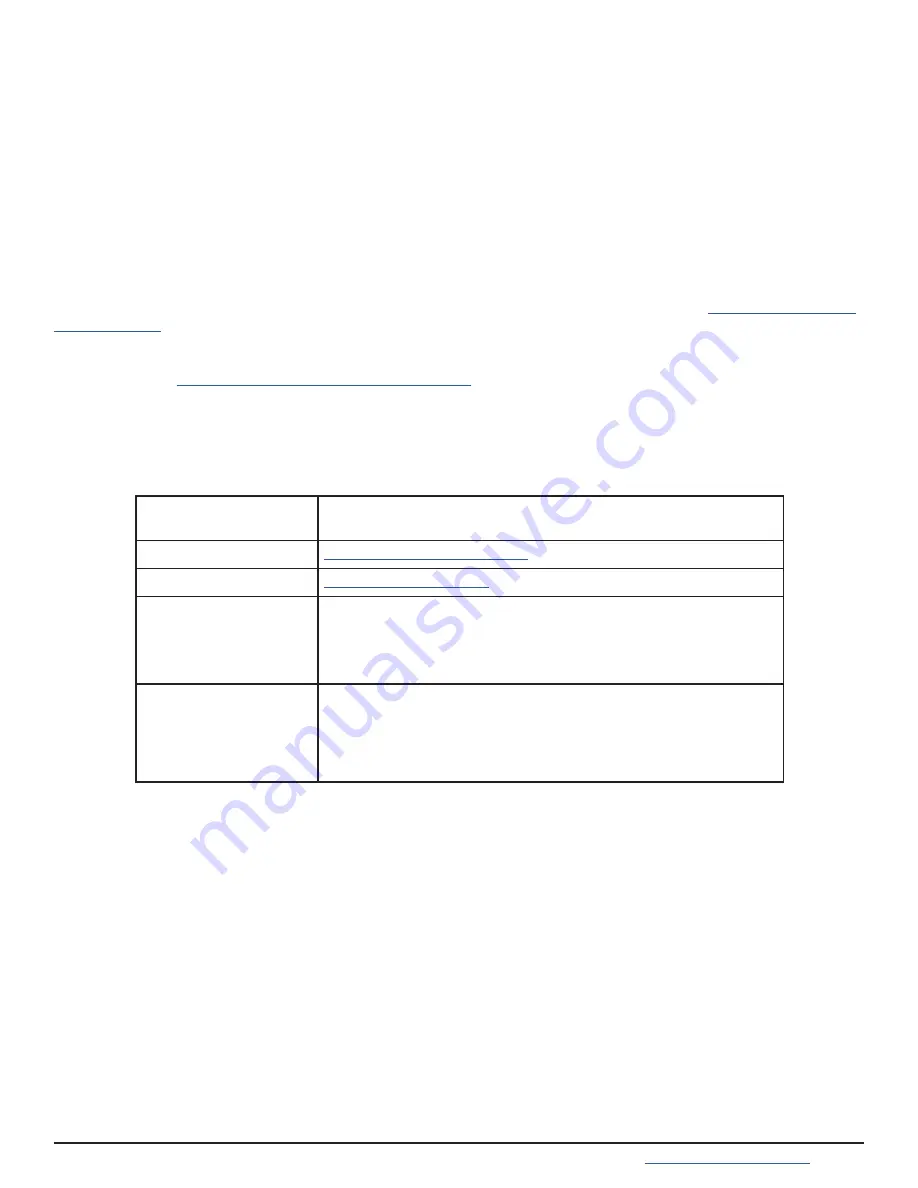
Support: 855-473-7449 or 408-943-4100 Email:
Page 10
8 Contacting iXsystems
For assistance, please contact iX Support:
Contact Method
Contact Options
Web
Telephone
Monday-Friday, 6:00AM to 6:00PM Pacific Standard Time:
• US-only toll-free: 855-473-7449 option 2
• Local and international: 408-943-4100 option 2
Telephone
Telephone After Hours (24x7 Gold Level Support only):
• US-only toll-free: 855-499-5131
• International: 408-878-3140
(International calling rates will apply)
7 Documentation
The TrueNAS Documentation Hub provides numerous articles designed to guide through configuring and using
the software� It is available by clicking
Guide
in the TrueNAS web interface or going directly to
�
The TrueNAS Documentation Hub also provides an online version of this Guide and documentation of other iXsys-
tems products at
https://www�truenas�com/docs/hardware/
�
6 Setting the ES24F Power Loss Mode
If power is lost to the system, the ES24F can either start automatically or remain off when power is restored. The
default is set to the desired behavior when the system is purchased�
To later change the power loss mode, press the power button three times in quick succession� The power button
will begin blinking� Blinking slowly means the ES24F must be started manually and blicking quickly means the sys-
tem will automatically power on when power is restored�






























