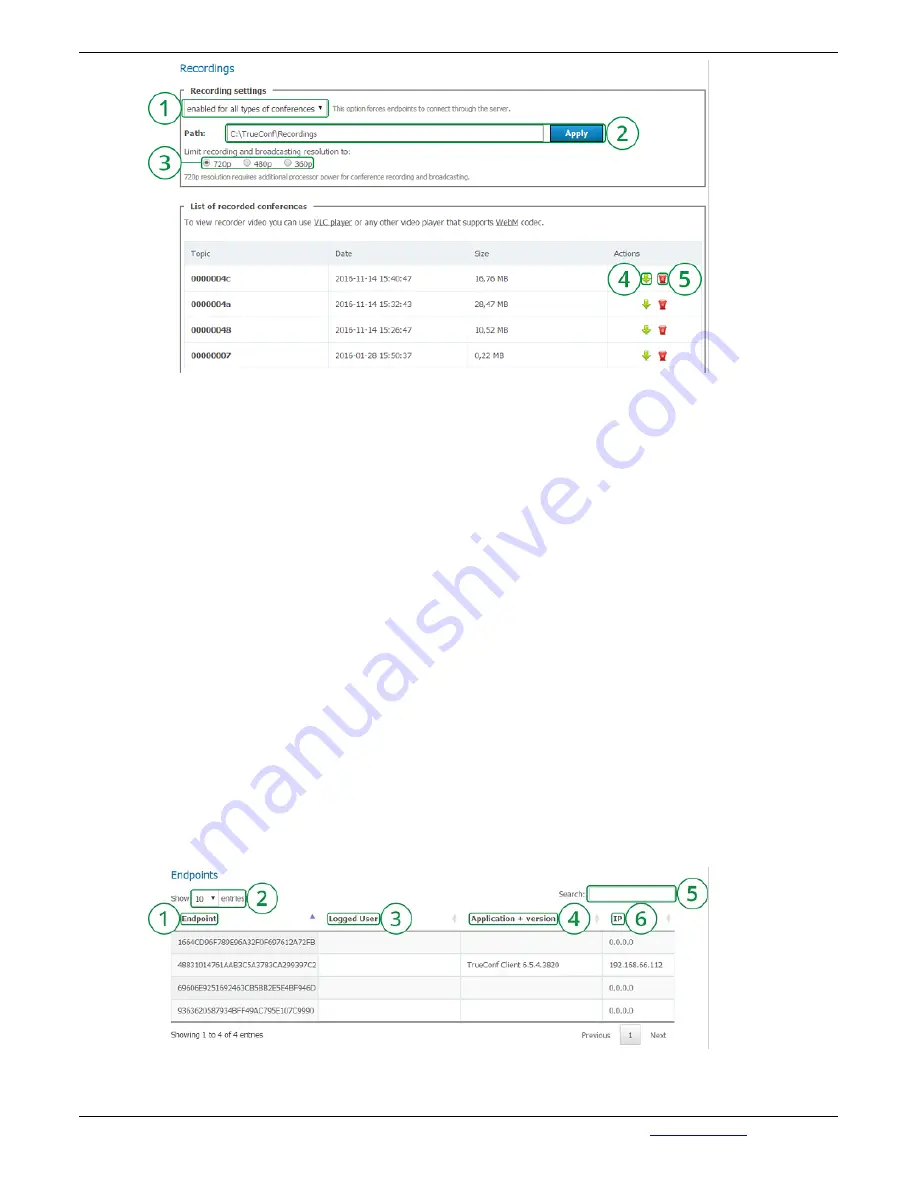
1.
Select in the dropdown menu the recording option - disabled, enabled for multipoint conferences
or enabled for all types of conferences. If selected "Enabled for multipoint conferences", you will
set up automatic recoding for symmetric and role-based conferences and video lectures. If
selected "Enabled for types of conferences", personal conferences (in the video call mode) will be
recorded as well.
2.
Enter the name of the folder to save the video and click on "Apply". By default the path is shown
in the format [server work folder]/Recordings. The list of recorded conferences displays videos
from the chosen folder. If the path is changed, the list will also change. Before you save the
changes of the path, the notification will be displayed "The list of recorded conferences will be
changed because of the changed directory". If you accept the changes, click "Ok". If you click on
"Cancel", the path will stay the same. The recording will be saved in the specified path including
network path in case TrueConf Server service has the permission to save recordings into this
directory.
3.
Limit recording and broadcasting resolution to 360p, 480p or 720p.
4.
During the recording it will show a red indicator. When the recording has stopped and the
conference has finished the indicator will be a green arrow that will lead to the file with the
recorded conference.
5.
Click on it to delete the recording.
3.9. "Endpoints" Section
This tab allows to view information about the endpoints.
1.
Select the number of connections displayed in the table.
2.
Name of the Endpoint, registered on the server. Endpoint's name is unique and depends on the
TrueConf Server
Administrator Guide
© 2010 – 2017 TrueConf. All rights reserved.
www.trueconf.com
61



















