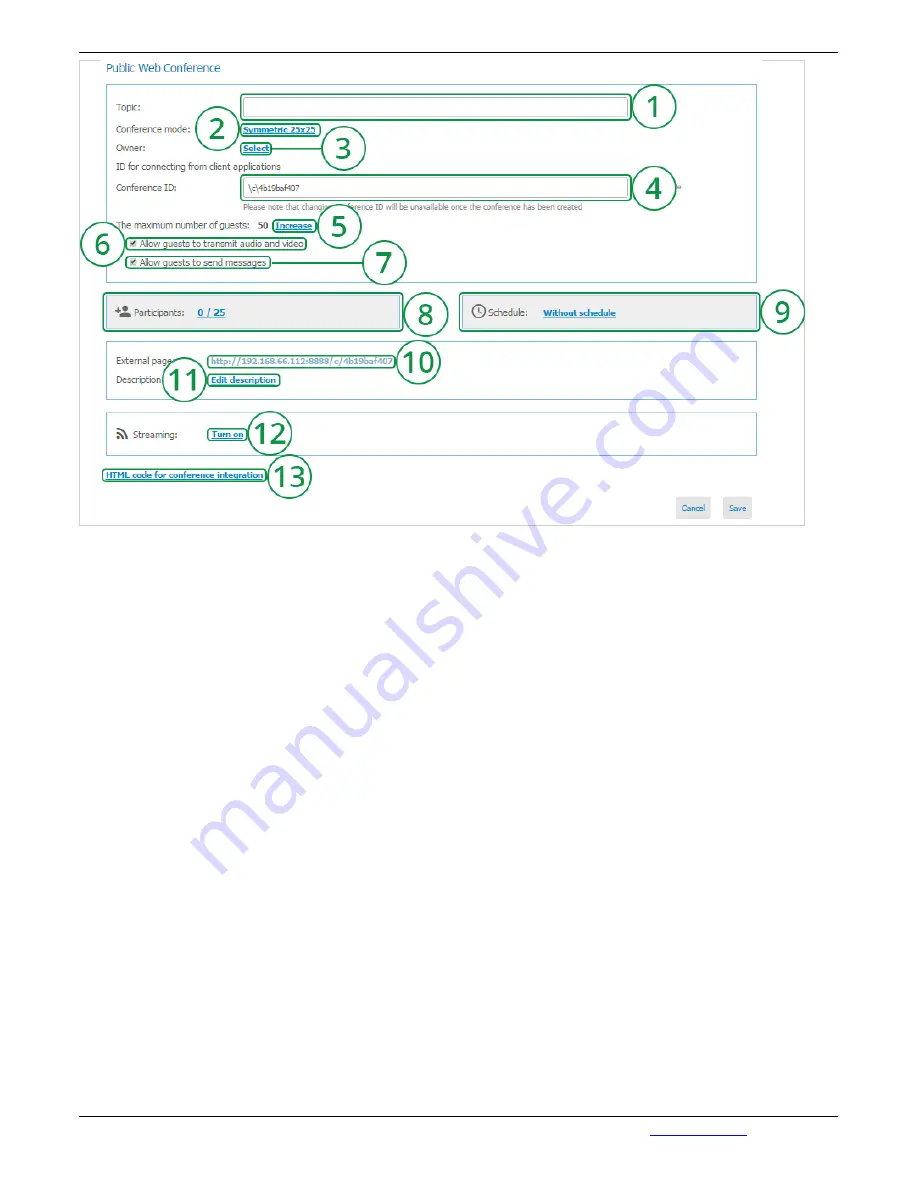
1.
Conference Name Field. Eg. Marketing Department Meeting.
2.
Following the link with the Conference mode (Role-based by Default) you will enter the Menu,
where a choice of a conference type can be made – be it symmetric, asymmetric or role-based
(see Conference mode section).
3.
Owner (Conference owner) choice from the list of users field (see Owner section).
4.
Conference ID that users can use to join the conference.
5.
Maximum number of guests (external connections). Follow the Extend link to enter a page with
your license description. Contact our managers to extend the number of external connections.
6.
Check this box to allow external users, connected to the conference via browser (WebRTC) or
RTSP broadcast video and sound to the conference.
7.
Check this box to allow external users send chat messages while in the videoconference.
8.
In this field you can add user to a conference (see Participants section).
9.
Schedule selection (see Schedule section).
10.
Broadcasting check is off by default. Enabling the check in this field you allow the ability to
display RTSP on WebRTC page.
11.
Description menu item adds accompanying text to the scheduled Event (e.g. adding
accompanying text to reports of participants or event schedule). The text will be displayed on the
Home Page when external users are connected.
12.
Press to setup streaming (see Streaming)
13.
API for integration with external site.
3.6. "Streaming" Section
TrueConf Server
Administrator Guide
© 2010 – 2017 TrueConf. All rights reserved.
www.trueconf.com
59





















