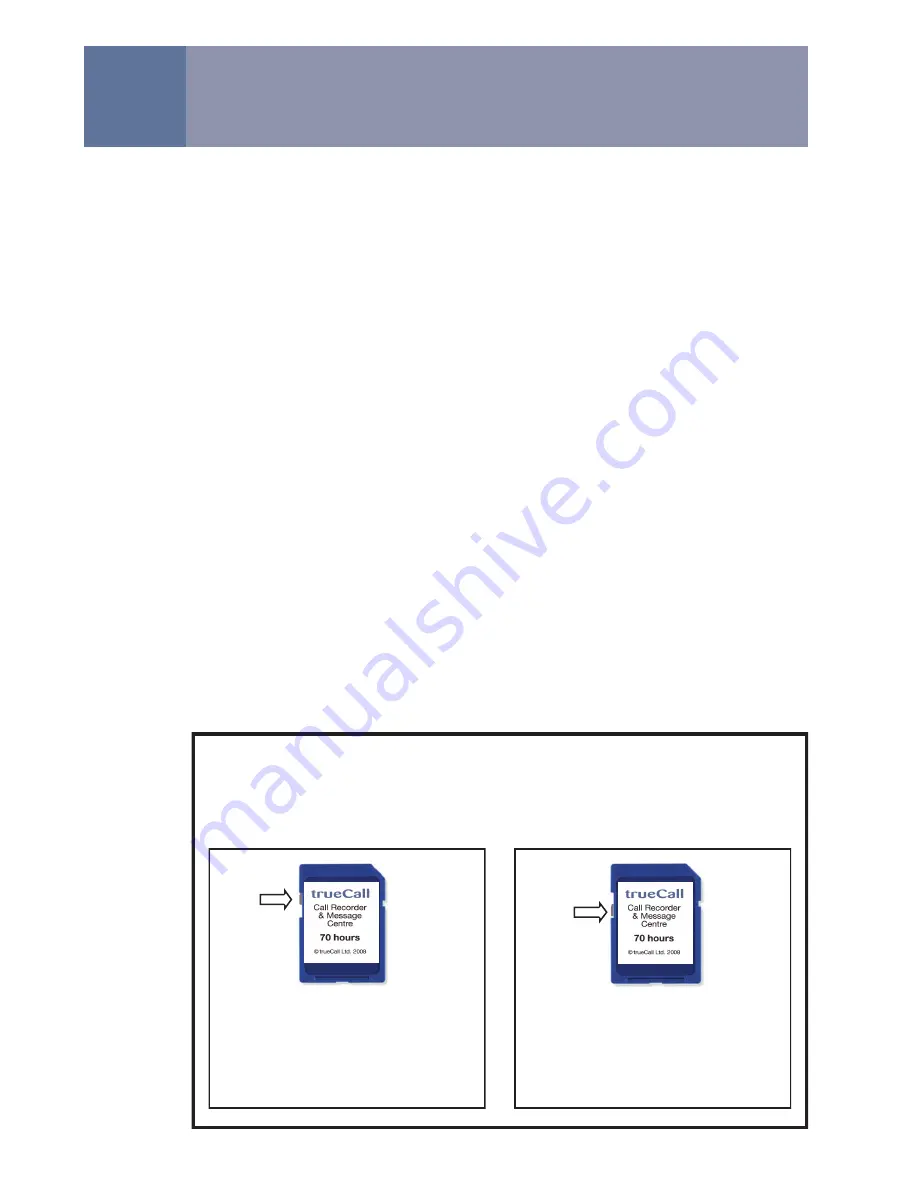
8
trueCall Message Centre
trueCall Message Centre allows you to easily manage your call
recordings and archived messages. It allows you to copy recordings
and messages from your memory card to your computer, then
annotate and file them.
Installing trueCall Message Centre on your computer
The trueCall Message Centre installation program is supplied on the
trueCall Call Recorder memory card. Plug this into your computer.
If your computer doesn‟t have a socket for an SD card then you can
use the supplied Memory card/USB adaptor. Plug the Memory card
into the adaptor then plug the adaptor into a spare USB socket on
your computer.
Different computers are set up differently, but when you plug the
memory card in, a window will generally pop up asking you whether
you want to install trueCall Message Centre. If this doesn‟t happen
then open the memory card in Windows Explorer, and double click
on the „trueCall Setup‟ icon.
Follow the instructions to install trueCall Message Centre. By default
it is installed in your programs directory under „trueCall‟ and your
recordings are stored in the „My Phone Calls‟ folder in „My
Documents‟.
Message Centre
If the switch is towards the
front of the card, you can
read from it and write to it -
this is its standard position.
If the switch is towards the
back of the card, you can
only read from it - you can‟t
write new information to it.
Memory cards have a „write protect‟ switch that allows you to
prevent a card being changed. Sometimes, during handling, this
can be accidentally knocked into the wrong position. If a card is
not performing properly, then check its write protect switch.
















