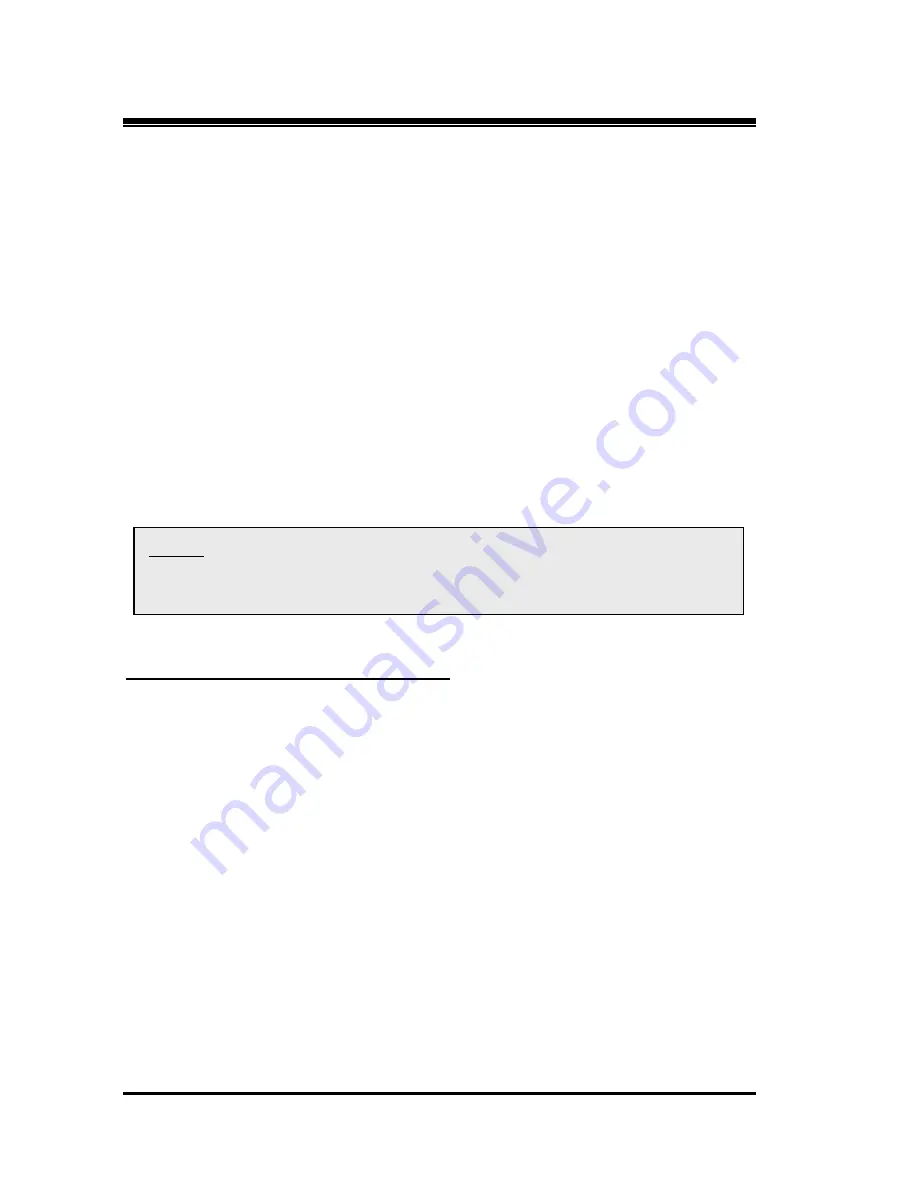
TROY Group, Inc.
10
Configuring the PocketPro USB
After the hardware setup has been successfully completed, the PocketPro
USB print server can be configured via the Ethernet connection. If you
are using a wireless print server, you can still configure it via the
Ethernet connection, or optionally configure the print server via a
wireless connection as described on Page 13.
Configuring the Print Server Using an Ethernet Connection
For Microsoft Window’s operating systems, the recommended method of
configuring one or more print servers on your network is to use the
ExtendView Utility (provided on the
TROY PocketPro USB Installation
CD). For non-Windows operating systems (i.e., Macintosh or Unix
systems, etc.), a standard web browser (e.g., Microsoft Internet Explorer
or Netscape Navigator) can be used to access the configuration settings
of the print server. No additional software is required.
I
NSTALLING THE
E
XTEND
V
IEW
U
TILITY
(W
INDOWS OPERATING SYSTEMS
):
1. Ensure your PC is connected and has access to your network.
2. Connect an available Ethernet cable from your network hub to the
PocketPro USB print server. Ensure the print server is powered on.
3. Insert the CD supplied with your print server into the CD-ROM drive
of your computer. The CD should automatically start and display a
menu screen. Click on
Install Software
.
4. Select
TCP/IP Management Utilities
,
and then click on
Next
.
5. Select
ExtendView
, and then click on
Install
.
6. Start the ExtendView utility by clicking on
Start
,
Programs
,
TROY
GROUP
Printing
, and then
ExtendView
.
7. When the Welcome screen appears, click on
Next
, choose any name
for your
View Name
, select
Automatically create a view with default
settings
, and then click on
Finish
.
NOTE: No configuration is necessary for Macintosh users unless you
have the wireless version, in which case you will need to configure the
wireless settings of the print server.




























