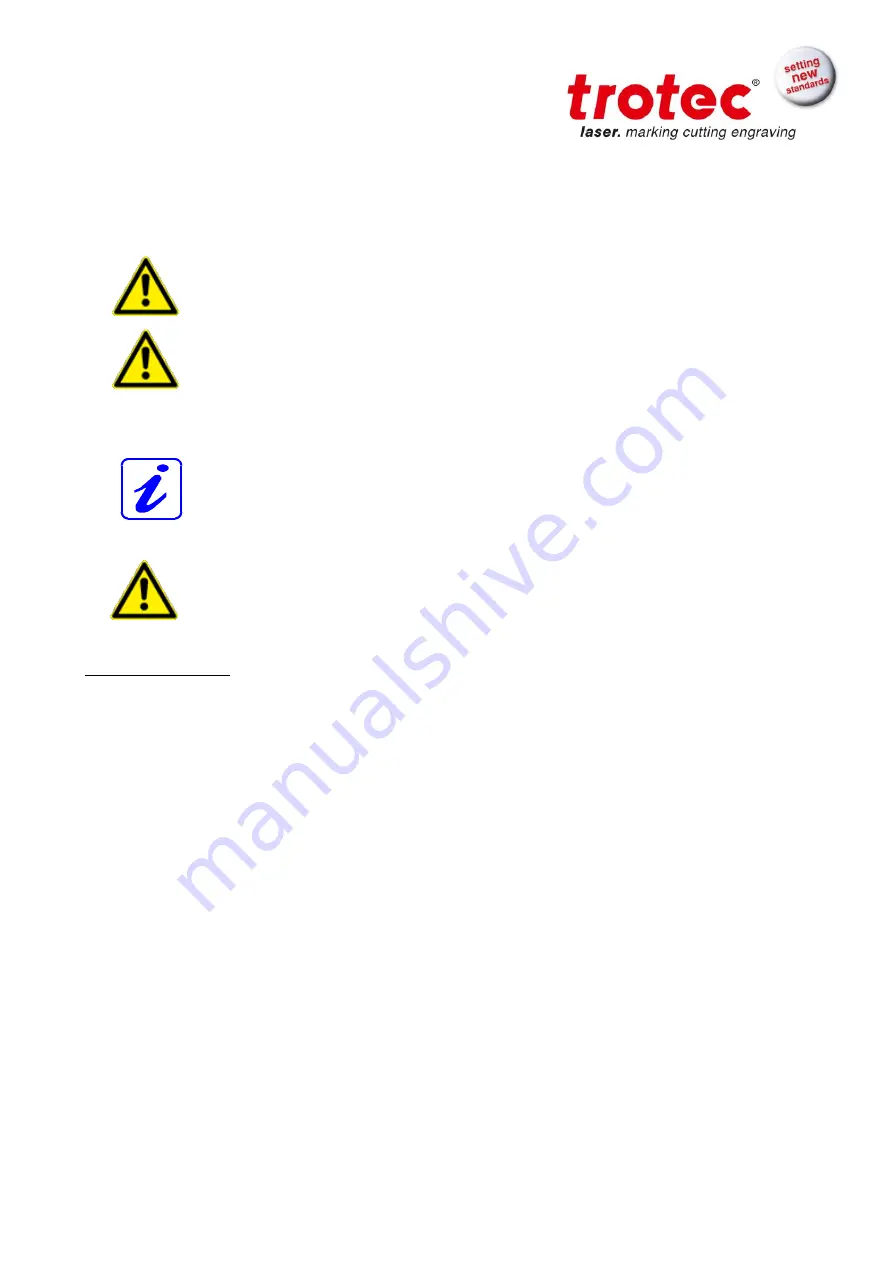
BA 8010_3.0_EN (10/2016)
53 / 68
5 MAINTENANCE
5.1 Cleaning the System
Caution
– use of controls or adjustments or performance of procedures other
than those specified herein may result in hazardous laser radiation exposure.
Before starting cleaning and maintenance work always switch off the device
and unplug the mains plug.
You should check at least once a day, whether dust has accumulated in the
engraving system. In case of soiling the machine must be cleaned.
The cleaning interval strongly depends on the material that is being processed
and the operating time of the device. Please bear in mind that only a clean
machine guarantees optimal performance and reduces the service costs.
CAUTION: Always keep the system clean, as flammable parts in the working
area or exhaust area rise the fire hazard.
General Cleaning:
1. Move the engraving table into a position in which it is easiest for you to clean the surface
with a window cleaning agent and paper towels.
2. Make sure, that the device is switched off and unplugged. Open the protective cover.
3. Thoroughly remove all loose dirt particles and deposits in the interior of the machine.
4. Clean the cover of the laser tube.
5. You can clean the viewing window with a cotton cloth. Do not use paper towels as they
could scratch the acrylic.
Summary of Contents for Speedy 100
Page 1: ...BA 8010_3 0_EN 10 2016 1 68 OPERATION MANUAL 8010 Trotec Speedy 100 R ...
Page 17: ...BA 8010_3 0_EN 10 2016 17 68 ...
Page 28: ...BA 8010_3 0_EN 10 2016 28 68 10 Maintenance panel ...
Page 30: ...BA 8010_3 0_EN 10 2016 30 68 Used to align material and measure it ...
Page 39: ...BA 8010_3 0_EN 10 2016 39 68 ...
Page 43: ...BA 8010_3 0_EN 10 2016 43 68 ...
Page 57: ...BA 8010_3 0_EN 10 2016 57 68 7 Replace the mirror and fix it again with the two Allen screws ...
Page 67: ...BA 8010_3 0_EN 10 2016 67 68 ...































