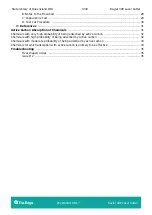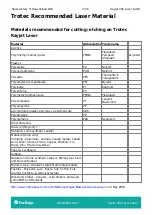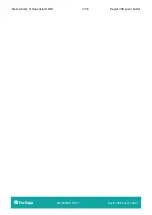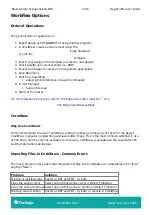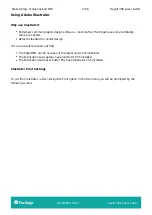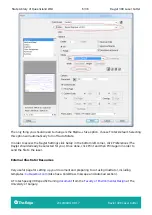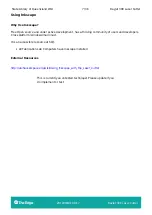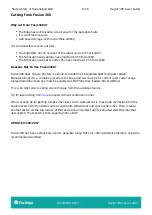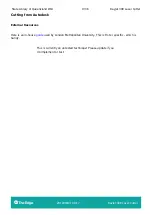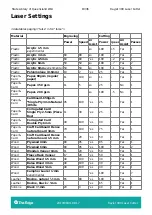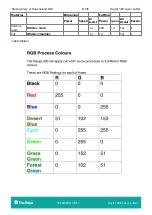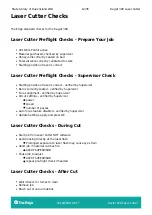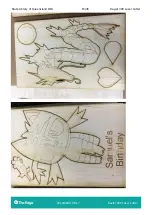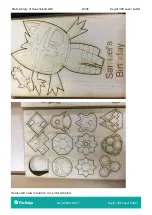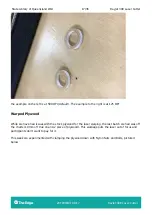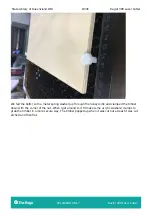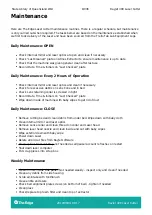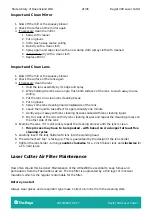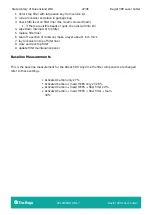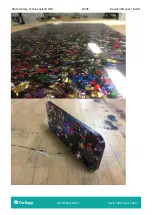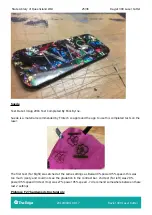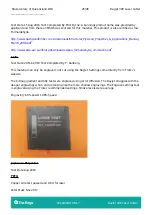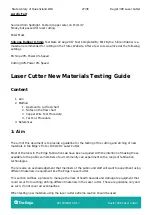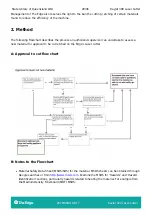State Library of Queensland Wiki
14/36
Rayjet 300 Laser Cutter
2019/08/01 08:17
Rayjet 300 Laser Cutter
General Tips
Text Engraving
When using text on the laser you will usually be stuck with a large quantity of engraving. For
example, if every part of a kit of workshop material that needs to be mass-produced requires text, it
will take a lot of time.
After some research I've found that there are a few fonts that are suitable to use. This means that
when we convert to outline in illustrator, instead of creating multiple lines (one outer and one inner),
it will only create a single line which makes it a lot more convenient.
Here is a link to a list of fonts that work well. Remember to remove any fill before converting!
(Scroll down for download link and examples)
These are by no means perfect and most of the fonts have symbols missing. I recommend #4 as it
seems to have most of the features.
Also - Inkscape now has built-in support for
- an engraving font generator.
Using lower DPI to speed up Engraving and Cutting
Another way to speed up engraving (and even cutting) is to lower the DPI in the print preferences.
Laser regular Paul Morris showed me the results reducing the DPI down from 500 to 125 DPI.
Reducing the DPI by 1/4 reduced the engrave time.
Results shown below