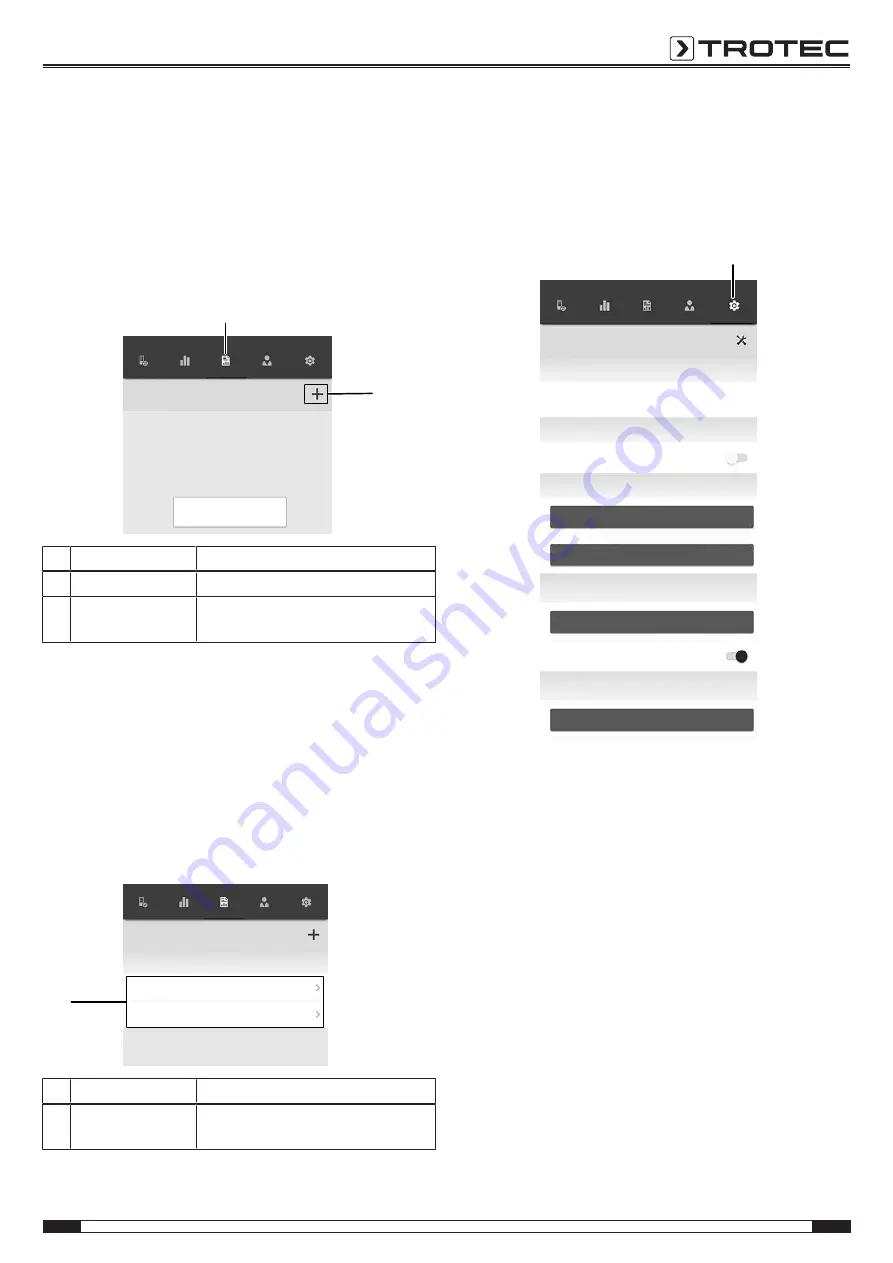
EN
11
vane anemometer controlled via smartphone BA16WP
Generating a report
The reports generated in the MultiMeasure Mobile app are short
reports providing a fast and simple documentation. Proceed as
follows to generate a new report:
1. Press the
REPORTS
button (35).
ð
The reports overview opens.
2. Press the
New report
button (36) to create a new report.
ð
An input mask for entering all the relevant information
opens.
3. Enter the information via the input mask and save the data.
Sensors
MEASUREMEN
TS
Reports
CUSTOMERS
SETTINGS
Reports
Tap on "+" to generate a new
report.
35
36
No. Designation
Meaning
35
REPORTS
button
Opens the overview of saved reports.
36
New report
button Creates a new report and opens an
input mask.
Info
The customer can acknowledge the report directly in
the integrated signature field.
Calling up a report
Proceed as follows to call up a created report:
1. Press the
REPORTS
button (35).
ð
The reports overview opens.
2. Press the corresponding button (37) to display the desired
report.
ð
An input mask opens in which you can view and edit all
the information.
Sensors
MEASUREMEN
TS
Reports
CUSTOMERS
SETTINGS
Reports
03/26/2019
report 01
report 02
37
No. Designation
Meaning
37
Display REPORT
button
Opens the selected report.
App settings
Proceed as follows to make settings in the Trotec MultiMeasure
Mobile app:
1. Press the
SETTINGS
button (41).
ð
The settings menu opens.
2. Adjust the settings as required.
Sensors
MEASUREMEN
TS
Reports
CUSTOMERS
SETTINGS
Settings
Language
German
Autom. Upload / Sync
WLAN
Account
Sign up
Log in
Div
UPDATE APP
Help
Sound
Support
41
appSensor settings
Proceed as follows to adjust the settings for the appSensor:
1. Press the
SENSORS
button (6).
ð
A list of connected and available sensors will be
displayed.
2. Select the line with the appSensor the settings of which
you want do adjust and swipe right at the yellow marking.
3. Confirm your input.
ð
The sensor menu opens.
4. Alternatively, you can press the
SENSORS
button (6).
5. Press the
Menu
button (11).
ð
The context menu opens.
6. Press the
Sensor settings
button (15).
ð
The sensor menu opens.














