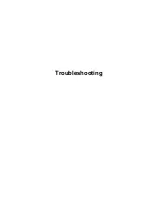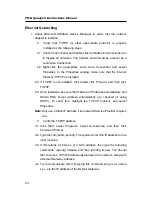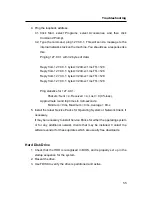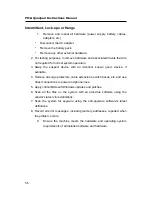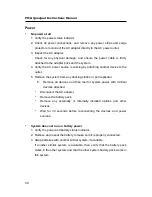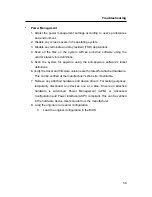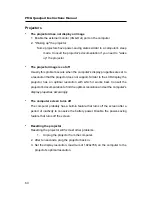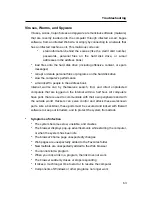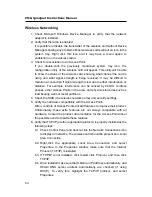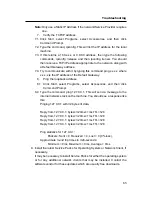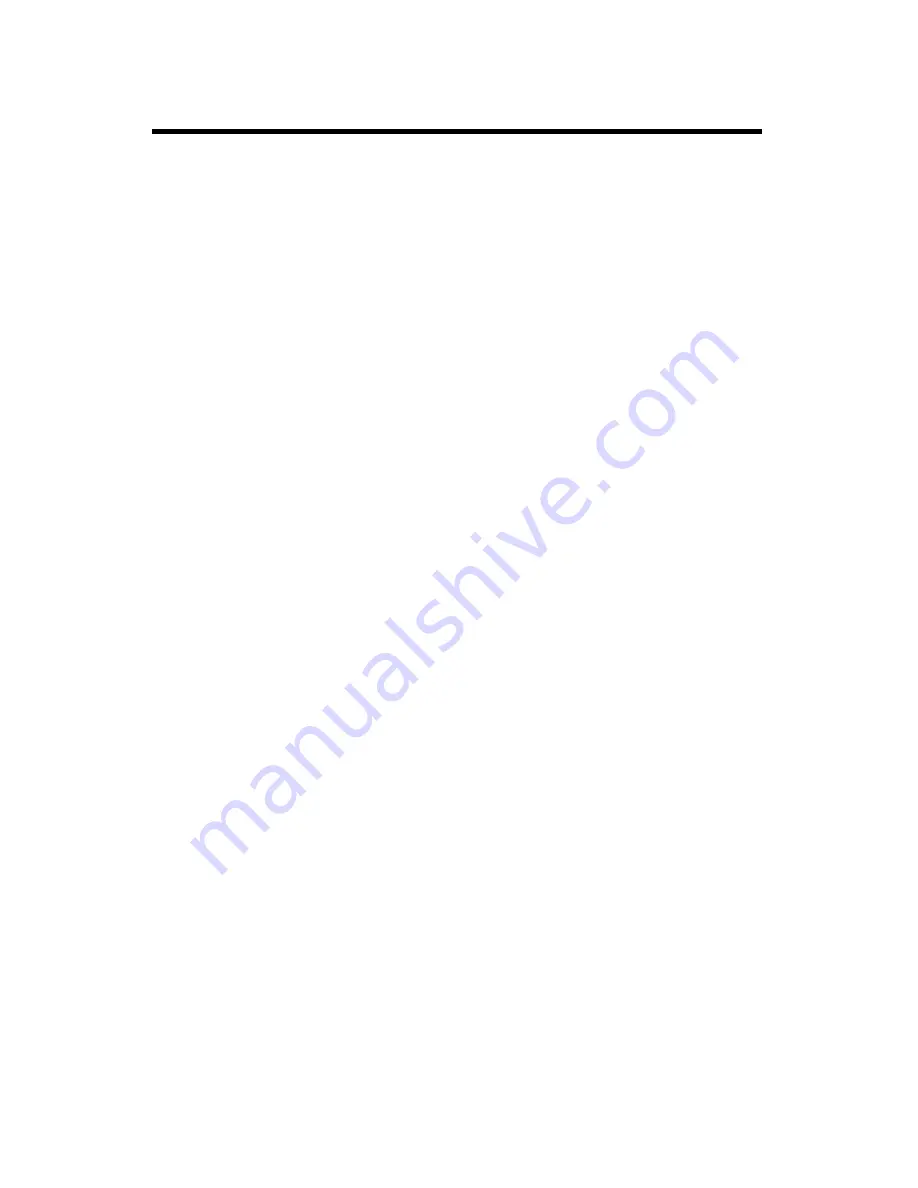
PMG Quadpad Instructions Manual
64
Wireless Networking
1. Check Microsoft Windows Device Manager to verify that the network
adapter is installed.
2. Verify that the radio is enabled.
It is possible to disable the transmitter of the wireless card without Device
Manager showing any problems. Most wireless cards will put an icon in the
system tray. Right click this icon and it may have a menu option to
enable/turn on the wireless radio.
3. Check for association to an Access Point.
If you double-click the previously mentioned system tray icon, the
configuration utility of the wireless card will appear. This utility will be able
to show the status of the wireless card, showing what channel the card is
using and what signal strength is being received. It may be difficult to
maintain a connection if signal strength is low due to either interference or
distance. For example, interference can be caused by 2.4GHz cordless
phones, other Access Points in the area, and physical structures such as
load bearing walls or metal partitions.
4. Check the SSID (the wireless network name) and security settings.
5. Verify the hardware compatibility with the Access Point.
Often, vendors of Access Points will add features to improve their product.
Unfortunately, these extra features are not always compatible with all
hardware. Consult the product documentation for the Access Point about
the possible need to disable these features.
6. Verify that TCP/IP (or other appropriate protocol) is properly installed as the
following steps:
6.1. Check Control Panel and double-click the Network Connections icon
to display all networks. The wireless card should be present as a Local
Area Connection.
6.2.
Right-click the appropriate Local Area Connection and select
Properties. In the Properties window, make sure that the Internet
Protocol (TCP/IP) is installed.
6.3. If TCP/IP is not installed, click Install, click Protocol, and then click
TCP/IP.
6.4. Once installed make sure that Obtain an IP address automatically, and
Obtain DNS server address automatically are checked (if using
DHCP). To verify this, highlight the TCP/IP protocol, and select
Properties.
Summary of Contents for PMG Quadpad
Page 8: ...Notes ...
Page 59: ...Troubleshooting ...