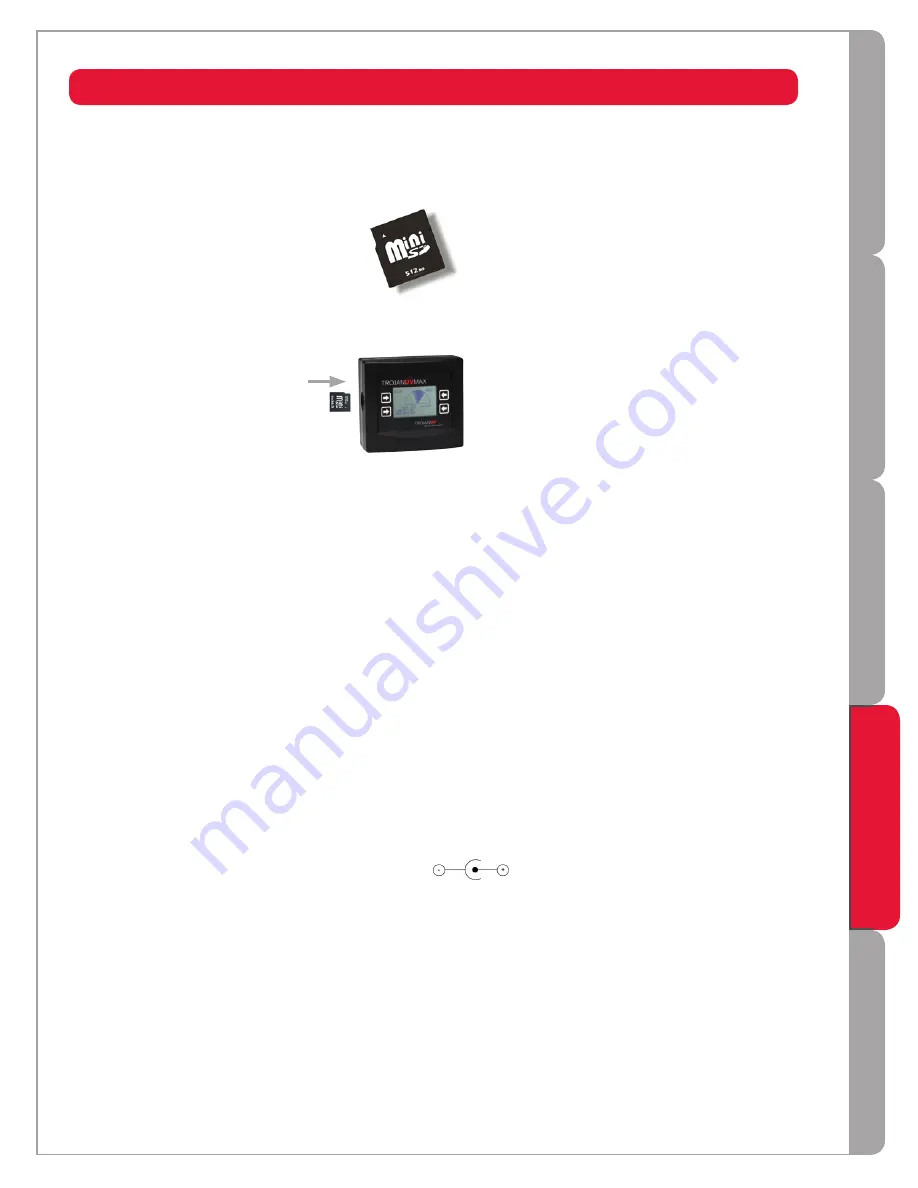
IN
ST
ALLA
TI
O
N
COM
P
ON
E
NT
S
W
AR
RANT
Y
D
A
TA-L
OG
G
IN
G
OPE
RA
TI
O
N
17
DATA-LOGGING: USING A MINI-SD CARD
Your
COMMcenter
has the ability to store data on the performance of your system(s) to a mini-SD card, such as
the one pictured below. Mini-SD cards are available at various retailers.
Information is recorded every minute and a 512MB card should store 18 years worth of information.
To use this data-logging feature, simply insert a mini-SD card into the slot on the left side of the
COMMcenter
.
To extract the mini-SD card:
Push the card into the
COMMcenter
- this will cause the card to spring out slightly for removal.
To download the information stored on the mini-SD card:
Insert the card into a card reader that is attached to a computer. Card readers are available from various retailers.
Use you computer's file management application to view the contents of the card. There will be a folder with a
name of this format: yyyy-mm-dd. Within this folder you will find the data-log files, which have a .CSV extension.
The files may be opened in Microsoft Excel or Trojan's free
MAXtrack
software (see following page) for easy
viewing of the data. You may wish to save the file to the computer's hard drive.
Re-using a mini-SD card:
Simply re-insert the card into the
COMMcenter
.
When data-logging from multiple units:
When using a standard Ethernet (RJ45) cable to connect the COMMcenter to the first power supply, it is
important to note that power is provided to the COMMcenter through this cable. Therefore, if power to this unit
is interrupted the COMMcenter loses power and data-logging is temporarily stopped. This may not be desirable
in situations where multiple units are installed. To avoid this situation, it is recommended that a power adapter
be purchased for the COMMcenter. The part number for the power adapter is 602943-120 (120V) or 602943-
230 (230V). The power adapter is 12 VAC 500 mA
.




































